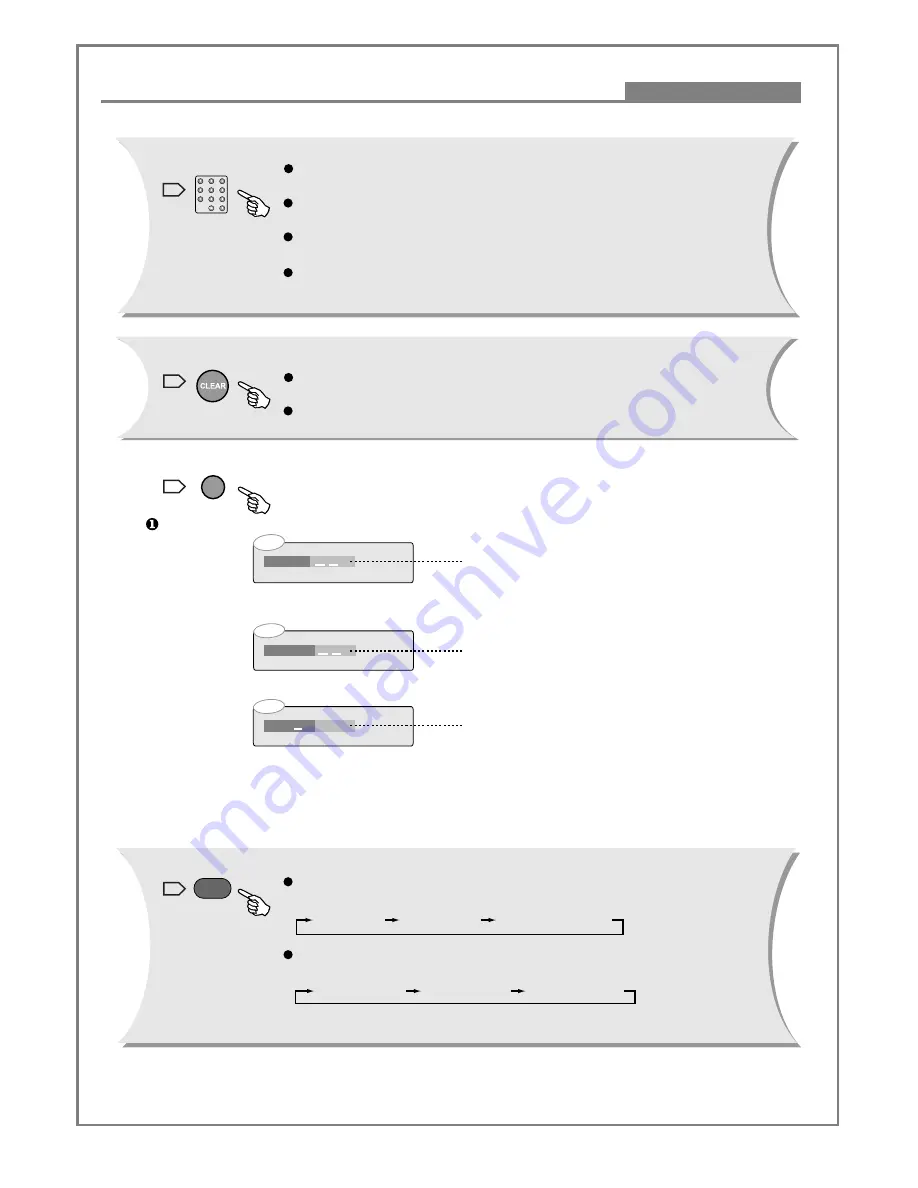
33
Remote Controller Operation
CD
Track time:
:
Note:
This function is subject to the type of discs.
When the item with digits input cursor displays on the screen, press digit
keys to select the desired one, and press Enter key to confirm.
During CD/VCD/SVCD playback (PBC is off), press digit keys to select
track directly.
During CD/VCD/SVCD playback (menu is displayed), press digit keys
to select track directly.
During DVD playback, you can not use digit keys to select title directly
except when menu is displayed.
During CD playback, Press
CLEAR
key to delete numbers on status
of searching.
Press
CLEAR
key to delete numbers on status of programming.
During CD playback, press
SEARCH
key once to display disc search menu by time
Use digit keys to input the desired time.
Press this key twice to display the track search menu by time.
Use digit keys to input the desired time.
Press this key three times to select the desired track.
Use digit keys to input the desired track.
Please remember to press
ENTER
key after input.
Note:
This function is subject to discs.
During DVD-VIDEO, VCD and SVCD playback, please refer to Visual Window Function
Illustration for more information.
During VCD KARAOKE disc playback, press this key continuously
to select one of the following partner mode.
Left Vocal
Right Vocal
No Vocal Assist
Audio 1 Vocal
Audio 2 Vocal
No Vocal Assist
FOLLOW
12
SEARCH
11
CLEAR
10
Digit Keys
9
CD
Track: /16
CD
Disc time:
:
During general DVD or SVCD KARAOKE disc playback, press this
key to select the following partner mode.
Function Illustrations














































