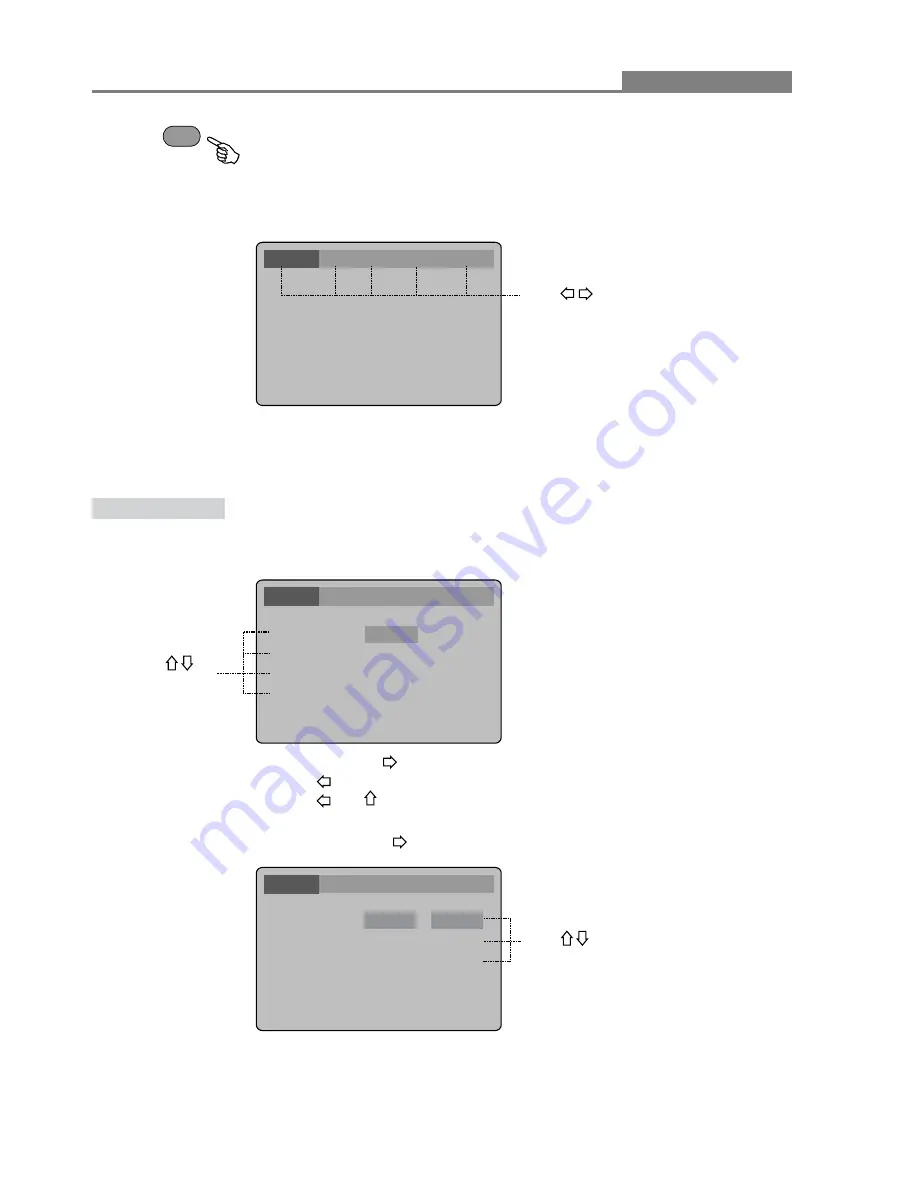
Language
Video Audio More Audio Rating
Language
Video Audio More Audio Rating
Language
Video Audio More Audio Rating
13
Language Setup
Advanced Features
Modes and Features Setup
SETUP
Select [Language] in the Setup Menu, and press
ENTER
to display the [Language] submenu:
Select [OSD Menu], and press
ENTER
or to display [OSD Menu] submenu:
In stop mode, press
SETUP
, and the TV screen will display the Setup
Menu as follows:
A. Press
ENTER
to display each submenu
B. Press
SETUP
to exit the Setup Menu
Setup Menu
Press to change items.
Press to
select the menu
item
OSD Menu
Subtitle
Audio
DVD Menu
Divx Subtitles
English
English
English
English
West Europe
A. Press
ENTER
or to set.
B. Press to go back one menu.
C. Press OR repeatedly to return to the Setup Menu.
Press to change your selection.
A. Press
ENTER
to confirm.
B. Press
SETUP
to exit the Setup Menu.
OSD Menu
Subtitle
Audio
DVD Menu
Divx Subtitles
English
English
English
English
West Europe
English
Francais
Esponal















































