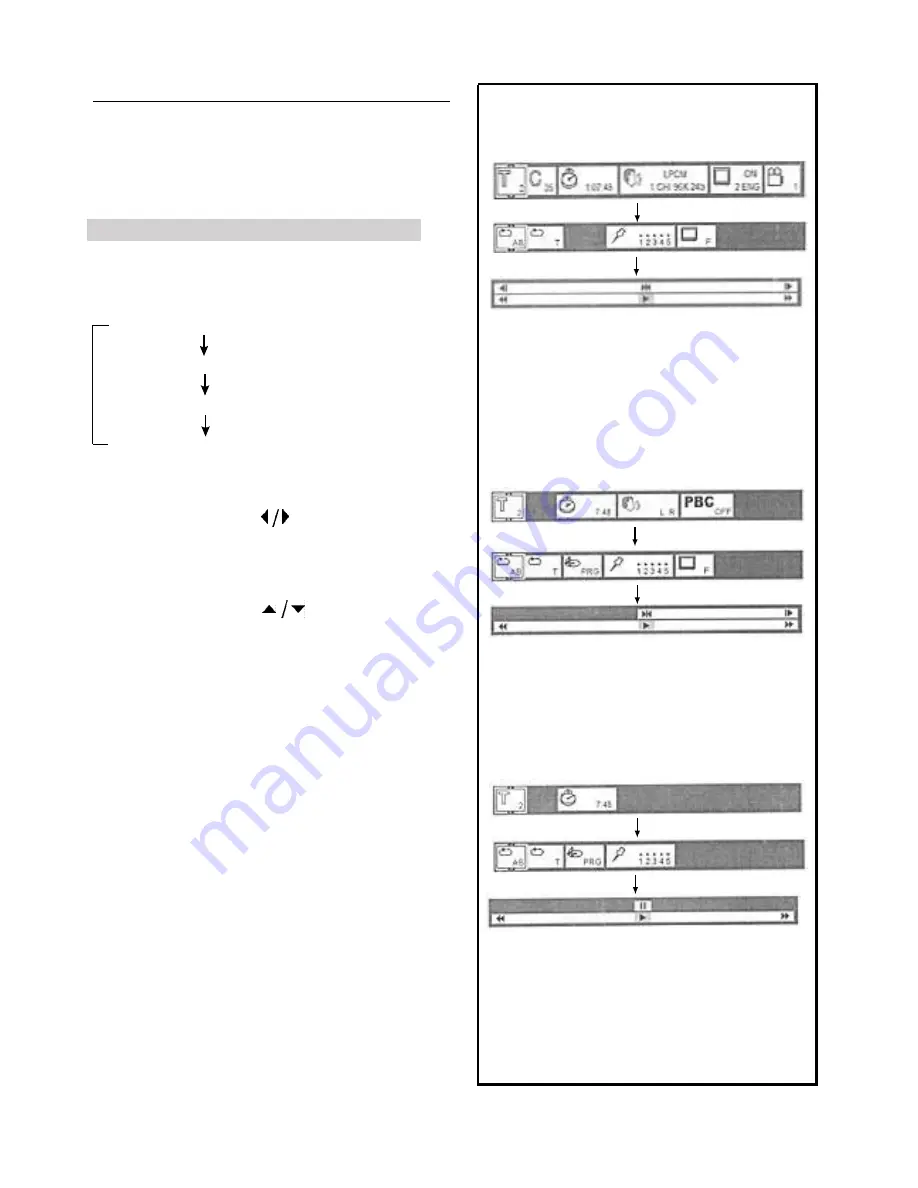
General information about GUI
screen
This unit features GUI (Graphical User Interface)
screens consisting of icons showing disc information
(title/chapter/track number, elapsed playing time,
audio/subtitle language, and angle) and player
information (repeat play, play mode, marker, picture
mode, Karaoke vocal ON/OFF, master volume, etc.)
1 Press DISPLAY during play or in the stop
mode.
Each time this button is pressed, the TV monitor
changes as shown below.
GUI screen for selecting disc information
GUI screen for selecting player information
GUI screen for slow-motion play and rapid advance
(reverse)
GUI screen is cleared
l
Some functions cannot be accessed from the stop
mode.
2 Tilt the joystick to the
direction to select
the preferred item.
l
The currently selected item is indicated by the yellow
frame on the GUI screen.
3 Tilt the joystick to the
direction to select
the preferred setting.
l
When numbers are displayed (e.g. title No.), the
numeric buttons are also effective for setting instead
of the joystick.
For some functions the setting will be registered
immediately; for others, SELECT must be pressed.
Press DISPLAY, RETURN, or CLEAR to clear the GUI
screen.
Example of GUI screens
(The screens may differ depending on the disc contents.)
For your reference:
Depending on the type of DVD software and a TV with
automatic picture zoom function enabled, the GUI
screen may not be displayed or only partially displayed
on the TV screen.
In this case, select the appropriate TV screen type by
consulting the operation manual of the TV.
Common proccedures [A]
.....................................
[B]
[A]
[C]
l
l
l
l
DVD [A]
Video CD [B]
CD [C]
l
13
.....................................




























