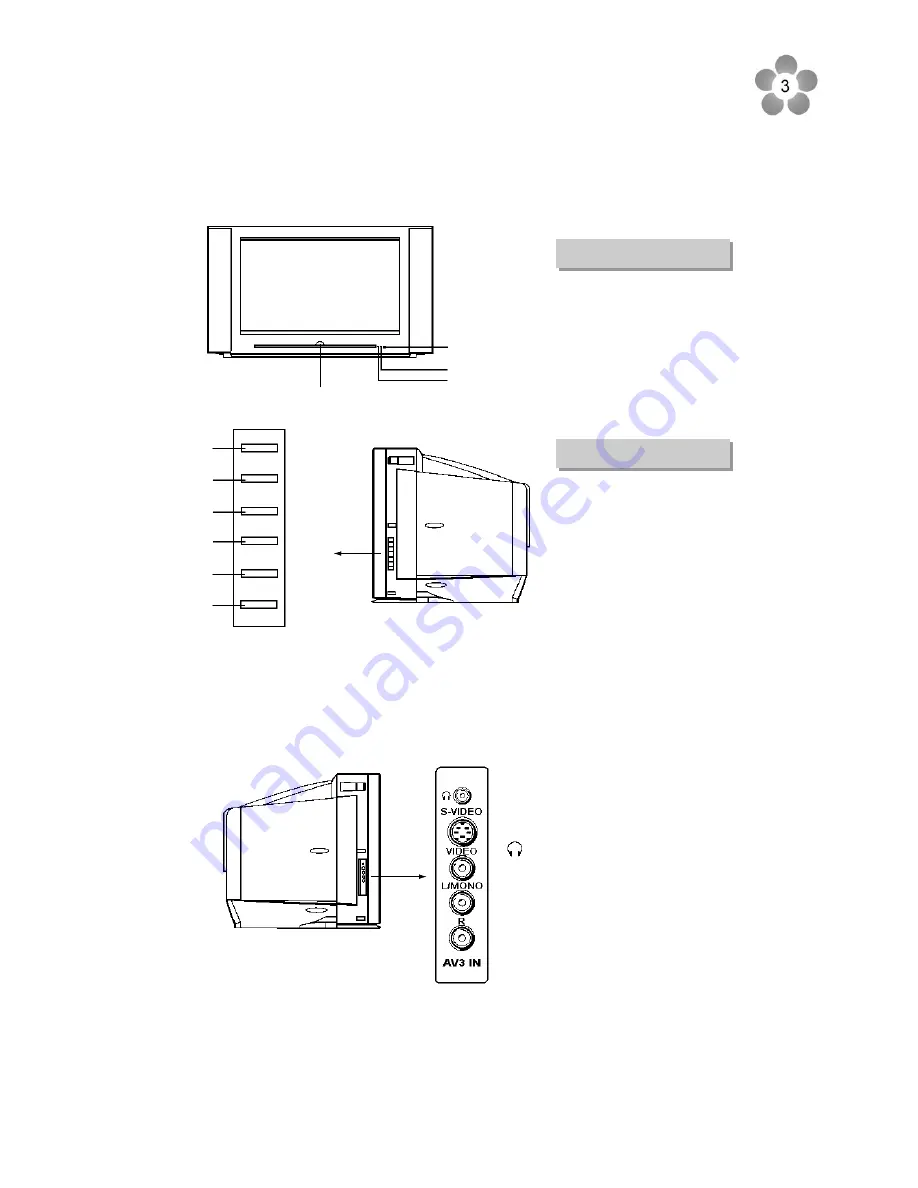
TV/AV
CH-
CH+
MENU
VOL-
VOL+
1.
TV/AV
button: Open the signal source selection menu.
2.
CH-
button: Select a lower position number.
3.
CH+
button: Select a higher position number.
4.
MENU
button: Enter into the menu.
5.
VOL-
button: Lower the volume
6.
VOL+
button: raise the volume.
2.1 FRONT VIEW
2.2 SIDE VIEW
1
2
3
4
5
6
2. Location of controls
REMOTE SENSOR
INDICATOR
INDICATOR
POWER SWITCH
: Headphone jack
AV3 input terminals
{S-VIDEO, VIDEO,
AUDIO L/MONO, R}

























