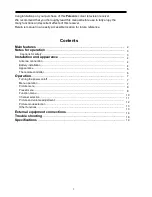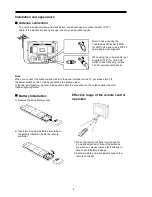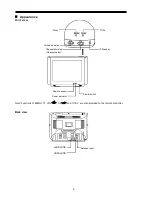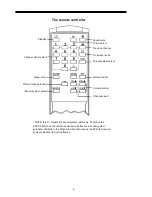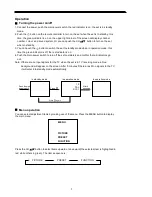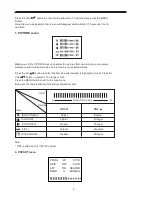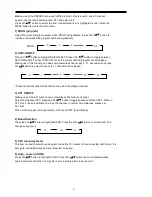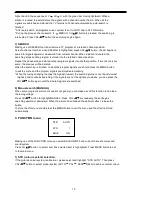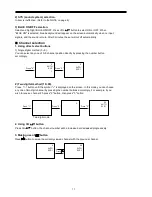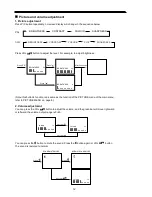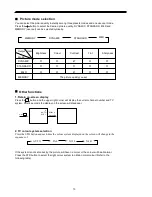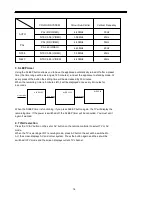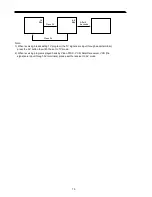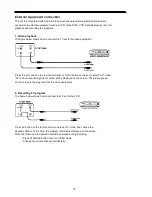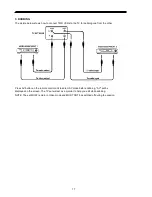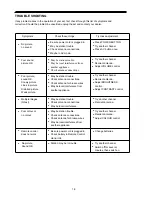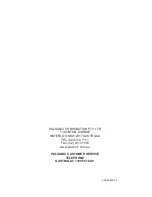Press again
Operation
Turning the power on/off
1. Connect the power, push the main power switch, the red indicator is on, the set is in standby
mode.
2. Push the button on the remote controller to turn on the set when the set is in standby, this
time, the green indicator is on, on the upper right corner of the screen will display channel
number, colour and sound system. Or you can push the CH button to turn on the set
when in standby.
3. You can push the button to switch the set to standby mode when in operation mode, this
time the green indicator is off, the red indicator is on.
4. Push the main power switch to turn off the set completely and confirm that all indicators go
out.
Note: If there are no input signals for the TV when the set is in TV receiving mode, a blue
background will appear on the screen. After 5 minutes if there are still no signals to the TV,
it will enter into standby mode automatically.
Menu operation
You can select adjustment items by making use of the menu. Press the MENU button to display
the main menu:
MENU
PICTURE
PRESET
FUNCTION
Press the CH button to select items upward or downward (the selected item is highlighted in
red, while others in green). The item sequence is:
PICTURE
PRESET
FUNCTION
7
In standby mode
Press
Press the main
power switch
After 4
seconds
In operation mode
In operation mode
10
PAL
SYS1