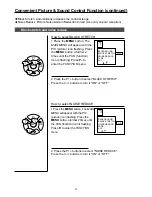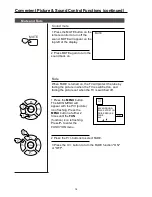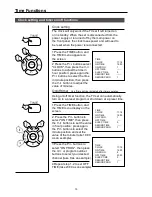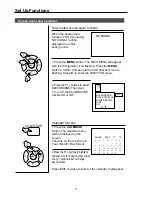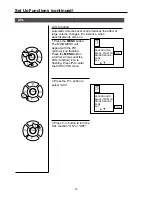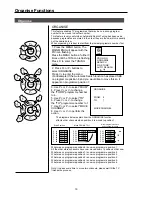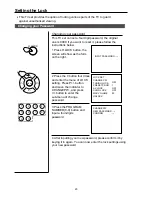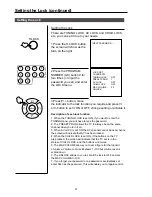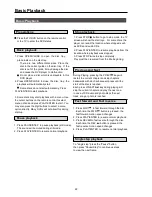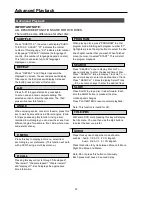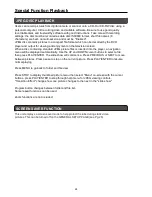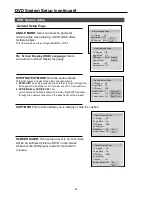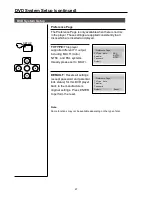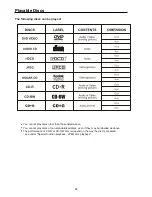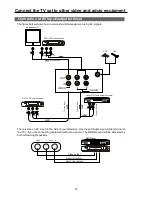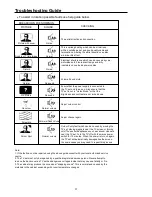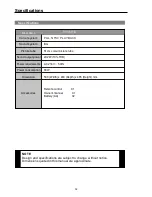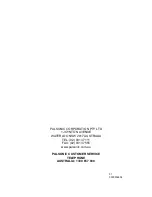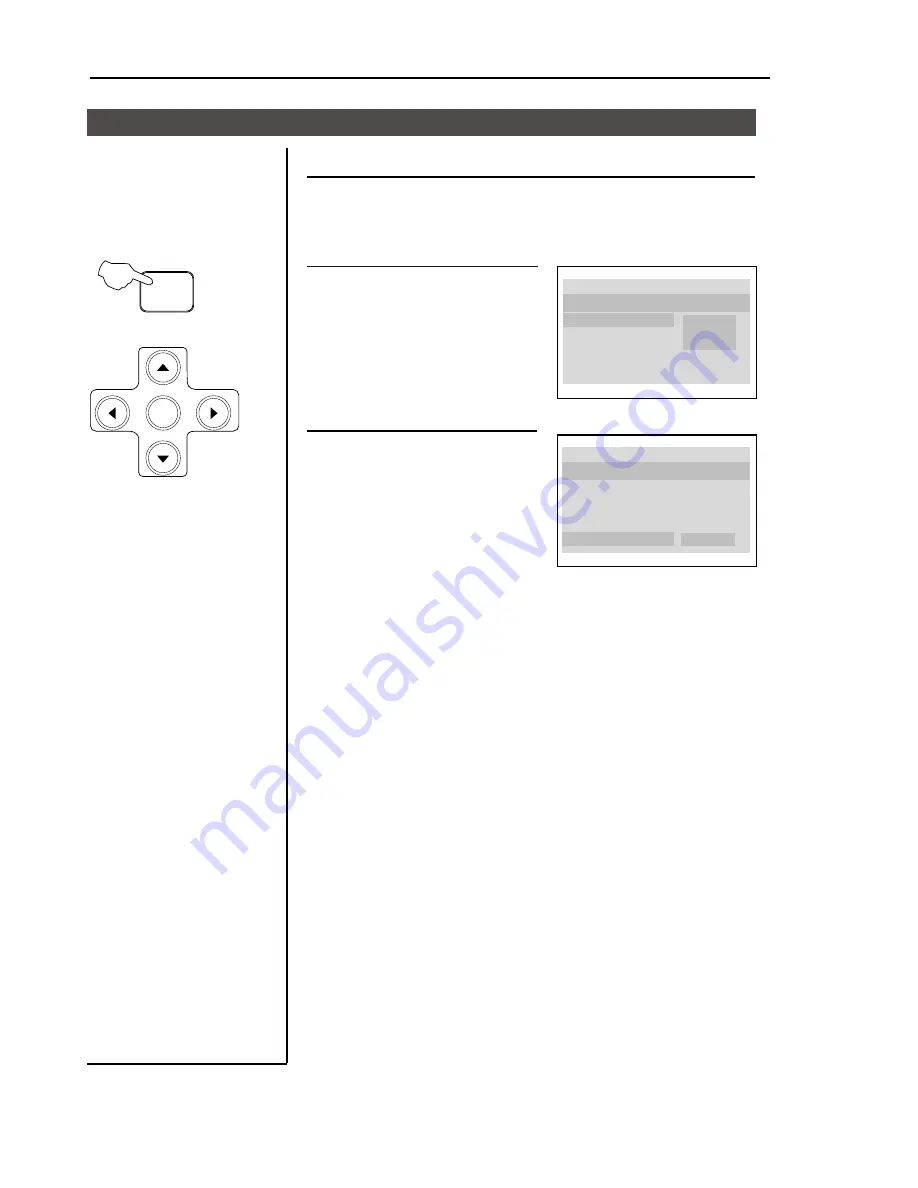
DVD System Setup (continued)
27
DVD System Setup
The Preference Page is only available when there is no disc
in the player. These settings are applied consistently to all
discs which are inserted and played.
Preference Page
TV TYPE:
This player
supports different TV output,
including MULTI (Auto),
NTSC, and PAL systems.
Usually please set to MULTI.
TV Type Auto
Parental
Password
Default
PAL
AUTO
NTSC
..Preference Page..
PLAY/ENTER
SETUP
DEFAULT:
Resets all settings
(except password and parental
lock status) for this DVD player
back to the manufacturers
original settings. Press ENTER
to perform the reset.
Note:
Some functions may not be available depending on the type of disc.
TV Type Auto
Parental
Password
Default
..Preference Page..
Reset