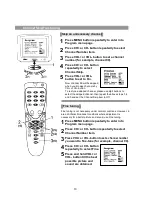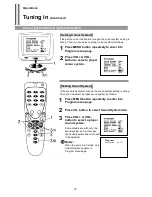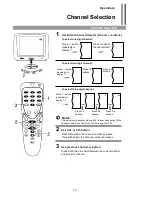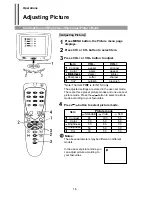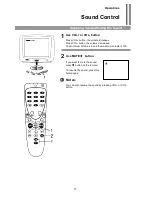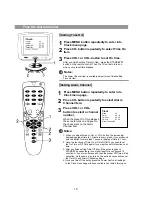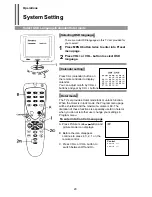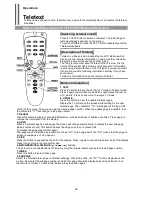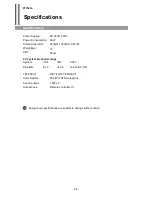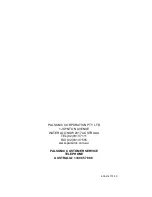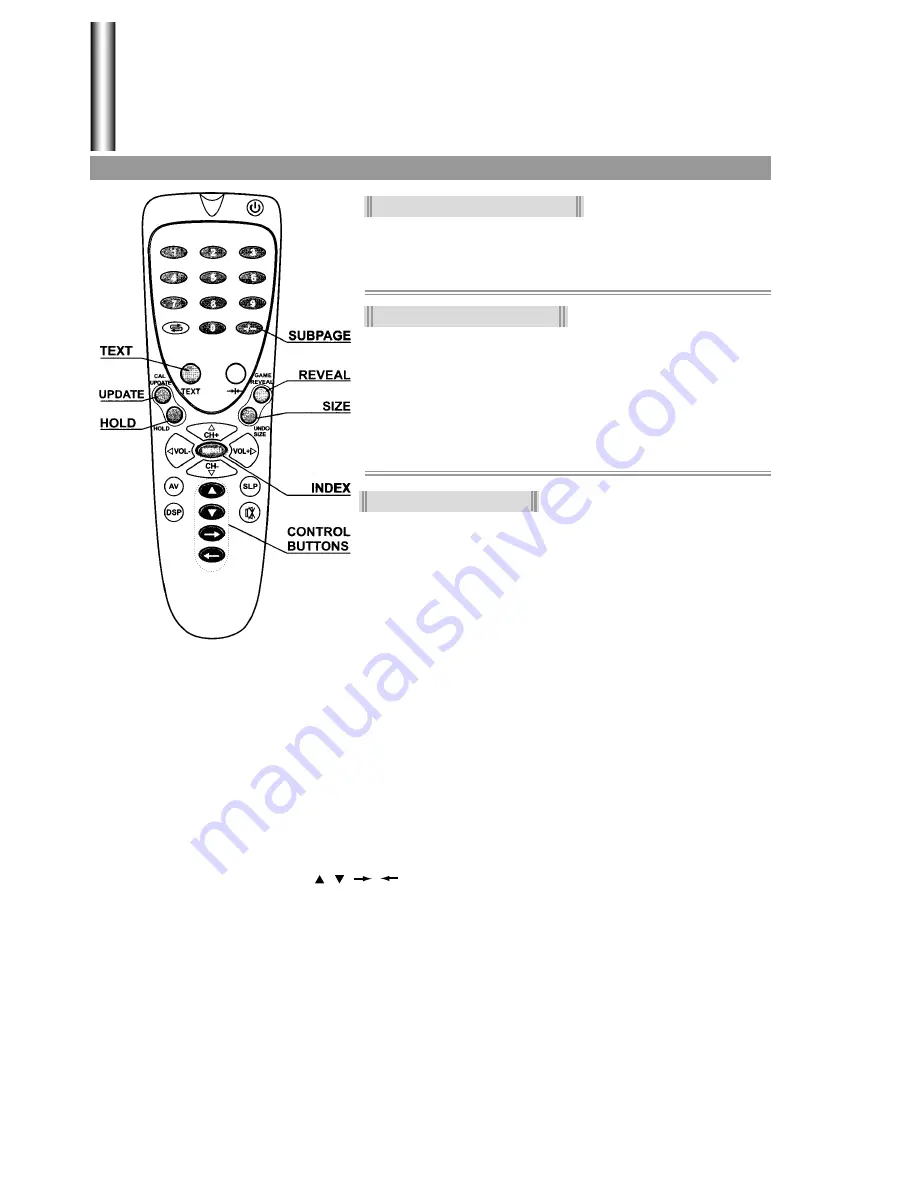
Teletext
Operations
Switch on/off/Description of TELETEXT/Button Introduction
Teletext is an optional function, therefore only a set with the teletext system can receive the teletext
broadcast.
Switching Teletext on/off
Press the TEXT button to switch on teletext. The initial page or
last selected page appears on the screen.
To switch off teletext, press the TEXT button repeatedly until the
Teletext disappears.
Description of Teletext
Teletext is a free service broadcast by most TV stations which
gives up-to-the-minute information on news, weather, television
programs, share prices and many other topics.
The thing to remember about Teletext is that it is slow. It is the
nature of the system itself, where a large amount of information
is sent using a small fraction of the TV signal. If you get yourself
into trouble, read the following instruction carefully. It may have
your answer.
Teletext is controlled through the remote controller.
Button introduction
1. TEXT
Press the button to bring the set from TV mode to Teletext mode.
Press it again to get mixed mode which superimpose the text on
a TV picture. Press it once more to resume TV mode.
2. UPDATE
Press the button to view the updated teletext page.
Display the TV picture on the screen while waiting for the new
teletext page. The characters "???" will appear at the top of left
corner of the screen. Then you can input a desired page number. When the update page is available, then
the characters "???"will change to the page number.
3. REVEAL
Press this button to display concealed information, such as solutions of riddles or puzzles. Press again to
remove the information from the display.
4. HOLD
When a Teletext page has sub-pages the screen will change automatically to display the next sub-page
when it comes around. This button freezes the page on screen to prevent this.
To release the page press HOLD again.
Sub-page may be identified by a number such as "2/3" on the page itself. The "2/3" means that the page on
screen is sub-page 2 of a 3 page set.
5. SIZE
Press the button to expand the top half of the display. Press it again to expand the bottom half of the display.
Press it once more to resume normal size.
6. RED/GREEN/YELLOW/BLUE
( / / / ) buttons
These four colour-coded buttons control a memory that allows instant access to selected page number.
7. INDEX
Press this button to select index page.
8. SUBPAGE
Select the Teletext alarm page or Teletext subpage. Press the button, the "S****" will be displayed on the
screen. Now enter the subpage number at which this page should be displayed by using buttons 0-9 on
the remote controller. To cancel this feature press the button again.
22