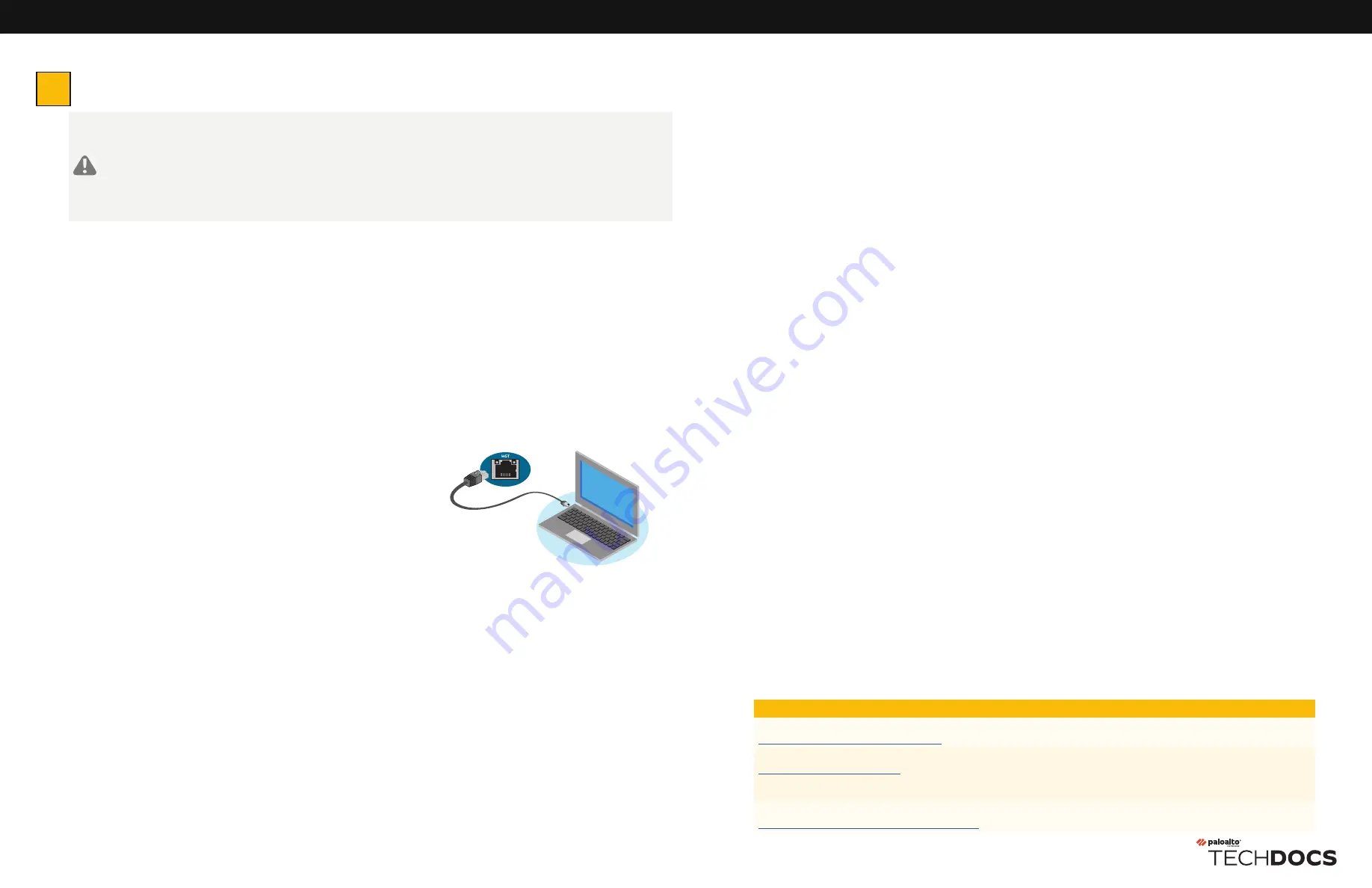
PA-5400 SERIES QUICK START GUIDE (CONTINUED)
docs.paloaltonetworks.com
| © 2022 | Palo Alto Networks, Inc. | Part Number: 810-000333-00C
Page 2 of 2
Where To Go Next
To learn more about the firewall, refer to the Firewall Hardware Reference Guide:
https://docs.paloaltonetworks.com/hardware
.
To learn how to configure Palo Alto Networks firewalls, go to the Technical Documentation portal:
https://docs.paloaltonetworks.com
.
(Use the Getting Started information in the PAN-OS Administrator’s Guide for initial configuration tasks.)
Start here to Register and Set Up your firewall and access all resources and support tools:
https://go.paloaltonetworks.com/CustomerLaunchPad
4
Connect to the Management Interface
Connect in ZTP Mode
1
Unbox the firewall.
2
Connect the ZTP port (Ethernet port 1) on the firewall to an active network switch.
3
Power on the firewall.
4
Follow the instructions provided by your Panorama administrator to register your ZTP firewall. You will have to enter the serial number
(12-digit number identified as S/N) and claim key (8-digit number). These numbers are on stickers attached to the back of the device.
5
Contact your Panorama administrator if you require further assistance.
Connect in Standard Mode (Via Web Interface)
1
Connect the standard RJ-45 Ethernet cable from the RJ-45 port on your computer to the MGT port on the firewall.
2
Change the IP address on your computer to an address in the 192.168.1.0/24 network, such as 192.168.1.2.
3
Power on the firewall.
4
From a web browser, go to https://192.168.1.1.
5
On the firewall login screen, a prompt will ask if you wish to continue booting in ZTP
mode or if you would like to switch to standard mode. Select Standard Mode and the
firewall will begin rebooting in standard mode.
Connect in Standard Mode (Via CLI)
1
Connect the standard RJ-45 Ethernet cable from the RJ-45 port on your computer to the MGT port on the firewall.
2
Ensure that you have access to a terminal emulator such as PuTTY.
3
Change the IP address on your computer to an address in the 192.168.1.0/24 network, such as 192.168.1.2.
4
Power on the firewall.
5
Access the firewall CLI using your terminal emulator. Watch for the following prompt:
Do you want to exit ZTP mode and configure your firewall in standard mode (yes/no)[no]?
Enter “yes.” The system will then ask you to confirm. Enter “yes” again to boot the firewall in standard mode
6
Stand by for approximately 5 minutes as the firewall boots up.
7
From a web browser, go to https://192.168.1.1.
8
When prompted, log in to the web interface using the default username and password (admin/admin).
If you have already booted up the firewall and selected the wrong mode, you must perform a factory reset or private-data-reset before
continuing.
For information on how to reset the firewall to its factory default settings, see the PAN-OS Administrator’s Guide.
To use the private-data-reset command, you must access the firewall CLI and enter the command request system private-data-reset. This
command will remove all logs and restore the default configuration.


