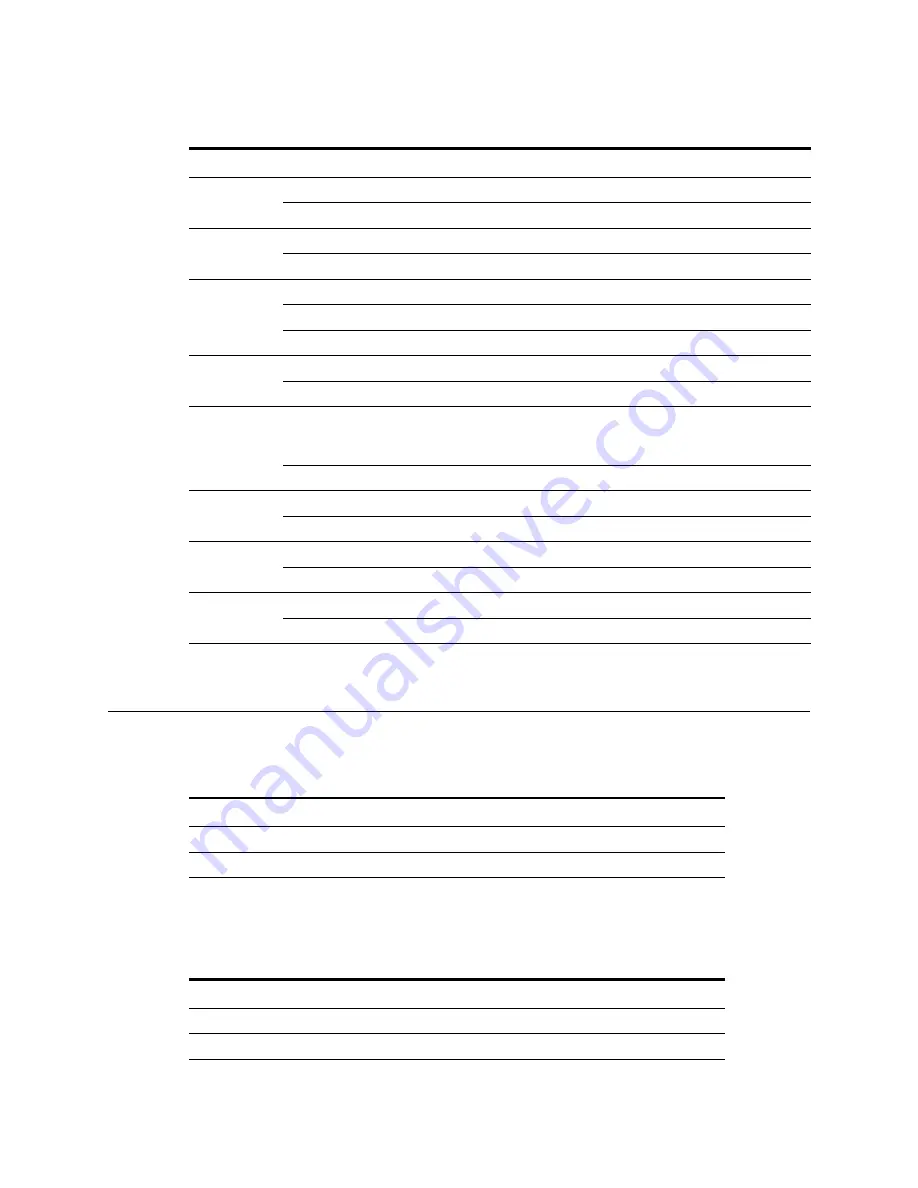
Palo Alto Networks
Maintaining the Hardware •
19
Interpreting the Port LEDs
Interpreting the Port LEDs
Table 5 describes the LEDs for the PA-4050 and PA-4020 Ethernet ports. Refer to Figure 1.
Table 6 describes the LEDs for the PA-4060 Gigabit Small Form-Factor Pluggable (XFP) ports.
Refer to Figure 2.
Table 4. Functions and States of the LED Dashboard
Interface
State
Description
POWER
Green
The device is powered.
Off
Power is off.
STATUS
Green
The device is operating normally.
Yellow
The device is booting up.
HA
Green
This device is the current active device.
Yellow
This device is the current passive device.
Off
High availability (HA) is not enabled on this device.
TEMP
Green
The temperature is normal.
Yellow
The temperature is outside the normal tolerance.
ALARM
Red
There is a hardware failure, which may include power supply detected
but not working, fan failure, HA failover, or temperature above high
temperature threshold.
Off
The device is operating normally.
FANS
Green
All fans are operating normally.
Red
One or more fans have failed.
PWR1
Green
The top power supply is powered and active.
Red
The top power supply is not detected or is detected but not working.
PWR2
Green
The bottom power supply is powered and active.
Red
The bottom power supply is not detected or is detected but not working.
Table 5. PA-4050 and PA-4020 Port LEDs
LED
Description
Left
Shows green if there is a network link.
Right
Blinks if there is network activity.
Table 6. PA-4060 Port LEDs
LED
Description
Top
Shows green if there is a network link.
Bottom
Blinks if there is network activity.










































