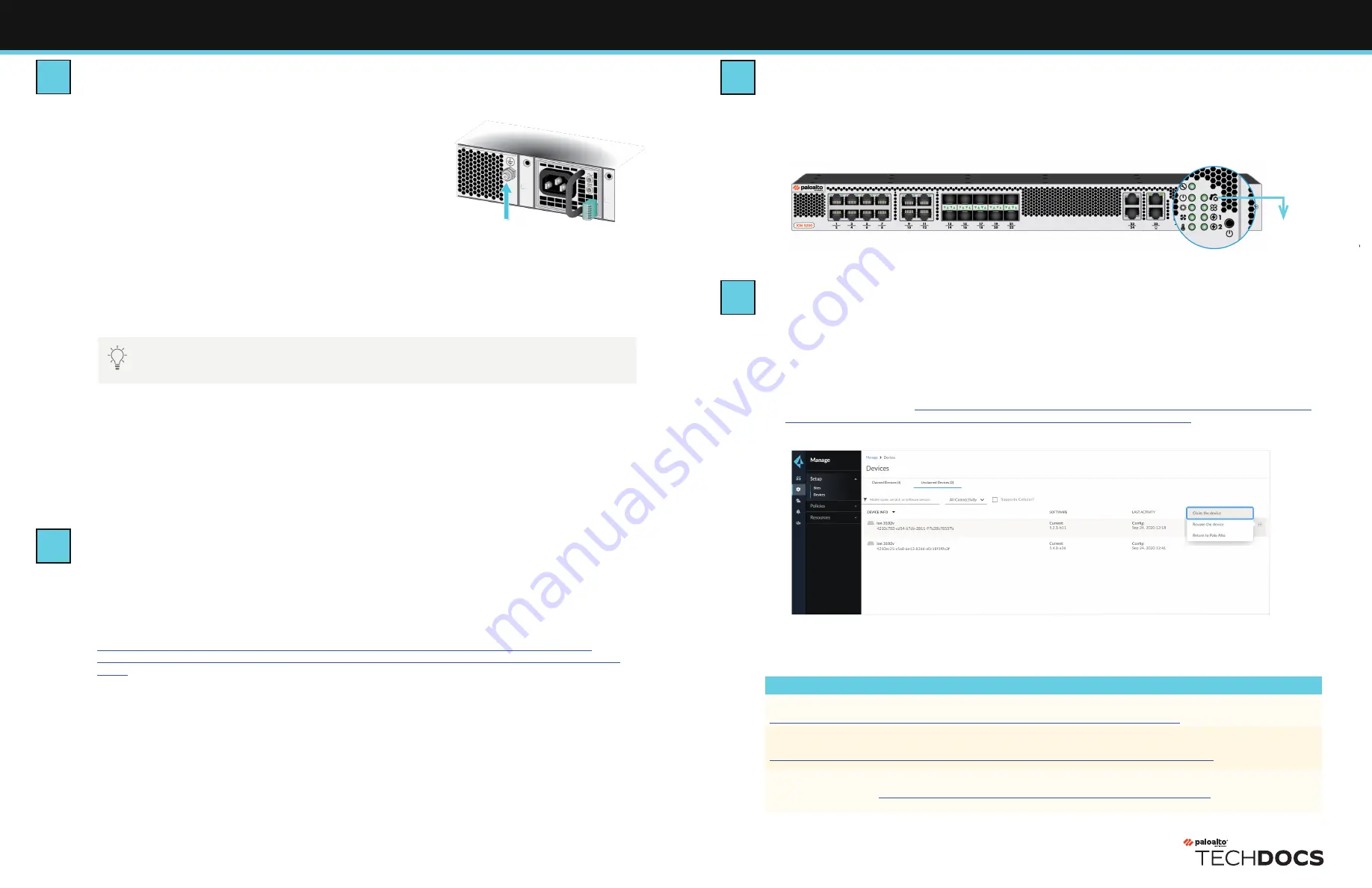
Page 2 of 2
ION 9200 Quick Start Guide (Continued)
Power on the Device
The ION 9200 device has two AC power supplies for power redundancy.
1
Remove the nut and star washer from the ground stud
on the back of the device (Figure 3).
2
Crimp a 14AWG ground cable to a ring lug (cable and lug not
included) and then attach the ring lug to the ground stud on
the device.
3
Replace the star washers and nuts and torque to 25 in-lbs.
Connect the other end of the cable to earth ground.
4
Connect the AC power cord to the power input on the
back of the device.
5
Secure the power cords to the power supplies using the provided cord retainer.
6
Connect the other end of the power cords to an AC power source. After the power supply is
connected, the power supply powers on, the input and output LEDs on the power supply turn
green, and the PWR LED and the power supply LED (PWR 1 or PWR 2) on the front of the device
turns green.
Connect the Device to the Controller
1
Connect the ION device port 1 or port 2 to a DHCP-enabled network that has access to the
internet, such as an Internet Service Provider (ISP) cable modem.
2
If you do not wish to connect via DHCP-enabled network, access the console and set a static IP
on port 1 or port 2.
Refer to Configure Static IP Using a Console at:
https://docs.paloaltonetworks.com/prisma/prisma-sd-wan/prisma-sd-wan-ion-cli-
reference/access-the-ion-cli-commands/assign-a-static-ip-address-using-the-console.
html.
Where To Go Next
To learn more about the device, refer to the ION 9200 Hardware Reference Guide:
https://docs.paloaltonetworks.com/hardware /ion-9200-hardware-reference
.
To learn how to configure the device, refer to the Prisma SD-WAN Administrator's Guide:
https://docs.paloaltonetworks.com/prisma/prisma-sd-wan/prisma-sd-wan-admin
.
Contact PaloAlto Networks Support to get help.
Customer Support at
https://www.paloaltonetworks.com/company/contact-support
.
For Technical Support: US: 866 898 9087 | International: +1 408 738 7799
docs.paloaltonetworks.com
| © 2022 | Palo Alto Networks, Inc. | Part Number: 810-000347-00A
Connect to the Portal
1
Log in to the Prisma SD-WAN portal using the provided login credentials.
2
Navigate to
Manage > Setup > Devices > Unclaimed Devices
to verify that your ION device is
listed as
Online
under
Unclaimed Devices
.
3
Select the device and click the option
Claim the device
(Figure 5).
4
Assign the device to a site and configure it.
Refer to set up sites at
https://docs.paloaltonetworks.com/prisma/prisma-sd-wan/prisma-
sd-wan-admin/prisma-sd-wan-sites-and-devices/set-up-sites.html
.
Figure 5 - Prisma SD-WAN portal
Controller LED
Verify Device Connection to the Controller
◼
Upon successful connection, the controller connectivity LED on the ION device turns green
(Figure 4).
◼
The ION device is now connected to the Controller and displays on the portal under
Unclaimed Devices
.
3
4
5
6
Connect the second power cord through a different circuit breaker to provide power redundancy and to allow for electrical
circuit maintenance.
Figure 3 - Remove nut and washer
Figure 4 - Controller Connectivity LED


