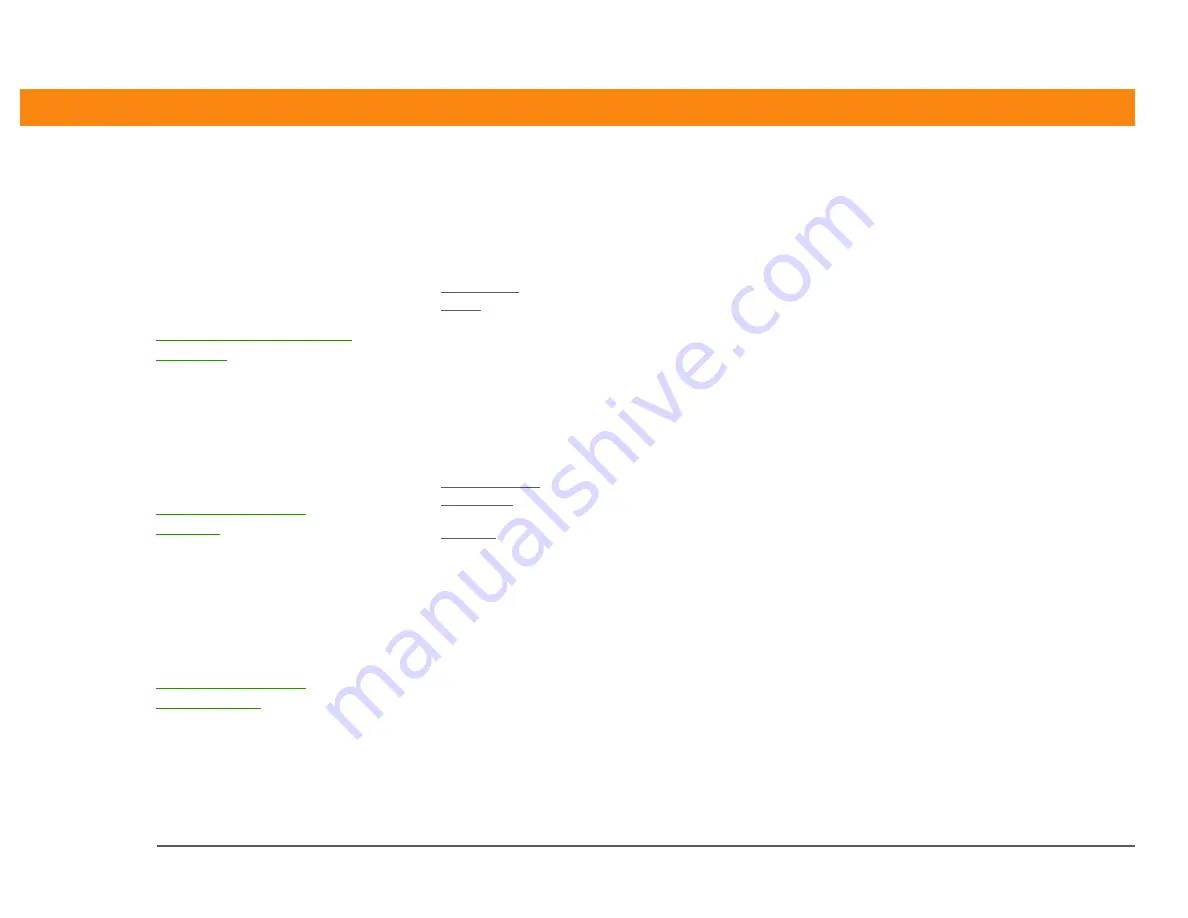
CHAPTER 3
Expanding Your Handheld
Zire™ 31 Handheld
27
Beyond the basics
Click a link below to go to the User Guide on the web and learn about these related topics:
• Opening applications that are stored on expansion cards.
• Copying applications between your handheld and expansion card.
• Deleting applications and other files from an expansion card.
• Reviewing information about the contents of an expansion card using the
Card Info application.
• Naming an expansion card so you can easily identify its contents.
Adding applications from your computer to an expansion card. You can also
install other files such as photos or music.
Exchanging applications and information with other Palm OS
®
handheld
users by exchanging cards or beaming items between handhelds.
User Guide
For everything you need to
know about your handheld—
all that’s in this guide, and
much more—go to
www.palmOne.com/zire31-
userguide.
My Handheld
Make your handheld
uniquely yours. For great
tips, software, accessories,
and more, visit
www.palmOne.com/
myzire31.
Support
If you’re having problems
with expansion cards or with
anything else on your
handheld, go to
www.palmOne.com/
support/zire31.
Summary of Contents for Zire 31
Page 1: ...Getting Started ...
















































