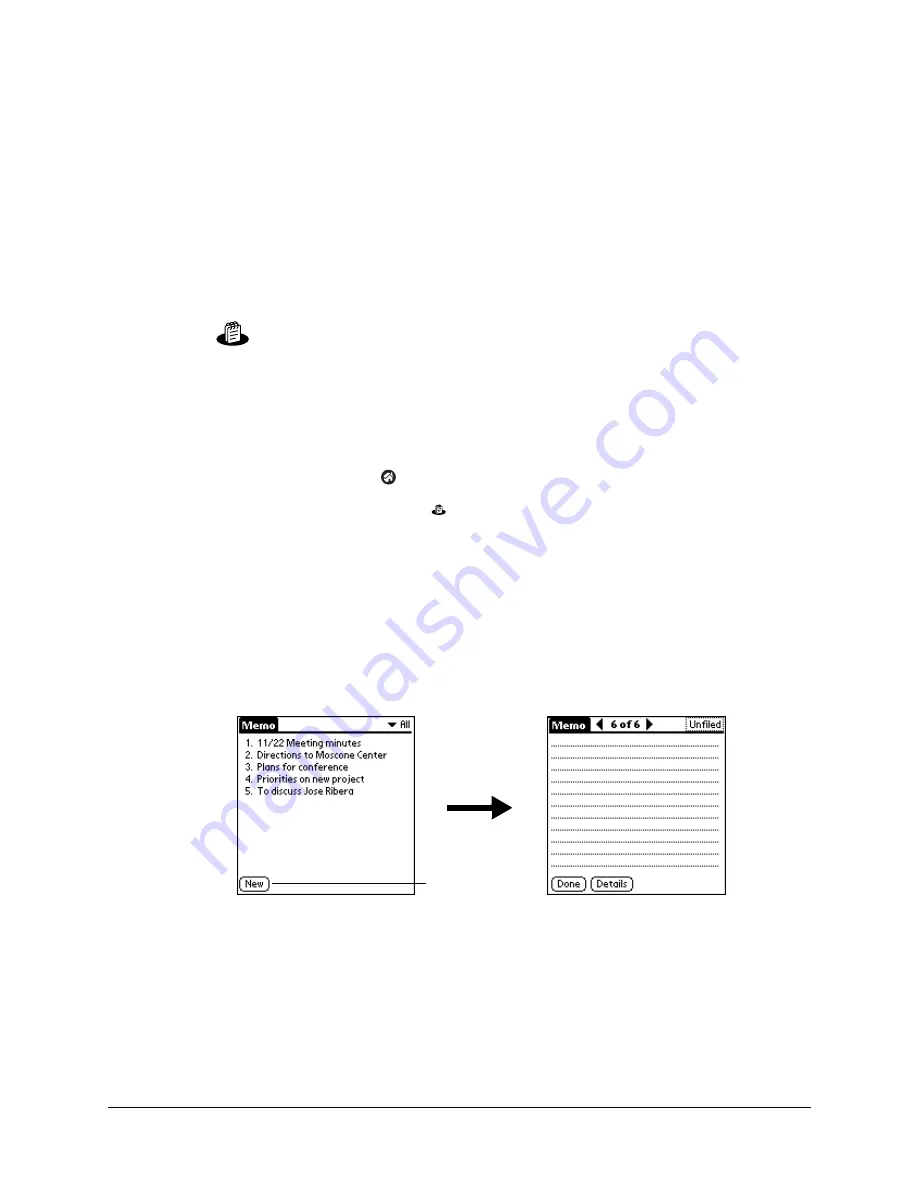
85
CHAPTER 9
Using Memo Pad
Memo Pad provides you with a place to take notes that are not associated
with records in Date Book, Address Book, or To Do List. The number of
memos you can store depends only on the memory available on your
handheld. You can also send memos to popular computer applications like
Microsoft Word when you synchronize using Palm™ Desktop software and
HotSync
®
technology.
To open Memo Pad:
1.
Tap the Home icon
.
2.
Select the Memo Pad icon
.
Creating memos
You can assign memos to categories and mark them private, as described in
. This section covers how to create a memo.
To create a new memo:
1.
Open Memo Pad.
2.
Tap New.
TIP
In the Memo list screen, you can also begin writing in the input area to
create a new memo. The first letter is automatically capitalized and begins your
new memo.
3.
Enter the text you want to appear in the memo. Use the carriage return stroke
to move down to new lines in the memo.
4.
Tap Done.
Tap New
Summary of Contents for Zire 21
Page 1: ...Handbook for the Palm Zire 21 Handheld...
Page 10: ...About This Book 2...
Page 16: ...Chapter 1 Setting Up Your Palm Zire 21 Handheld 8...
Page 24: ...Chapter 2 Exploring Your Handheld 16...
Page 86: ...Chapter 7 Using Date Book 78...
Page 110: ...Chapter 12 Using World Clock 102...
Page 130: ...Chapter 13 Performing HotSync Operations 122...
Page 166: ...Chapter 14 Setting Preferences for Your Handheld 158...
Page 172: ...Appendix A Maintaining Your Handheld 164...
Page 184: ...Appendix B Frequently Asked Questions 176...
Page 196: ...Index 188...












































