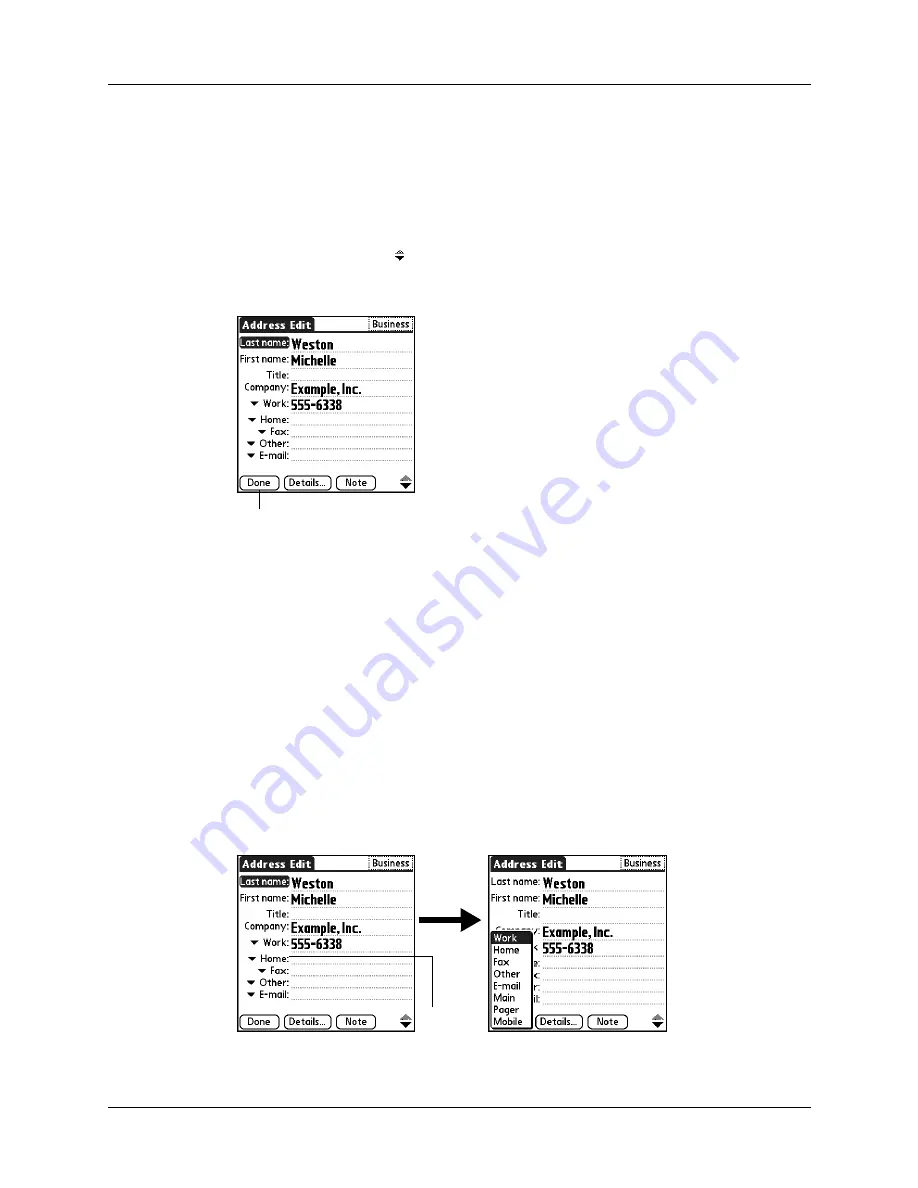
Chapter 5
Using Address Book
60
3.
Enter the last name of the person you want to add to your Address Book.
The handheld automatically capitalizes the first letter of each field (except
numeric and e-mail fields). You do not have to use the Graffiti
®
2 capital stroke
to capitalize the first letter of the name.
4.
Enter the other information that you want to include in this entry.
5.
Tap the scroll arrows to move to the next page of information.
6.
After you finish entering information, tap Done.
TIP
To create an entry that always appears at the top of the Address list, begin the
Last name or Company field with a symbol, as in *If Found Call*. This entry can
contain contact information in case you lose your handheld.
Selecting types of phone numbers
You can select the types of phone numbers or e-mail addresses that you associate
with an Address Book entry. Any changes you make apply only to the current
entry.
To select other types of phone numbers in an entry:
1.
Tap the entry that you want to change.
2.
Tap Edit.
3.
Tap the pick list next to the label you want to change.
4.
Select a new label.
Tap Done
Tap
triangle
Summary of Contents for Zire 21
Page 1: ...Handbook for the Palm Zire 21 Handheld...
Page 10: ...About This Book 2...
Page 16: ...Chapter 1 Setting Up Your Palm Zire 21 Handheld 8...
Page 24: ...Chapter 2 Exploring Your Handheld 16...
Page 86: ...Chapter 7 Using Date Book 78...
Page 110: ...Chapter 12 Using World Clock 102...
Page 130: ...Chapter 13 Performing HotSync Operations 122...
Page 166: ...Chapter 14 Setting Preferences for Your Handheld 158...
Page 172: ...Appendix A Maintaining Your Handheld 164...
Page 184: ...Appendix B Frequently Asked Questions 176...
Page 196: ...Index 188...








































