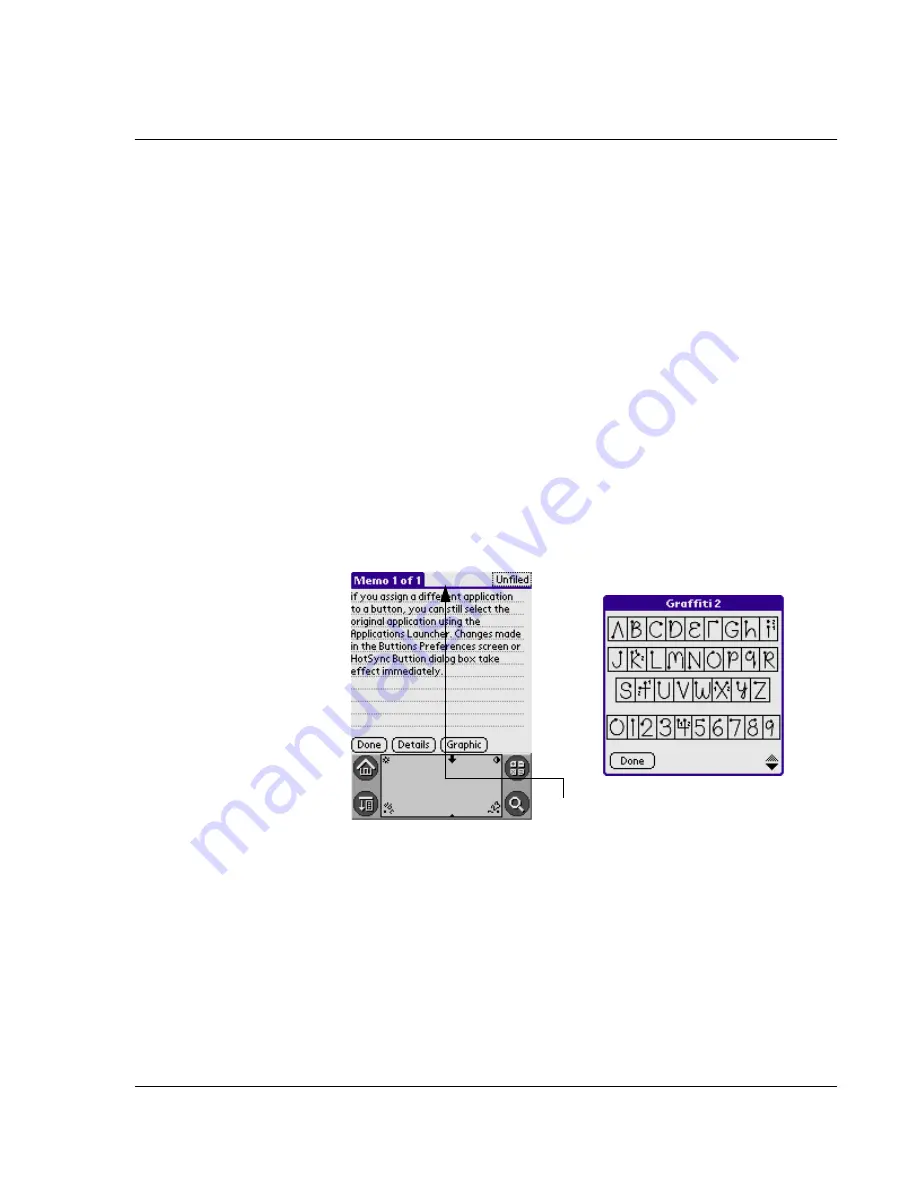
Managing Applications
Setting preferences for applications
G18 User Manual
53
To set preferences for an application:
1.
Open an application. For instructions, see “Selecting applications” in
this chapter.
2.
Tap the Menu icon.
3.
From the Options menu, select Preferences.
4.
Enter the desired preference settings; then tap OK.
Assigning applications to buttons
Buttons preferences let you assign different applications to the buttons on
the front panel of the pda phone. For example, if you find that you seldom
use the To Do List and often use Mail, you can assign the To Do List button
to start the Mail application.
You can also change whether the full-screen pen stroke activates the
Graffiti
®
2 Help application or one of your pda phone controls using
Buttons preferences.
If you assign a different application to a button, you can still select the
original application using the Applications Launcher. Changes made in the
Buttons Preferences screen or HotSync Buttons dialog box take effect
immediately.
To change the Buttons preferences:
1.
Enter the Application Start.
2.
Select All or System from the pick list in the upper right corner.
use the pen pull to the top of the screen






























