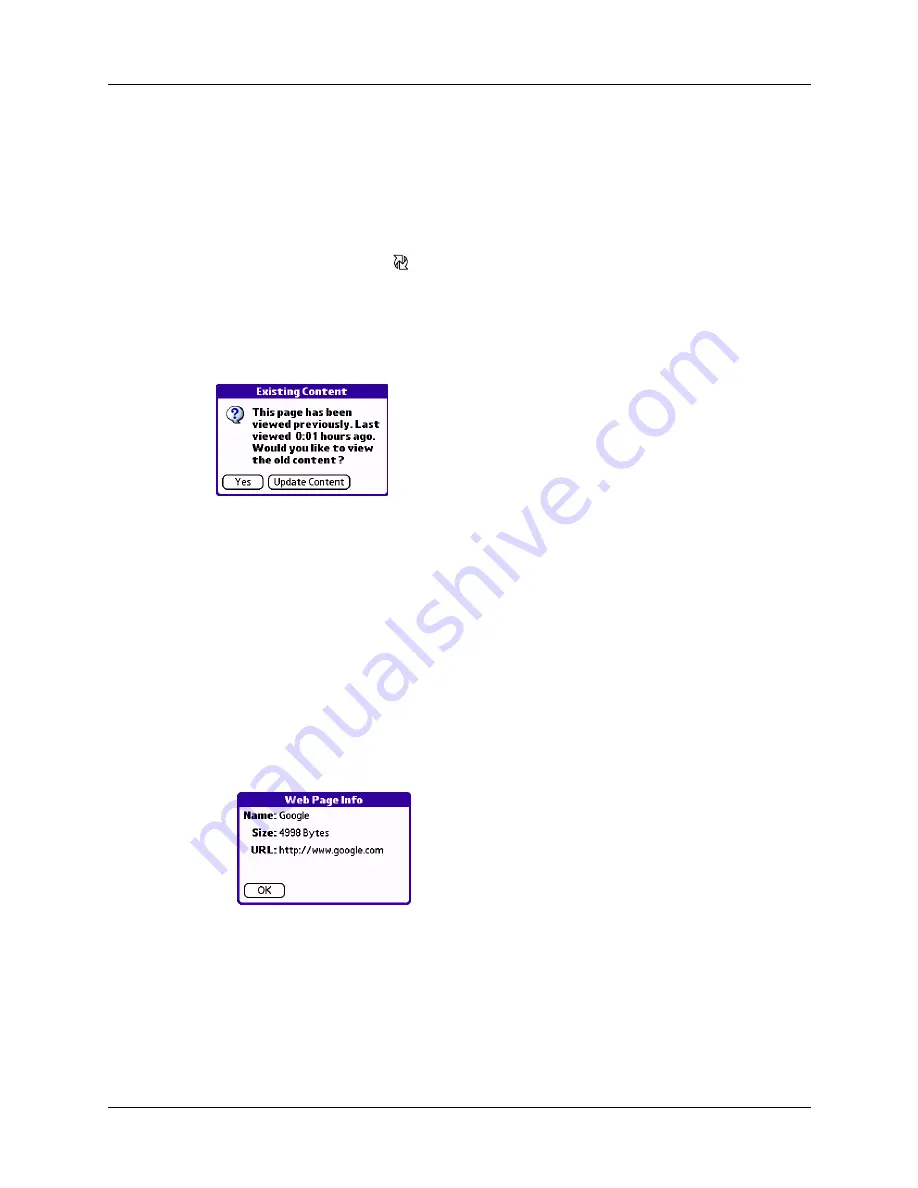
Refreshing a page
15
Refreshing a page
Some web pages, such as news sites, change frequently. If you visit a page and
spend several minutes reading an article, the web site may change during that
time. To make sure you have the latest content, refresh the page.
To refresh a page:
■
Tap the Refresh icon
.
You can also view old content instead of accessing the Internet. (See
how Web Browser Pro accesses the Internet”
.) Web Browser Pro lets
you know you’re looking at old content by displaying a dialog box when you open
the web page.
Tap Yes to view the stored version, or force the latest content to be downloaded by
tapping Update Content.
Viewing information about a web page
Because of the limited space on the handheld screen, sometimes the current web
address (URL) gets truncated. To find the full URL, name, and size of the current
web page, open the Web Page Info dialog box.
To view information about the current web page:
1.
Open the menus.
2.
Tap Page Info in the Page menu.
3.
Tap OK.
Summary of Contents for Web Browser Pro
Page 1: ...Palm Web Browser Pro Handbook ...
Page 6: ...About This Book 2 ...
Page 10: ...Chapter 1 Introducing Palm Web Browser Pro 6 ...
Page 14: ...Chapter 2 Installing and Opening Palm Web Browser Pro 10 ...
Page 22: ...Chapter 3 Browsing the Web on Your Handheld 18 ...
Page 28: ...Chapter 5 Communicating with Other Users 24 ...
Page 32: ...Chapter 6 Bookmarking Your Favorite Pages 28 ...
Page 36: ...Chapter 7 Saving Pages 32 ...
Page 48: ...Chapter 9 Customizing Palm Web Browser Pro 44 ...






























