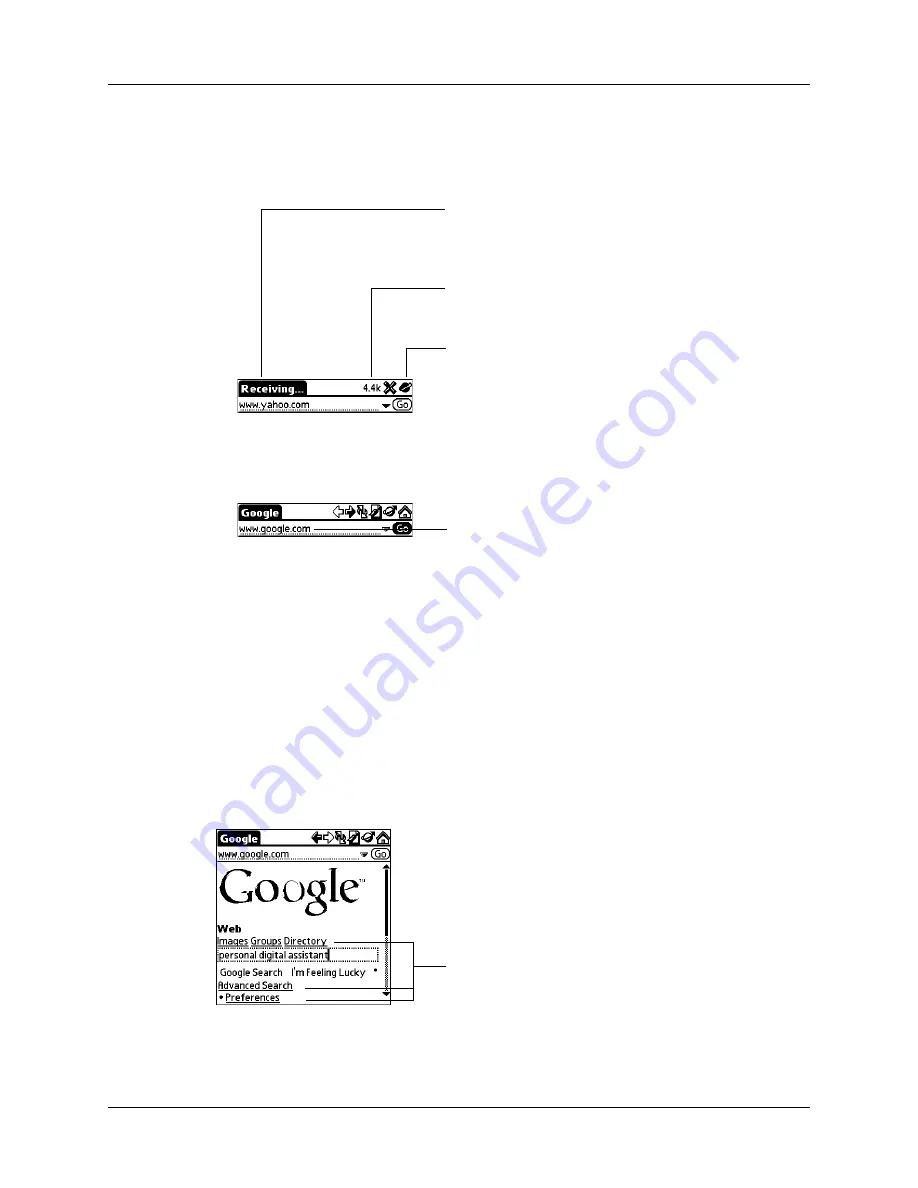
Browsing the web on your handheld
321
3.
Tap Go.
During the short delay while the new page is being downloaded, the title bar
displays information about the download process.
To visit a web page using the URL Entry field:
1.
Tap the URL Entry field at the top of the screen.
2.
Enter the URL in the field.
3.
Tap Go.
TIP
If autofill is enabled, when you enter the first few letters of a URL that you’ve
entered before in the URL Entry field, Web Browser Pro completes the URL for you.
For more information on autofill, see
“Enabling or disabling autofill.”
Following a link
Many web pages contain links, which are text or pictures that when clicked, take
you to another web page or to another part of the same page. Like many other web
browsers, Web Browser Pro highlights these links by underlining them.
To follow a link:
■
Tap the link.
Indicates how much data has
been downloaded so far (in
kilobytes)
Tells you what Web Browser
Pro is doing (receiving data,
sending data)
Activity icon shows you that
Web Browser Pro is busy
Select the URL field and enter
the URL
Links
Summary of Contents for Tungsten T2
Page 1: ...Handbook for Palm Tungsten T2 Handheld...
Page 14: ...Contents xiv...
Page 16: ...About This Book 2...
Page 36: ...Chapter 2 Exploring Your Handheld 22...
Page 100: ...Chapter 5 Using Address Book 86...
Page 104: ...Chapter 6 Using Calculator 90...
Page 108: ...Chapter 7 Using Card Info 94...
Page 124: ...Chapter 8 Using Date Book 110...
Page 132: ...Chapter 9 Using Palm Dialer 118...
Page 144: ...Chapter 11 Using Memo Pad 130...
Page 162: ...Chapter 13 Using Palm Photos 148...
Page 320: ...Chapter 17 Using Palm VersaMail Personal E mail Software 306...
Page 330: ...Chapter 18 Using Voice Memo 316...
Page 356: ...Chapter 19 Using Web Browser Pro 342...
Page 462: ...Appendix A Maintaining Your Handheld 448...
Page 501: ...Index 487 Writing area on handheld 12 preferences 388 Writing See Entering data...
Page 502: ...Index 488...






























