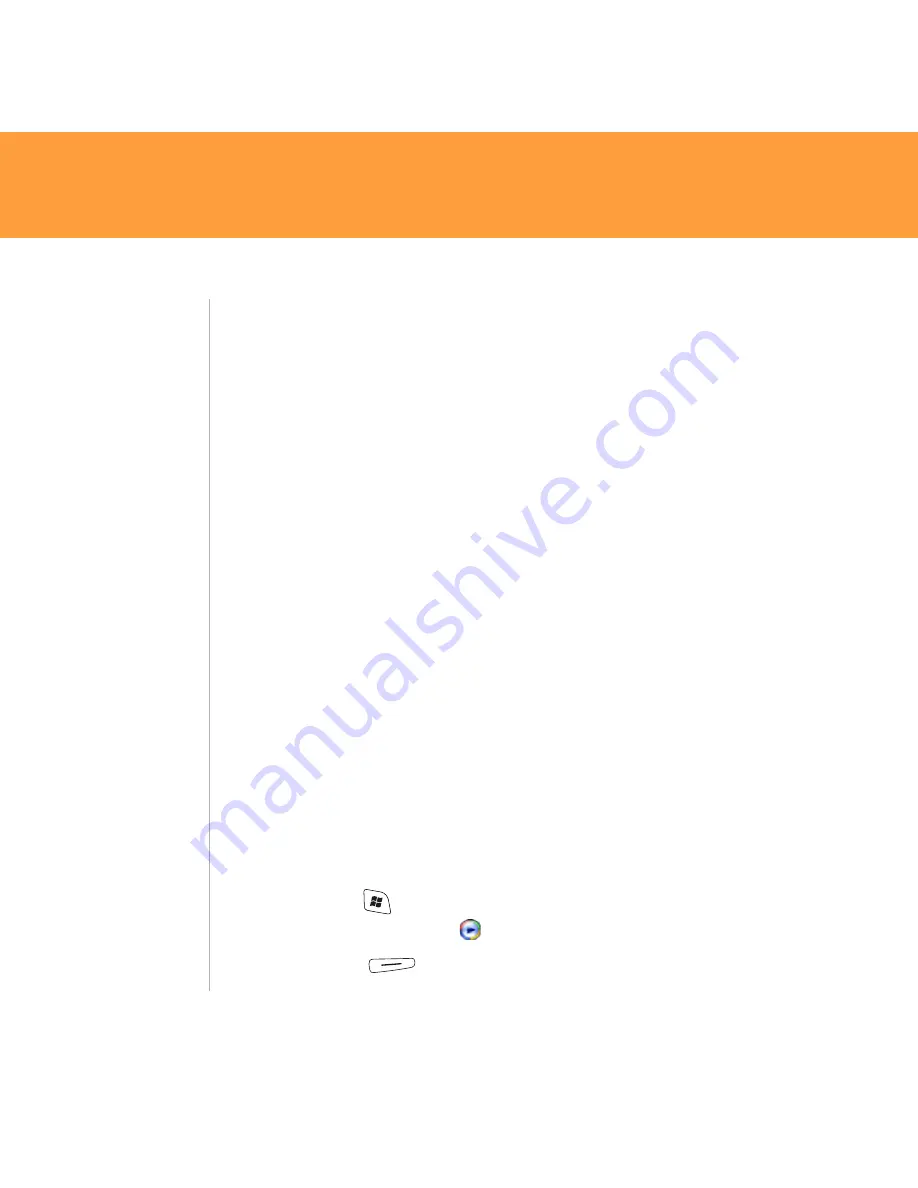
36
Treo 750
1. On your computer, open Windows Media Player.
2. (Optional) If you are transferring files to an expansion card, insert a
32MB or larger expansion card into your Treo 750.
3. Connect your Treo 750 to your computer with the USB sync cable.
4. Do one of the following:
Windows XP:
When the Device Setup Wizard opens on your computer,
click
Automatic
. Check the
Customize the playlists that will be
synchronized
box.
Windows Vista:
Select the
Sync
tab, and then select
Treo
>
Set Up
Sync
. Check the
Sync this device automatically
box.
5. Select the playlists you want to sync.
6. Click
Finish
to begin the transfer. The next time you connect your
Treo 750 to your computer while the desktop version of Windows Media
Player is running, synchronization starts automatically. If you are
transferring files to an expansion card, be patient; transferring media files
to an expansion card can take several minutes.
Play music
You can listen to music and audio files through the speaker on the back of
your Treo 750 or through stereo headphones (sold separately).
Play media files on your Treo 750
1. Press
Start
and select
Programs
.
2. Select
Windows Media
.
3. Press
Menu
(right action key) and select
Library
.
Did You Know?
If you close the
Windows Media
Player Mobile
window, your music
continues to play in
the background.
Tip
To play a file that is
not in a library, go
to the Library
screen, press
Menu
,
and select
Open
File
.
Tip
To repeat the
current song, press
Menu
and select
Repeat Song
.
Summary of Contents for Treo Treo 750
Page 1: ...Getting Started Guide Palm Treo 750 smart device...
Page 48: ......


























