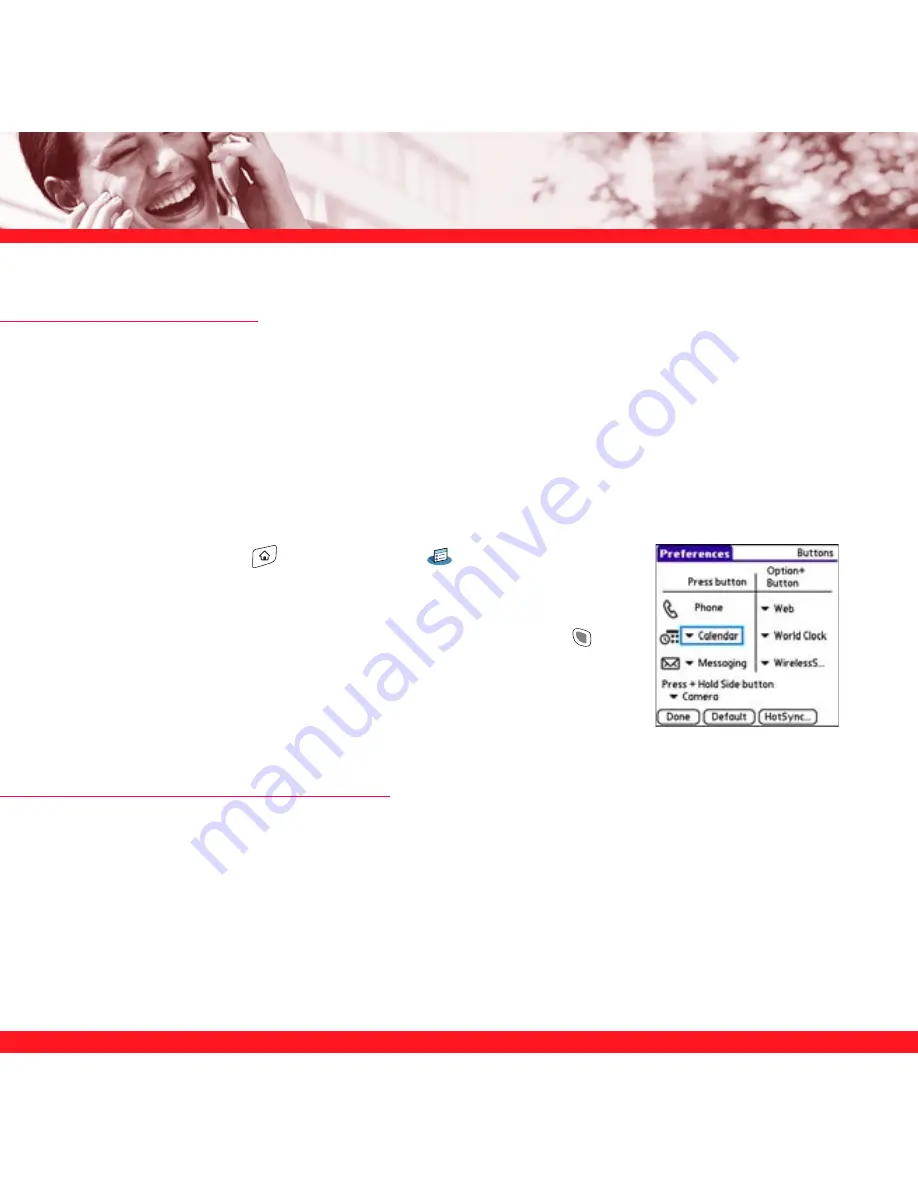
82
APPLICATION SETTINGS
Reassigning buttons
With Buttons Preferences you can select which applications are associated with the quick buttons
and the Side button on your Treo smartphone. You can assign a primary and secondary
application to each of the three quick buttons that open an application.
NOTE
We recommend that you keep the primary button assignments on the factory settings until you become comfortable
with the features of your smartphone. If you do change the primary button assignments, remember that the instructions in
this guide and in the other help features refer to the original button settings.
1. Go to Applications
and select Prefs
.
2. Select
Buttons.
3. Select the pick list next to the button, or select the Option
+
button combination you want to reassign, and select an
application.
4. Select
Done.
LOCKING YOUR SMARTPHONE AND INFO
NOTE
In addition to the locking features described here, you can also lock your phone, your smartphone, and individual
entries. See the User Guide for details.
Locking your keyboard (Keyguard)
The Keyguard feature locks the keyboard so that you don’t accidentally press buttons or activate
items on the screen while your smartphone is in a pocket or bag.
Summary of Contents for Treo 700p
Page 2: ......
Page 92: ...88...
Page 101: ...G U A D E R E F E R E N C I A R P I D A...
Page 102: ......
Page 211: ...A N 185 10350 00 P N 406 10587 00...
Page 212: ......






























