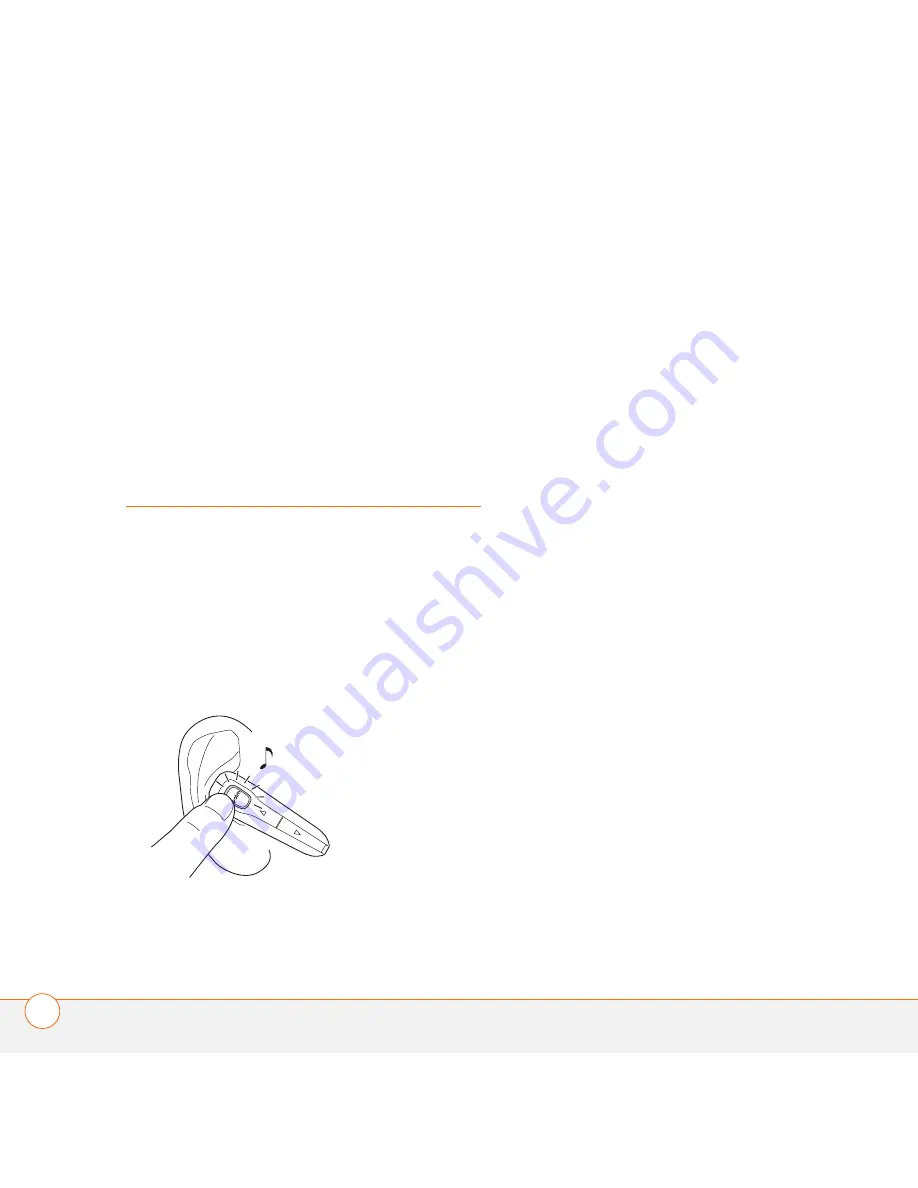
T U R N I N G Y O U R H E A D S E T O N A N D O F F
6
U S E R G U I D E
4
When a message on your phone screen
asks for a passkey, enter
0000
, and then
select
Yes
or
OK
. The headset flashes
blue every five seconds when paired
successfully.
Turning your headset
on and off
1
Turn on your headset by pressing and
holding the
Call control
button until the
indicator light glows blue. If you are
wearing your headset, you hear a beep
when the power turns on. The indicator
light flashes blue every five seconds
when the power is on.
2
Turn off your headset by pressing and
holding the
Call control
button for at
least four seconds, until the indicator
light glows red. If you are wearing your
headset, you’ll hear three separate
beeps:
•
A high tone when you press (and
hold) the button
•
A low tone as you continue to hold
the button
•
A middle tone as the headset turns off
When you turn your headset on, after a
brief delay, the indicator light displays one
of the following charge levels:
•
Three red flashes = greater than 2/3
battery charge
•
Two red flashes = 1/3 to 2/3 battery
charge
•
One red flash = less than 1/3 battery
charge

























