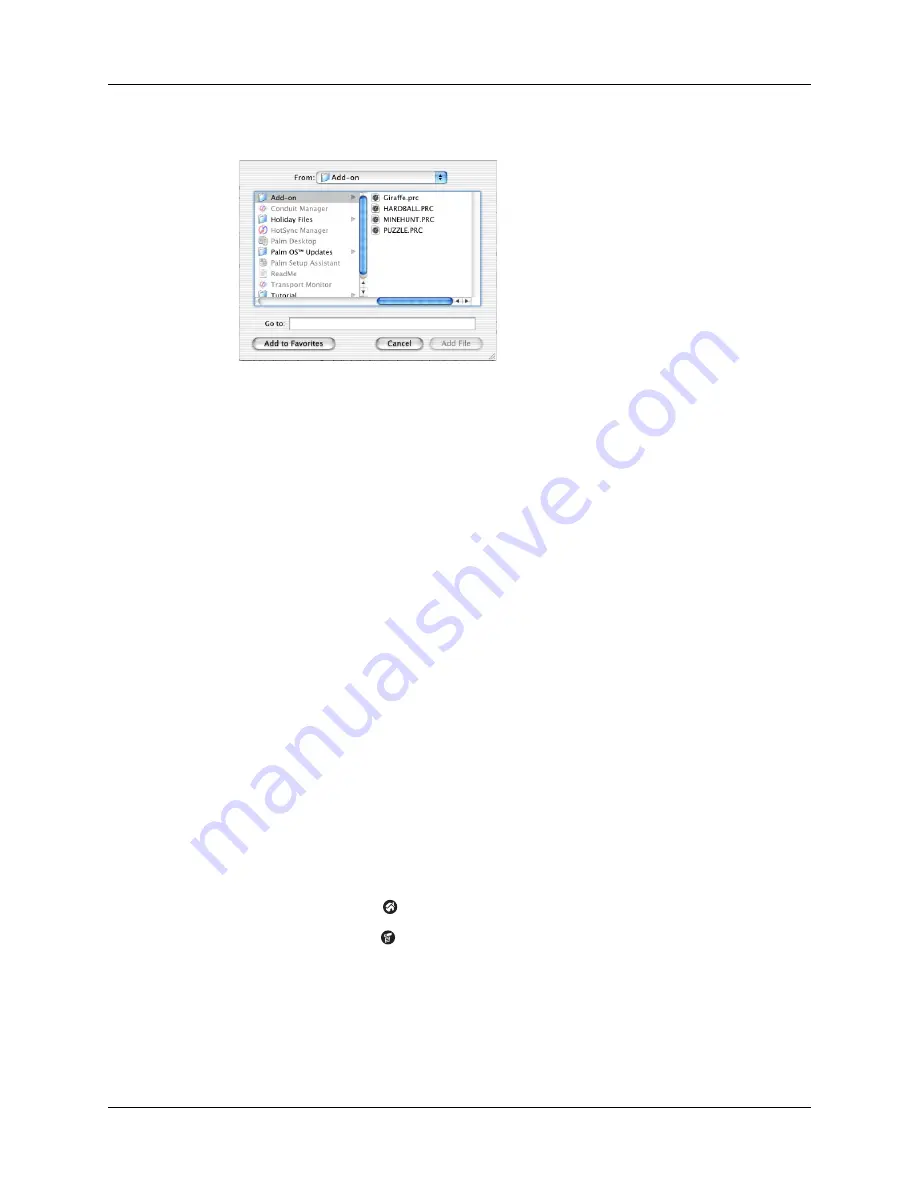
Chapter 4
Working with Applications
60
6.
Select the Add-on folder from the pop-up menu.
7.
Select the application you want to install.
If the file you want to install is not listed in the dialog box, go to the folder where
you copied the file. Most Palm™ application files have the extension PRC, PDB,
PQA, or SCP.
8.
Click Add File to add the selected application to the Install Handheld Files list.
TIP
You can also drag files or folders to the list in the Install Handheld Files
dialog box. The files are copied to the Files To Install folder.
9.
Close the Install Handheld Files window.
10.
Perform a HotSync operation to install the selected application(s) on your
handheld. See
for details.
NOTE
Files that remain in the list after you perform a HotSync operation did
not install. This can happen if the file type was not recognized during the
HotSync operation.
Removing applications
In the event that you run out of memory or decide that you no longer need an
application you installed, you can remove applications from your handheld. You
can remove only add-on applications, patches, and extensions that you install; you
cannot remove the applications that were pre-installed on your handheld.
To remove an add-on application:
1.
Tap the Home icon
.
2.
Tap the Menu icon
.
3.
Tap Delete on the App menu.
Summary of Contents for PalmTM ZireTM Handheld
Page 1: ...Handbook for Palm Zire Handheld ...
Page 10: ...Contents x ...
Page 12: ...About This Book 2 ...
Page 18: ...Chapter 1 Setting Up Your Handheld 8 ...
Page 32: ...Chapter 2 Exploring Your Handheld 22 ...
Page 82: ...Chapter 6 Using Calculator 72 ...
Page 86: ...Chapter 7 Using Clock 76 ...
Page 112: ...Chapter 10 Using Memo Pad 102 ...
Page 118: ...Chapter 11 Using Note Pad 108 ...
Page 176: ...Chapter 15 Setting Preferences for Your Handheld 166 ...
Page 182: ...Appendix A Maintaining Your Handheld 172 ...
Page 194: ...Appendix B Frequently Asked Questions 184 ...
Page 208: ...Index 198 ...










































