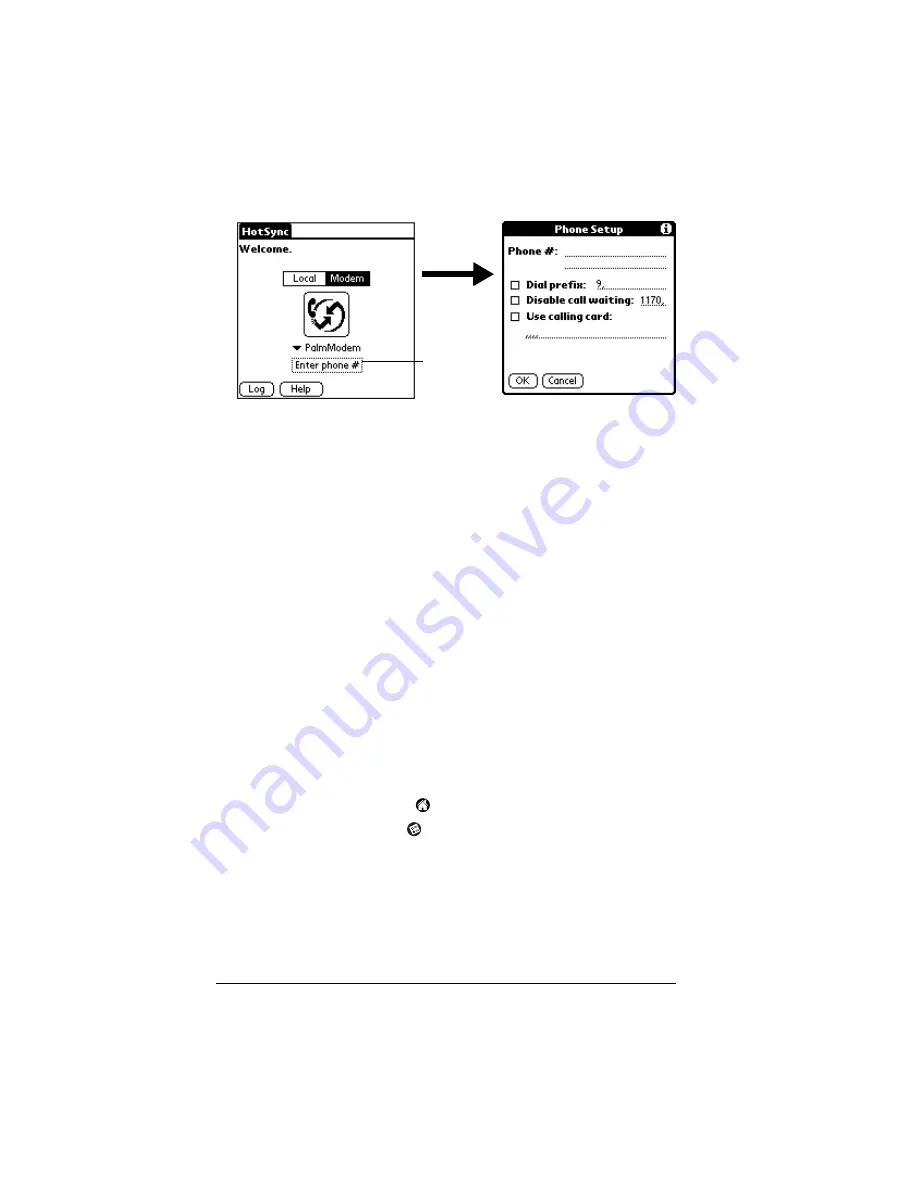
Page 8
Setting Up Your PalmModem® Connectivity Kit
5. Tap the Enter phone # box.
Note:
If you plan to connect to your company’s dial-in server
(network modem) instead of a computer modem, see “To
prepare your handheld for a network HotSync operation:”
later in this chapter.
6. Enter the telephone number to access the modem connected to
your computer.
7. If needed, enter a dial prefix (such as “9”) to access an outside line,
and then tap the Dial Prefix check box.
Tip:
To add a “pause” in the dialing sequence, enter a comma in
the field. Each comma equals a two second pause.
8. If the phone line you’re using for the handheld has Call Waiting,
select the Disable call waiting check box to avoid an interruption
during the modem HotSync operation.
9. If you want to use a calling card to place the call, select the check
box and enter the calling card number.
10. Tap OK.
To select Connection Preferences for a modem HotSync
operation:
1. Tap the Applications icon
.
2. Tap the Preferences icon
.
3. Tap the pick list in the upper-right corner and select Connection.
4. Tap the configuration you want to use.
Tap here


























