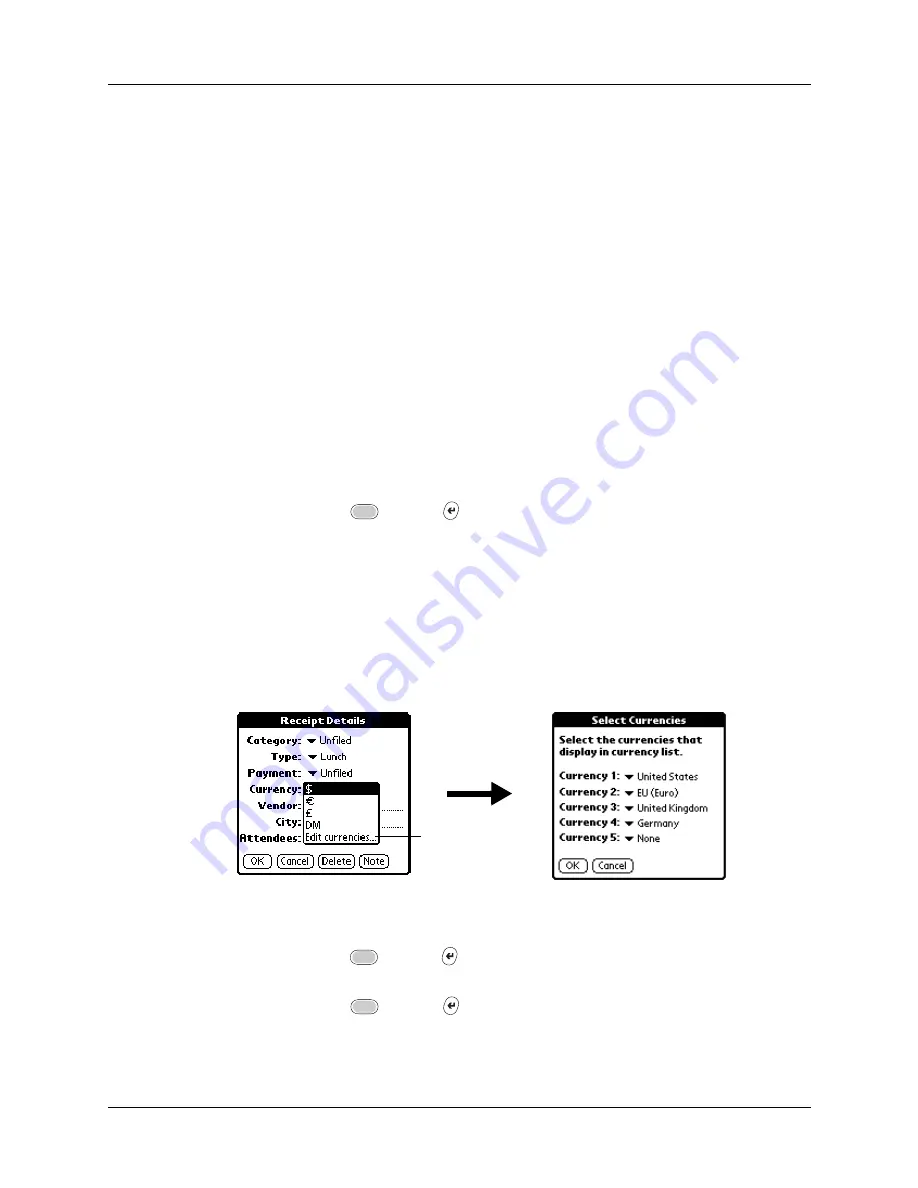
Chapter 9
Using Expense
110
4.
Press Function
+ Enter
, or tap OK.
Customizing the Currency pick list
You can select the currencies and symbols that appear in the Currency pick list.
To customize the Currency pick list:
1.
Tap the Currency pick list in the Receipt Details dialog box, and then select
Edit currencies.
2.
Tap each Currency pick list and select the country whose currency you want to
display on that line.
3.
Press Function
+ Enter
, or tap OK, to close the Select Currencies dialog
box.
4.
Press Function
+ Enter
, or tap OK.
Payment
Enables you to choose the payment method used to pay the
Expense item. If the item is prepaid (such as airline tickets
supplied by your company), you can choose Prepaid to place your
expense in the appropriate company-paid cell of your printed
expense report.
Currency
Enables you to choose the type of currency used to pay the
Expense item. The default currency unit is defined in the
Preferences dialog box. You can also display up to four other
common types of currency. See the next section,
for more information.
Vendor and
City
Enables you to record the name of the vendor (usually a company)
associated with the expense and the city where the expense was
incurred. For example, a business lunch might be at Rosie’s Cafe
(Vendor) in San Francisco (City).
Attendees
“Looking up names to add to Expense records”
for more information.
Tap Edit
currencies
Summary of Contents for P80900US - Tungsten C - OS 5.2.1 400 MHz
Page 1: ...Handbook for the Palm Tungsten C Handhelds ...
Page 12: ...Contents xii ...
Page 14: ...About This Book 2 ...
Page 18: ...Chapter 1 Welcome 6 ...
Page 84: ...Chapter 4 Working with Applications 72 ...
Page 94: ...Chapter 5 Using Address Book 82 ...
Page 98: ...Chapter 6 Using Calculator 86 ...
Page 102: ...Chapter 7 Using Card Info 90 ...
Page 118: ...Chapter 8 Using Date Book 106 ...
Page 130: ...Chapter 10 Using Memo Pad 118 ...
Page 284: ...Chapter 14 Using Palm VersaMail Personal E mail Software 272 ...
Page 336: ...Chapter 17 Performing HotSync Operations 324 ...
Page 402: ...Appendix A Maintaining Your Handheld 390 ...
Page 420: ...Appendix B Frequently Asked Questions 408 ...
Page 422: ...Appendix C Wi Fi Frequencies 410 ...
Page 428: ...Product Regulatory and Safety Information 416 ...















































