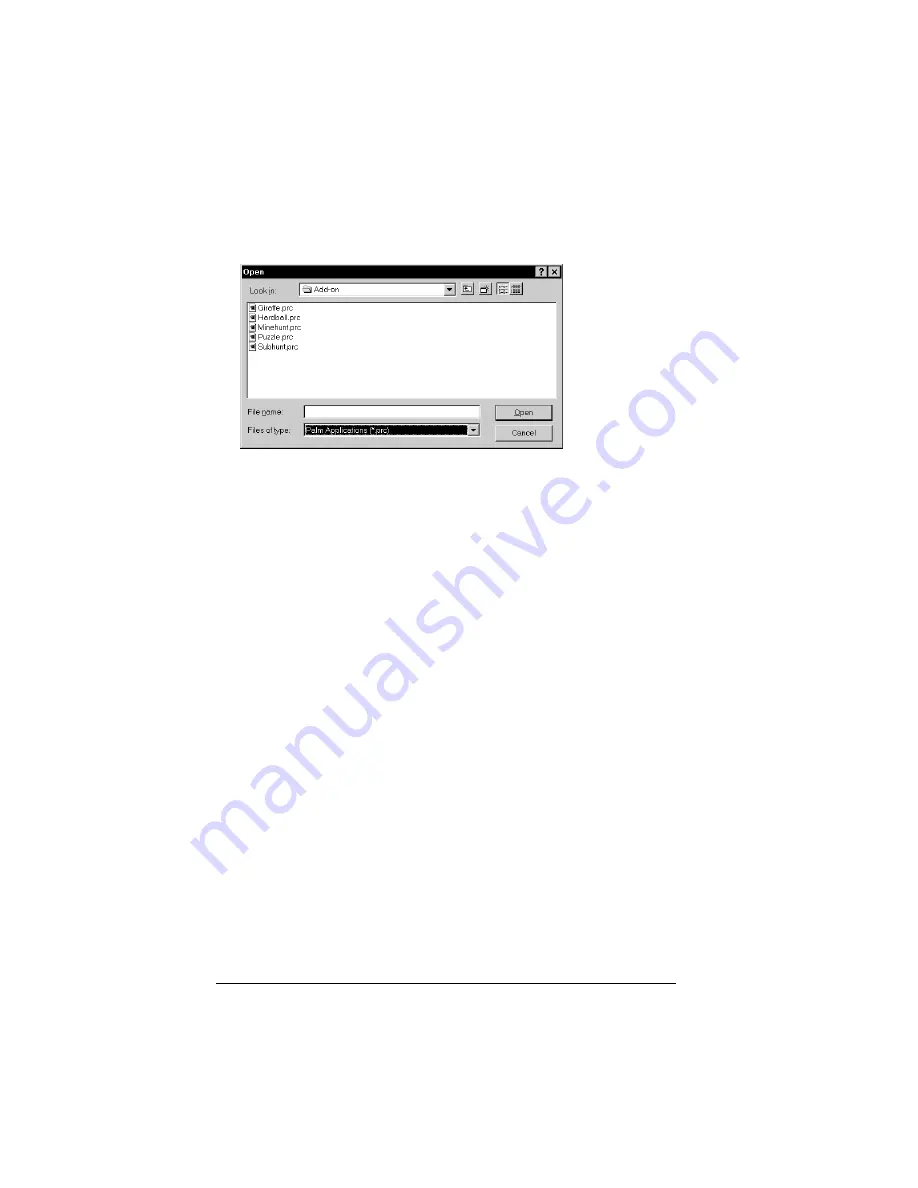
Page 44
Managing Your Applications
4. In the User drop-down list, select the name that corresponds to
your organizer.
5. Click Add.
6. Select the application(s) that you want to install on your organizer.
7. Click Open.
Note:
Review the list of applications you selected in the Install
Tool dialog box. If you do not want to install an
application, select it, and then click Remove. (This does
not remove the application from your computer; it simply
removes it from the list of applications to install.)
8. Perform a HotSync operation to install the application(s) you
selected in step 6. See “Exchanging and updating data: HotSync
operations” in Chapter 4 for details.
Installing games
The CD-ROM also includes games that you can install with the Install
Tool, such as Giraffe. Giraffe is a fun, easy way for you to practice
Graffiti
®
writing.
After you install and start a game, the instructions appear in the Game
menu. Depending on the game, the Game menu may also contain
commands to show high scores, to start a new game, or to set
preferences for the game.
Summary of Contents for IIIc
Page 1: ...Handbook for the Palm IIIc Organizer ...
Page 8: ...Page viii Handbook for the Palm IIIc Organizer ...
Page 10: ...Page 2 About This Book ...
Page 34: ...Page 26 Introduction to Your Palm IIIc Organizer ...
Page 122: ...Page 114 Using Your Basic Applications ...
Page 150: ...Page 142 Communicating Using Your Organizer ...
Page 172: ...Page 164 Advanced HotSync Operations ...
Page 200: ...Page 192 Setting Preferences for Your Organizer ...
Page 206: ...Page 198 Maintaining Your Organizer ...
Page 236: ...Page 228 ...
















































