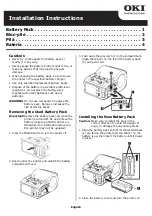Chapter 4
Page 109
Displaying the euro on your desktop computer
When you perform a HotSync operation, the euro symbol is
transferred to your Desktop application like any other piece of data on
your organizer. The symbol appears in your Desktop application,
however, only if you are using fonts that support the euro symbol.
These fonts are part of the operating system on your desktop
computer. They do not reside with your Desktop application, and
they are not produced by Palm Computing.
Printing the euro
Even with operating system support, problems may arise while
printing documents that contain the euro. When a font is present on
both the printer and the computer, the printer font is used by default
to increase printing speed. If the printer font does not include the euro,
a box prints instead of the euro symbol.
You can work around this problem by sending a bitmap image
of the euro to the printer or by not using the printer's built-in fonts
(if allowed).
Creating or printing an expense report
Palm Desktop software makes it quick and easy to view and print
your Expense data in a Microsoft Excel spreadsheet.
To create or print an expense report:
1. Perform a HotSync operation to transfer your latest Expense data
to your computer.
Operating
System
Euro Support
Mac OS
Contained in Mac OS 8.5 or higher. For more
information, visit the following web site:
http://til.info.apple.com/techinfo.nsf/artnum/n22222
Windows 95
Download free font upgrades from the Web. For
more information, visit the following web site:
http://www.microsoft.com/windows/euro.asp
Windows 98
Includes all the necessary fonts and drivers.
Windows NT 4.0
Download free font upgrades from the Web. For
more information, visit the following web site:
http://www.microsoft.com/windows/euro.asp
Summary of Contents for IIIc
Page 1: ...Handbook for the Palm IIIc Organizer ...
Page 8: ...Page viii Handbook for the Palm IIIc Organizer ...
Page 10: ...Page 2 About This Book ...
Page 34: ...Page 26 Introduction to Your Palm IIIc Organizer ...
Page 122: ...Page 114 Using Your Basic Applications ...
Page 150: ...Page 142 Communicating Using Your Organizer ...
Page 172: ...Page 164 Advanced HotSync Operations ...
Page 200: ...Page 192 Setting Preferences for Your Organizer ...
Page 206: ...Page 198 Maintaining Your Organizer ...
Page 236: ...Page 228 ...