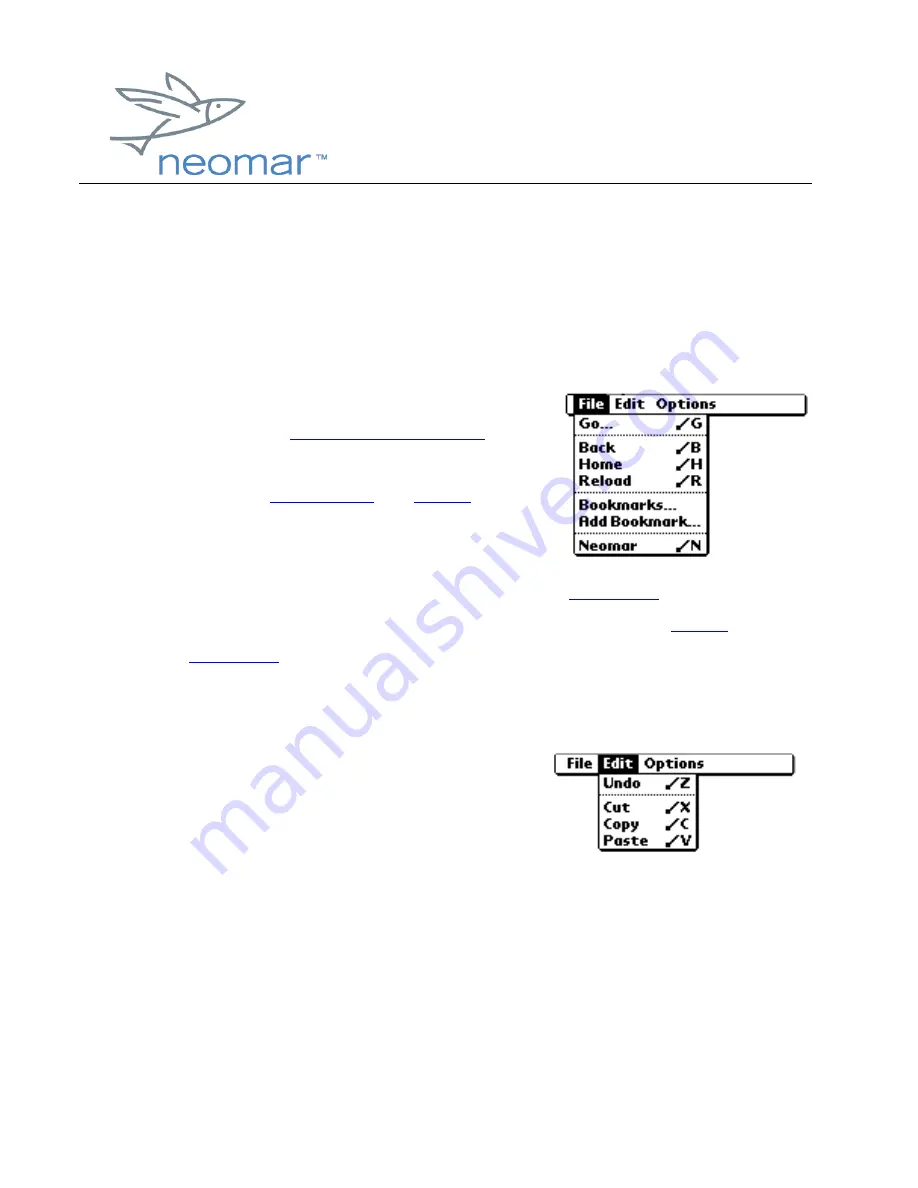
browser user
browser user
browser user
browser user guide
guide
guide
guide
Copyright ©2000 Neomar, Inc. All rights reserved.
Page 3 of 3
Neomar Browser Menu
•
To open the browser menu, tap the Palm Menu icon.
•
To close the browser menu, tap the Palm Menu icon, or tap anywhere in the
screen outside of the browser menu.
The File menu contains:
•
Go... - Allows you to enter any address
(URL). (See
Going to Any Web Page
.)
•
Back - Returns to previous page in history.
(See also
Moving Back
and
Recent
.)
•
Home - Returns to home page.
•
Reload - Reloads current page.
•
Bookmarks... - Opens your bookmark list. (See
Bookmarks
.)
•
Add Bookmark... - Adds current page to bookmark list. (See
Setting
Bookmarks
.)
•
Neomar - Goes to Neomar's home page.
The Edit menu contains:
•
Undo - Reverses the action of the last edit
command you used.
•
Cut - Removes the selected text and stores
it temporarily in memory.
•
Copy - Copies the selected text and stores it temporarily in memory.
•
Paste - Inserts the text that you previously cut or copied.



























