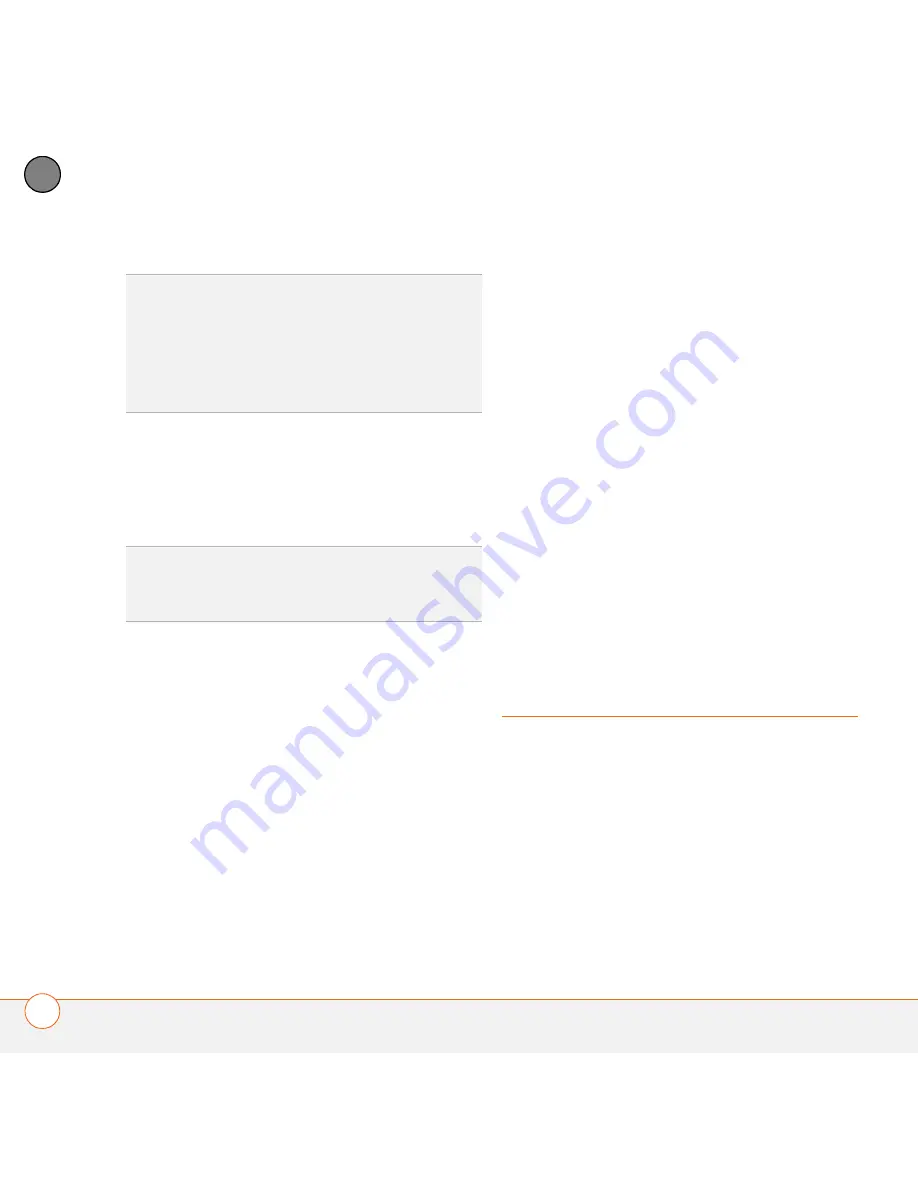
Y O U R C O N N E C T I O N S T O T H E W E B A N D W I R E L E S S D E V I C E S
122
5
CH
AP
T
E
R
6
Look for a network connection icon in
the taskbar at the bottom of your
computer screen to verify that you are
connected.
NOTE
When a DUN connection is active,
you cannot use data services on your Treo
680. For example, you cannot browse the
Web, or send or receive email messages.
Also, any scheduled automatic email
retrievals do not take place. You can,
however, use other wireless features of
your Treo 680, such as making and
receiving phone calls or sending and
receiving text messages.
Terminating a Bluetooth DUN Internet
session
It is important to end a Bluetooth DUN
session after you finish using it. Ending the
DUN session lets you use the wireless
features of your Treo 680 that require a
data connection, it frees up the Bluetooth
feature so that you can connect to other
Bluetooth devices, and it optimizes battery
life, too.
1
On your computer, right-click the icon or
option representing your Treo 680.
2
Click
Disconnect.
Connections with
Bluetooth devices
With the built-in Bluetooth wireless
technology on your Treo, you can connect
to a number of Bluetooth devices,
including a hands-free device such as a
headset or car kit, a printer, or a GPS
receiver, as well as to other Treo 680s and
handhelds that are equipped with
Bluetooth wireless technology. If your
TIP
If you get a message asking whether you
want your computer to remember the dial text
for this connection, we recommend that you
say yes. This avoids errors and the
inconvenience of entering the dial text for
every session.
DID
YOU
KNOW
?
You can check the status of the
connection by right-clicking the
Bluetooth
network
icon in the taskbar.
Summary of Contents for AT&T Treo 680
Page 1: ...Your Palm Treo 680 Smart Device User Guide ...
Page 10: ...W E L C O M E 4 ...
Page 32: ...In this chapter Moving around the screen 27 Using the keyboard 31 Opening applications 35 ...
Page 114: ...Y O U R E M A I L A N D O T H E R M E S S A G E S 108 4 C H A P T E R ...
Page 134: ...In this chapter Camera 129 Pictures Videos 133 Pocket Tunes 139 ...
Page 152: ...Y O U R P H O T O S V I D E O S A N D M U S I C 146 6 C H A P T E R ...
Page 154: ...In this chapter Calendar 149 World Clock 156 Tasks 158 ...
Page 168: ...Y O U R P E R S O N A L I N F O R M A T I O N O R G A N I Z E R 162 7 C H A P T E R ...
Page 170: ...In this chapter Documents To Go Professional 165 Memos 166 Voice Memo 167 ...
Page 200: ...Y O U R A P P L I C A T I O N A N D I N F O M A N A G E M E N T T O O L S 194 9 C H A P T E R ...
Page 220: ...Y O U R P E R S O N A L S E T T I N G S 214 10 C H A P T E R ...
Page 250: ...C O M M O N Q U E S T I O N S 244 11 C H A P T E R ...
Page 252: ...W H E R E T O L E A R N M O R E 246 ...
Page 272: ...S P E C I F I C A T I O N S 266 ...
Page 312: ...I N D E X 306 ...






























