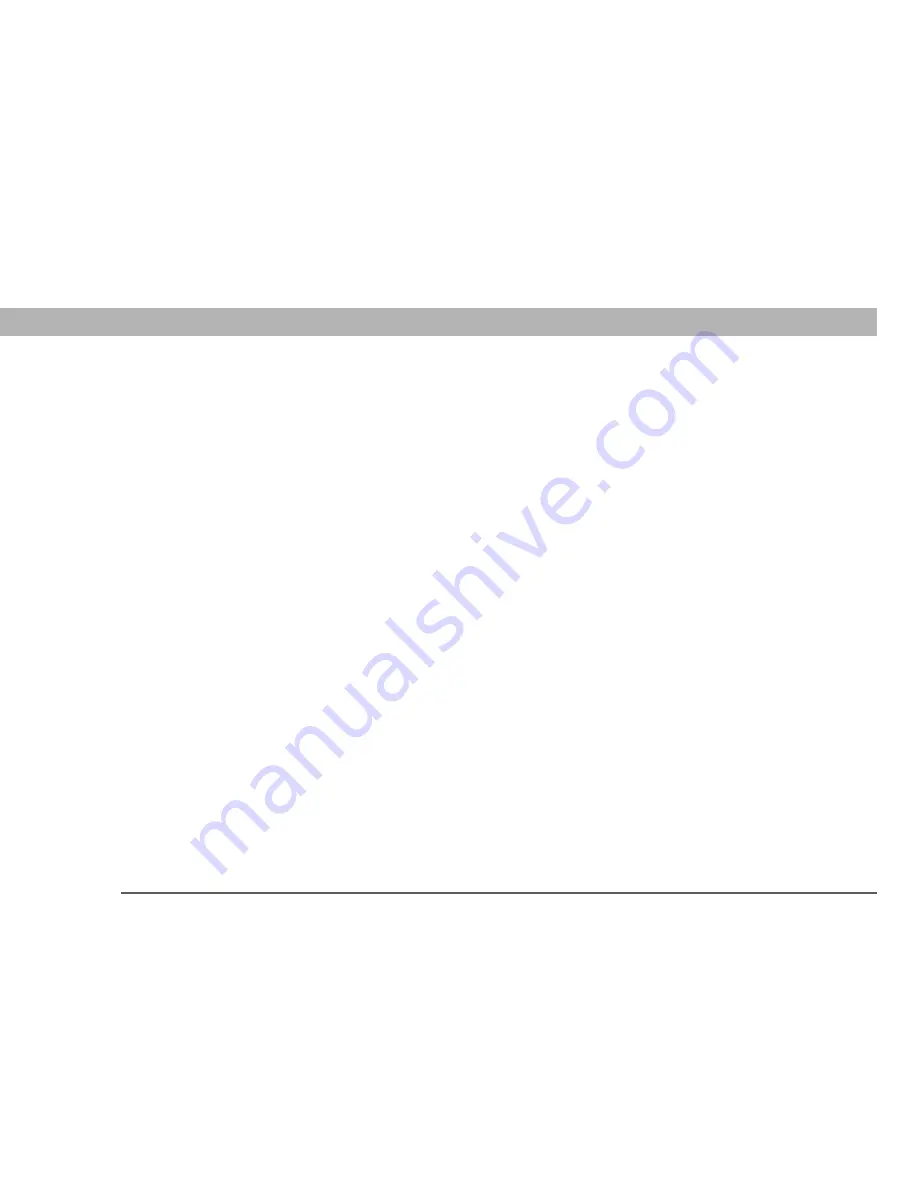
Universal Wireless Keyboard
1
CHAPTER 1
Customizing the Keyboard
The Universal Wireless Keyboard is a light, foldable keyboard that works with
many popular models of Palm OS
®
and Pocket PC devices. You can easily
customize the keyboard for quick navigation and data entry—change the keyboard
settings to suit your typing preferences, assign applications to key combinations
so that you can open them with a few keystrokes, and choose a power-saving
setting that works for you.
Follow the instructions for the operating system used on your device.






















