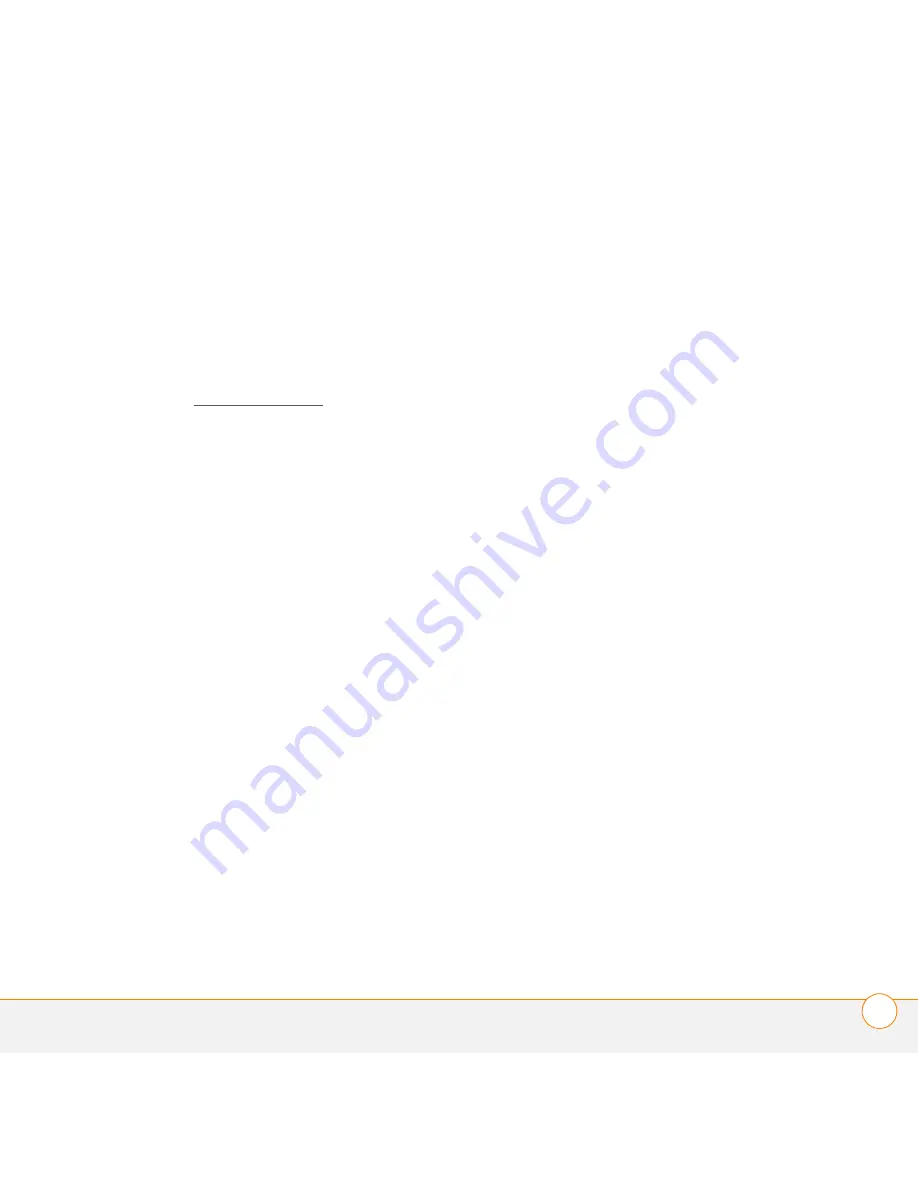
R E G U L A T O R Y A N D S A F E T Y I N F O R M A T I O N
353
appropriées des matériaux. Palm s’engage à respecter la Directive
DEEE de l’Union européenne (2002/96/EC), applicable en France par
le Décret n°2005-829 en date du 20 juillet 2005, et à protéger
l’environnement pour les générations futures.
Il est de la responsabilité de chacun de s’assurer que les produits
électriques et électroniques sont correctement réutilisés, recyclés ou
revalorisés.
Pour plus d’informations: www.eco-systemes.com.
User Safety
Operational Warnings
IMPORTANT INFORMATION ON SAFE AND EFFICIENT
OPERATION. Read this information before using your smartphone.
For the safe and efficient operation of your smartphone, observe
these guidelines.
Potentially explosive atmospheres:
Turn off your smartphone when
you are in any areas with a potentially explosive atmosphere, such as
fueling areas (gas or petrol stations, below deck on boats) storage
facilities for fuel or chemicals, blasting areas and areas near electrical
blasting caps, and areas where there are chemicals or particles (such
as metal powders, grains and dust) in the air.
Interference to medical and personal Electronic Devices:
Most but
not all electronic equipment is shielded from RF signals and certain
electronic equipment may not be shielded against the RF signals
from your smartphone.
Pacemakers:
The Health Industry Manufacturers Association
recommends that a minimum separation of 15 centimeters (6 inches)
be maintained between a smartphone and a pacemaker to avoid
potential interference with the pacemaker. These recommendations
are consistent with the independent research by the
recommendations of Wireless Technology Research.
Persons with pacemakers should:
•
ALWAYS keep the smartphone more than six inches
(15 centimeters) from their pacemaker when the smartphone is
turned ON.
•
Not carry the smartphone in a breast pocket.
•
Use the ear opposite the pacemaker to minimise the potential for
interference.
•
Turn the smartphone OFF immediately if you have any reason to
suspect that interference is taking place.
Other Medical Devices, Hospitals:
If you use any other personal
medical device, consult the manufacturer of your device to determine
if it is adequately shielded from external RF energy. Your physician
may be able to assist you in obtaining this information. Turn your
smartphone OFF in health care facilities when any regulations posted
in these areas instruct you to do so. Hospitals or health care facilities
may be using equipment that could be sensitive to external RF
energy.
Repetitive Motion Injuries:
When using the keyboard or playing
games on your smartphone, you may experience discomfort in your
neck, shoulders, hands, arms, of other parts of the body. To avoid any
injury, such as tendonitis, carpal tunnel syndrome, or other
musculoskeletal disorder, make sure to take necessary breaks from
use, take longer rests (such as several hours) if discomfort or tiring
begins, and see a doctor if discomfort persists. To minimize the risk
of Repetitive Motion Injuries, when Texting or playing games with
your phone:
•
Do not grip the phone too tightly
•
Press the buttons lightly
•
Make use of the special features in the handset which minimize
the number of buttons which have to be pressed, such as
message templates and predictive text
•
Take lots of breaks to stretch and relax
Blackouts and Seizures:
Blinking lights, such as those experienced
with television or playing video games may cause some people to
experience blackout or seizure, even if never experienced before. In
the event a smartphone user should experience any disorientation,
loss of awareness, convulsion, eye or muscle twitching or other
involuntary movements, stop use immediately and consult a doctor.
Individuals with personal or family history of such events should
consult a doctor before using the device. To limit the possibility of
such symptoms, wherever possible every hour take a minimum of
15 minutes, use in a well lighted area, view the screen from the
farthest distance and avoid exposure to blinking lights if you are tired.
Summary of Contents for 1065NA - Treo Pro Smartphone 100 MB
Page 1: ...User Guide ...
Page 7: ...C O N T E N T S vii Specifications 359 Index 363 ...
Page 8: ...C O N T E N T S viii ...
Page 14: ...W E L C O M E W H E R E C A N I L E A R N M O R E 14 1 C H A P T E R ...
Page 216: ...In this chapter Contacts 217 Calendar 222 Tasks 228 Notes 231 ...
Page 340: ...T R O U B L E S H O O T I N G V O I C E Q U A L I T Y 340 14 C H A P T E R ...
Page 346: ...T E R M S 346 ...
Page 397: ......
Page 398: ...Palm Inc 950 W Maude Ave Sunnyvale CA 94085 2801 United States of America ...






























