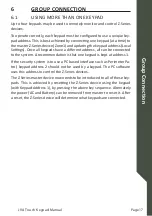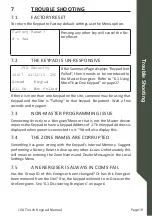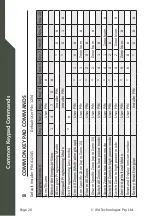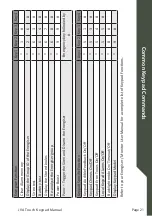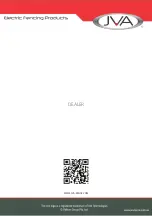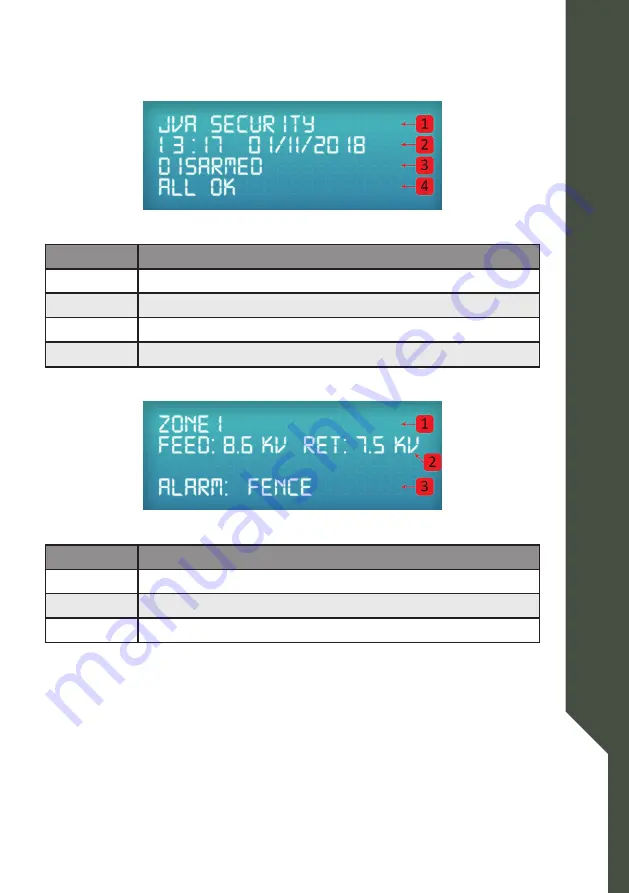
Page 7
Ke
ypad O
per
ation
© JVA Technologies Pty. Ltd. www.jva-fence.com
JVA Touch Keypad Manual
4.3
DISPLAY SCREENS
In normal operation the keypad shows a Summary Page followed by the
status of each device connected to the Keypad.
Summary Screen
Number
Description
1
The Installer’s Details (Dealer Message)
2
24hr Clock, Date
3
Site is Armed/Part Armed or Disarmed
4
If the site is in Alarm/Trouble or All OK
Energizer Screen
Number
Description
1
The Name of the Zone (Zone Label)
2
The Energizer Voltages
3
Alarms/Troubles are displayed here
Since there can be many things to display, the keypad automatically “scrolls”
through all relevant information. Each screen is shown for approximately 5
seconds. You can pause the auto scrolling for 20 seconds by pressing the #
key. Pressing the # key again will advance the display one screen.
If a new alarm or trouble (AC fail, low battery etc) occurs, the keypad dis
-
play will jump to the relevant zone, the keypad will beep (unless toggled
off) and auto scrolling will cease for approximately 3 minutes.