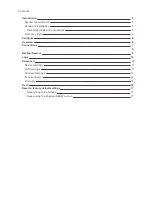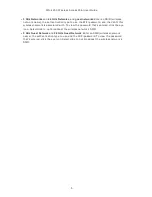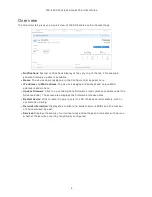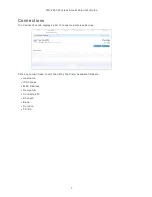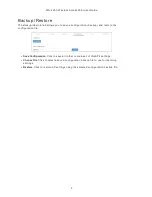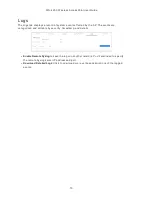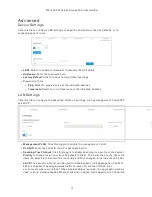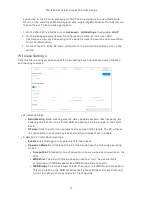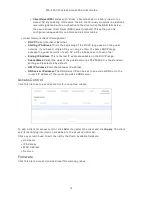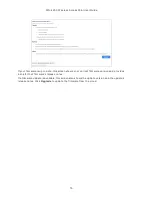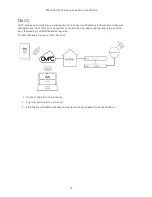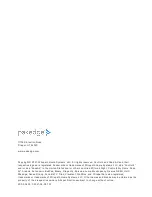W A -4 20 0 W ireless A ccess Point User Guid e
Connect ions
The Connect ions t ab d isp lays a list of connect ed w ireless d evices.
Click any colum n head t o sort t he list b y t hat field . A vailab le field s are:
l
Host nam e
l
IP A d d ress
l
MA C A d d ress
l
Device OS
l
Connect ed To
l
St reng t h
l
Band
l
Durat ion
l
TX/ RX
7