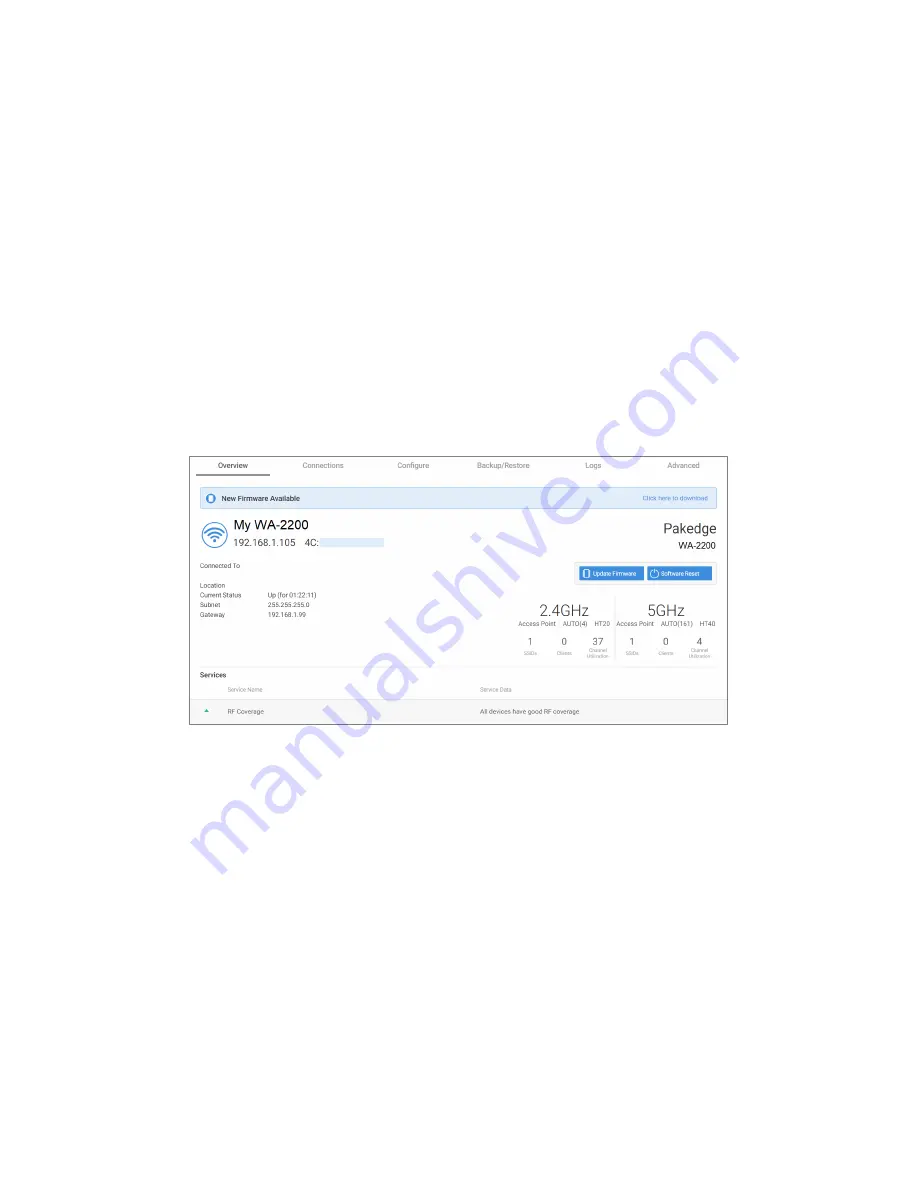
WA-2200 Series User Guide
5
•
DNS Settings:
•
DNS Server
n
(server’s IP address): For a static IP network, enter up to two
DNS server IP addresses here. For a DHCP network, these fields are read-only.
•
5 GHz Networks and 2.4 GHz Networks, and guest networks: Enter an SSID
(wireless network name), the authentication type to use, the WiFi password, and the
VLAN this wireless network is associated with. To view the password that’s entered,
click the eyeball icon. Select Hide to not broadcast the wireless network’s SSID.
•
5 GHz Guest Network and 2.4 GHz Guest Network: Enter an SSID (wireless network
name), the authentication type to use, and the WiFi password. To view the password
that’s entered, click the eyeball icon. Select Hide to not broadcast the wireless
network’s SSID.
Overview
The
Overview
tab gives you a quick view of the AP’s status and critical settings.
•
Notifications: System notifications at the very top of the tab. This example shows a
firmware update is available.
•
Name: The device name (assigned in the Configure tab) appears here.
•
IP address and MAC address: The device’s assigned IP address and unique MAC
address is shown here.
•
Update Firmware: Click to open the Update Firmware screen (also accessible under
the Advanced tab). The screen also displays the firmware’s release notes.
•
Software Reset: Click to restart (power cycle) the AP. It happens immediately, with
no confirmation dialog.
•
Network information: Displays the number of wireless network SSIDs and the number
of channels used by each.
•
Services: Displays the status of current services and settings and indicates with an
icon whether the service or setting is optimally configured.
















