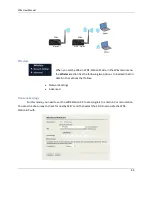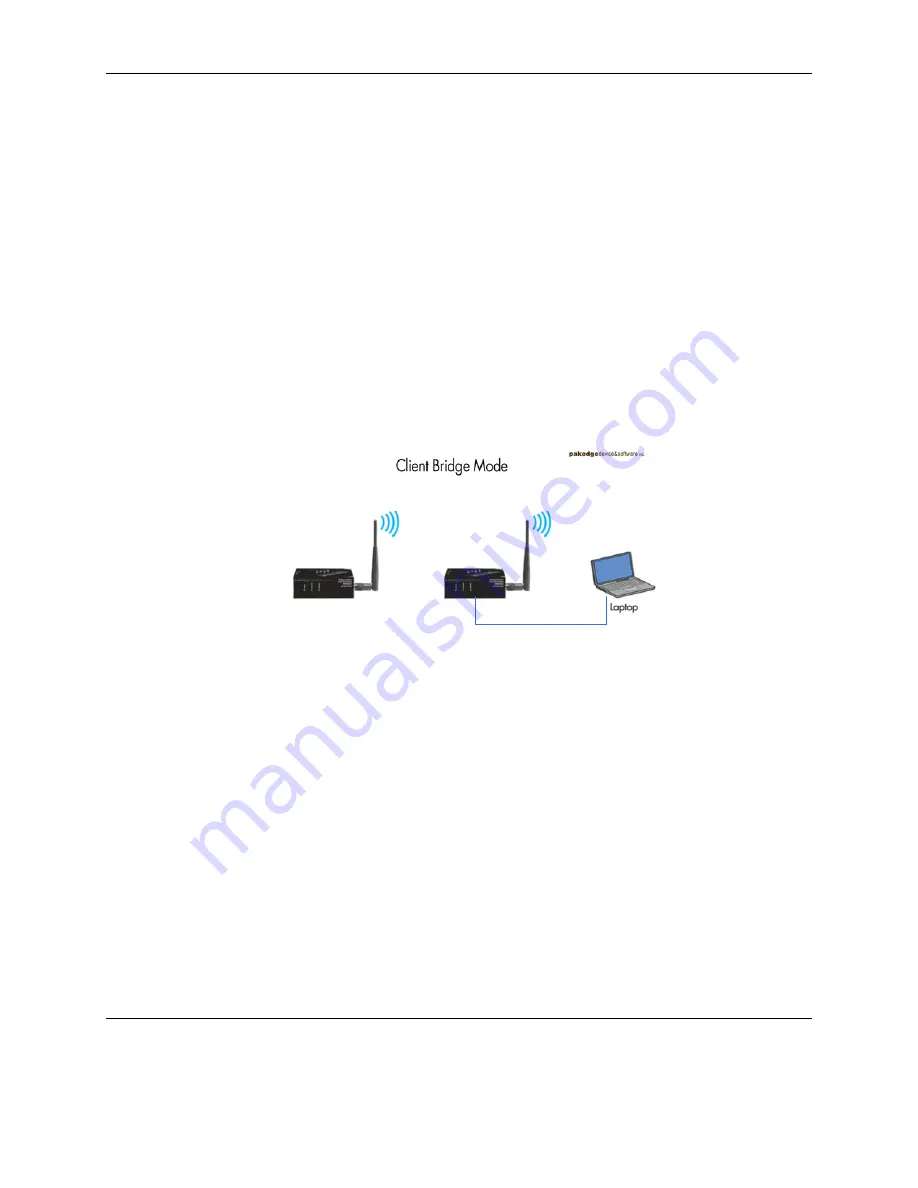
W6x User Manual
29
The table at the bottom of the page lists MAC addresses you have blocked or allowed. To delete
selected MAC addresses, or delete all the addresses in the table, select the address (es) in the
list and click
Delete
.
Click
Accept
to save your changes.
Client Bridge Mode
NOTE:
The options in the main menu of the W6x change depending on the current operating
mode of the W6x. The main menu options discussed in this chapter are those available in Client Bridge
mode.
In this mode, you can connect one W6x to a client by its Ethernet port, as shown below. In Client Bridge
Mode, the W6x can receive a wireless signal from an Access Point and send the signal through its
Ethernet port to a client.
W6x
W6x
CAT 5E Cable
Summary of configuration for Client Bridge Mode
1.
First setup the Wireless Access Point that that will be broadcasting to the Client Bridge. This
Wireless Access Point is the one broadcasting the Wireless Network you wish to connect the
client device to. Setup as usual- i.e. SSID, IP Address, Channel, Security, etc.
2.
Connect the W6x to the client and login via your Web Browser.
3.
Configure the W6x by selecting
Client Bridge Mode
from the Properties page under the
System header.
4.
Under
Wireless
, click on
Network Settings.
If you know the SSID you want the client bridge
to associate with, you can type it under
Specify the static SSID.
For easier setup, click on
Site Survey
and a list of available SSID’s will show up and you can select the appropriate
one.