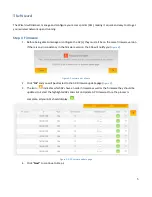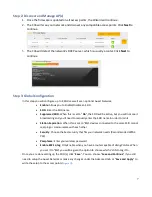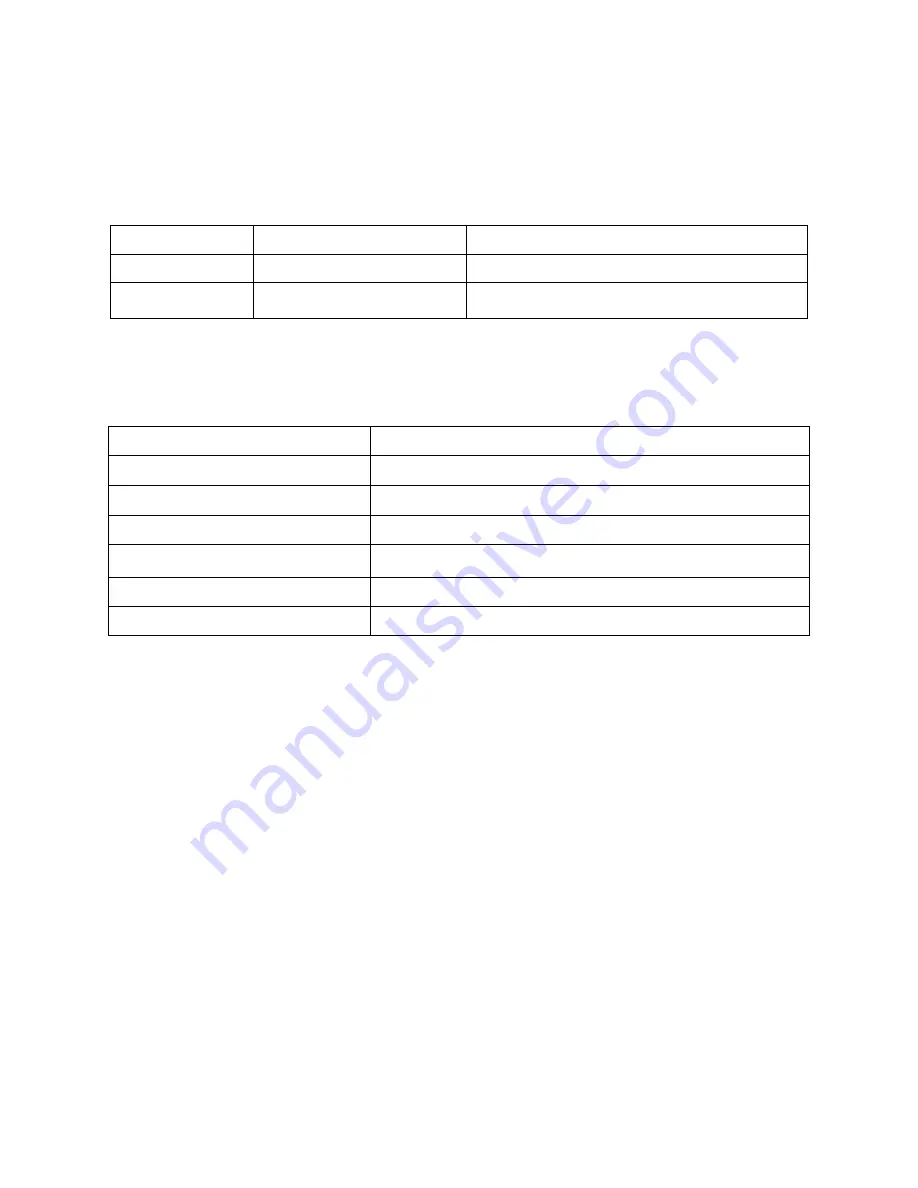
3
Quick Controller Overview
The front panel of the C36 has a pair of blue LEDs. See the
Table 1
below for more information.
Label
Function
Description
HDD
Hard Drive Activity
When lit, the hard drive is in use
PWR
Power indicator light
When lit, indicates that the unit has power
Table 1: LED Explanation
The rear panel is where the physical cabling (power, ethernet, console) is located.
Table 2
describes each port
and its function.
Name
Description
AC Connector
AC110
~
260V
Power Switch
Switch to power the C36 on or off
USB 1 / 2
Maintenance
LAN
MDI/MDIX RJ45 Interface for connection to the LAN
HDMI
HDMI Display out for Maintenance
Console
Local management, Speed 115200bps, RJ45 interface
Table 2: C36 Rear Panel Port Description
Preparing to Install the Controller
Installing the C36 is similar to installing a network switch. If you have installed a managed switch before, the
process will be very similar.
Tools required:
o
Philips Screwdriver (if using rack-mount brackets).
o
PC or Laptop with ehternet interface and a web browser (an integrated DB-9 port or USB-To-
Serial adapter may be necessary if you would like to use the console interface).
o
Ethernet Cable.