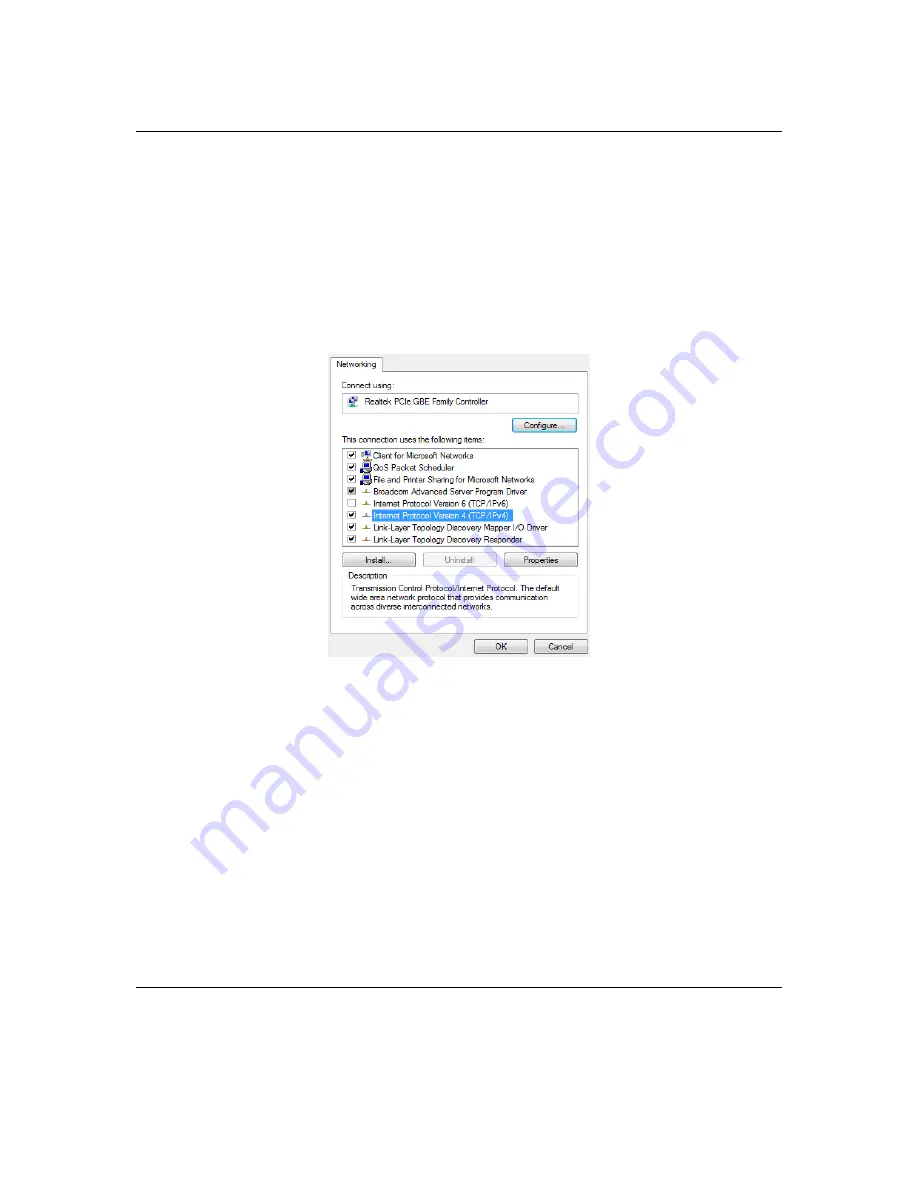
WK-1x User Manual
18
The
WK
‐
1x
can
be
configured
in
Client
Bridge,
WDS
Access
Point,
or
Access
Point
mode.
When
shipped
from
the
factory,
the
WK
‐
1x
is
set
to
Access
Point
mode.
The
default
IP
address
of
the
WK
‐
1x
is
192.168.1.250
and
username/password
of
pakedge
/
pakedgea
In
order
to
log
into
the
WK
‐
1x,
you
must
first
configure
the
TCP/IP
settings
of
your
PC/Notebook.
Follow
these
steps:
1.
Under
“Control
Panel”
,
double
‐
click
“
Network
Connections”
and
double
‐
click
the
connection
of
your
Network
Interface
Card
(NIC).
The
Local
Area
Connection
Properties
dialog
appears:
2.
Select
“
Internet
Protocol
(TCP/IP)”
and
click
“
Properties”
.
The
Internet
Protocol
(TCP/IP)
dialog
appears
where
you
can
configure
the
TCP/IP
settings
of
your
PC.
Summary of Contents for WK-1
Page 15: ...WK 1x User Manual 15 Wall Mounting Pipe Mounting...
Page 17: ...WK 1x User Manual 17 Power using the included power adapter...
Page 30: ...WK 1x U WIFI SC ser Manual CHEDULER 30 0...
Page 40: ...WK 1x User Manual 40 Transmit Power Typical Receiver Sensitivity Typical...
Page 47: ...WK 1x User Manual 47...






























