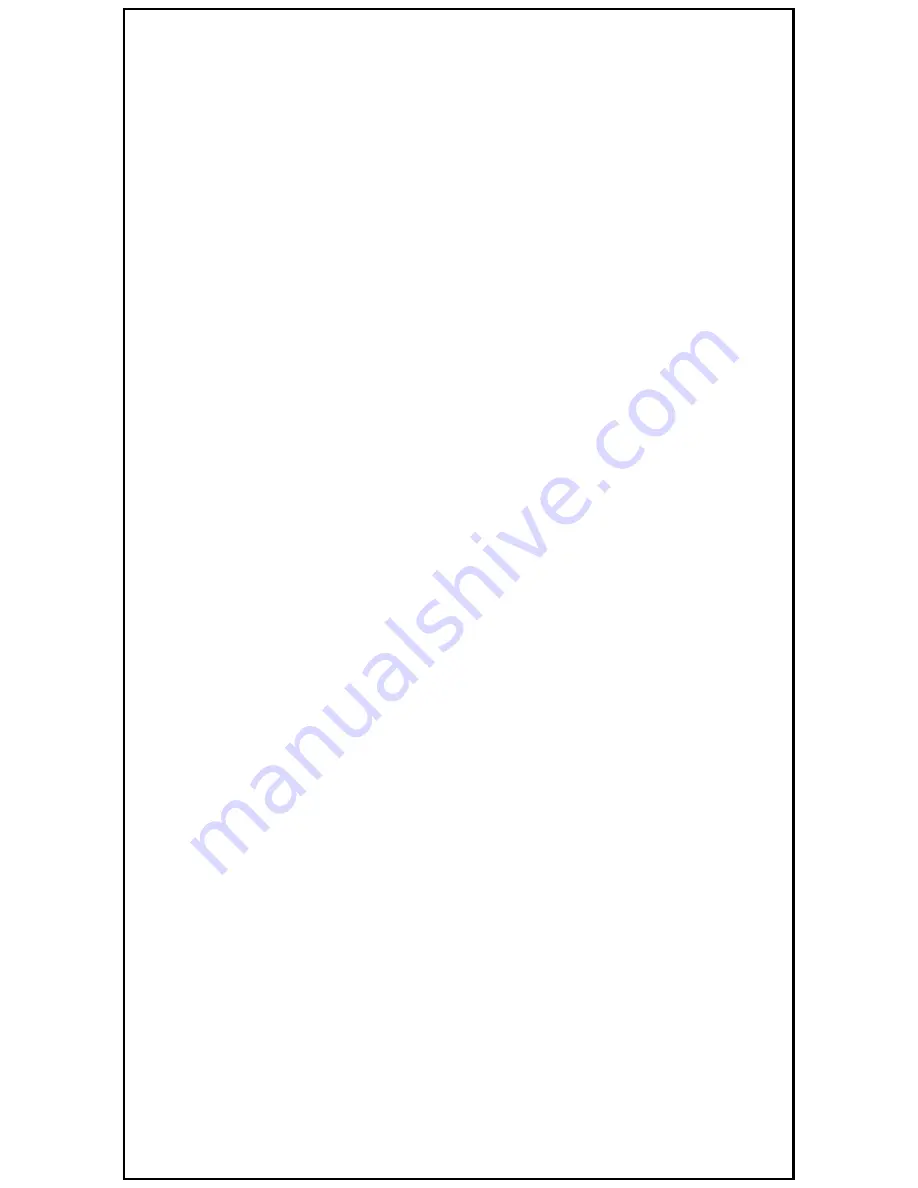
beyond recommend moisture
Desktop Installation
1.
Install the switch on a level surface that
can support the weight of the unit and the
relevant components.
2.
Plug the switch with the female end of the
provided power cord and plug the male end
to the power outlet.
Rack-mount Installation
Rack mounting facilitate to an orderly
installation when series of networking devices
circumstance needed. The switch is supplied
with rack mounting brackets and screws for
rack mounting the unit.
Procedures to Rack-Mounting the Switch in the
rack:
1.
Disconnect all the cables from the switch
before continuing.
2.
Place the unit the right way up on a hard,
flat surface with the front facing you.
3.
Locate a mounting bracket over the
mounting holes on one side of the unit.
4.
Insert the screws and fully tighten with a
suitable screwdriver.
5.
Repeat the two previous steps for the other
side of the unit.
6.
Insert the unit into the rack and secure
with suitable screws.
7.
Reconnect all the cables.











