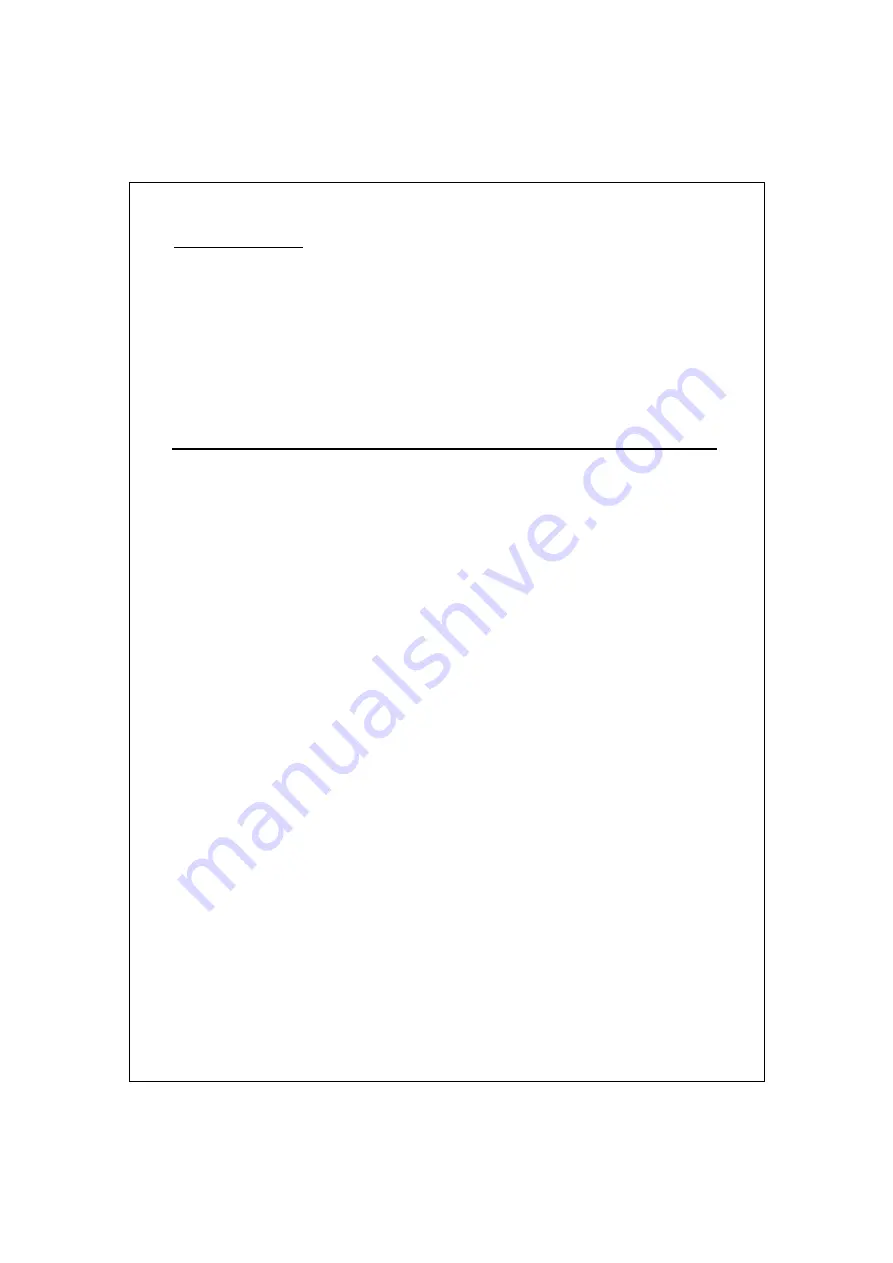
3
Power Receptacle
To be compatible with the varying electric service standards around the world, the
switch comes with a power supply which can operate from 100 to 240VAC, 50/60Hz.
Please make sure that your outlet standard is within this range.
To power on the switch, plug the female end of the power cord firmly into the receptacle
of the switch and the other end into an electric service outlet. After the power cord
installation, please check if the power LED is illuminated to ensure normal operations.
Installation
This switch can be placed on your desktop directly, or mounted in a rack. The installation
is simple. Users can utilize all the features of the switch just by attaching the appropriate
cables and turning the power on.
Before installing the switch, we strongly recommend:
1.
The switch is placed in a well ventilated environment. A minimum of 25mm (1
inch) space around the unit is recommended.
2.
The switch and the relevant components are away from electrical noise sources
such as radios, transmitters and broadband amplifiers
3.
The switch is not placed in a high humidity or moist environment.
Desktop Installation
1.
Attach the provided rubber feet to the bottom of the switch to keep the switch
from slipping. The recommend position is square-marked.
2.
Install the switch on a level surface that can support the weight of the unit and
the relevant components.
3.
Plug the switch with the female end of the provided power cord and plug the
male end into the power outlet.
Rack-mount Installation
Rack mounting facilitates an orderly installation when a series of networking devices are
installed. The switch is supplied with rack mounting brackets and screws
Procedures to Rack-Mount the Switch:
1.
Disconnect all the cables from the switch before continuing.
2.
Place the unit on a hard, flat surface with the front facing you.
3.
Place a mounting bracket over the mounting holes on one side of the unit.
4.
Insert the screws and fully tighten with a suitable screwdriver.
5.
Repeat the two previous steps for the other side of the unit.
6.
Insert the unit into the rack and secure with suitable screws.





























