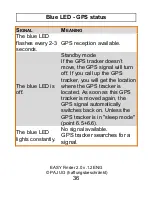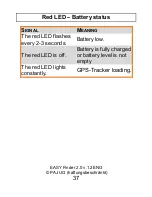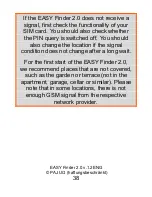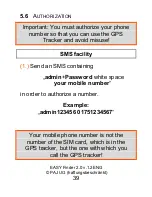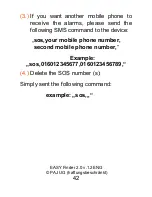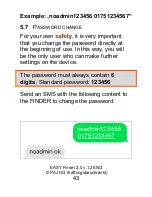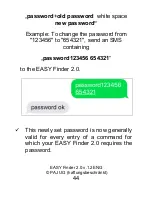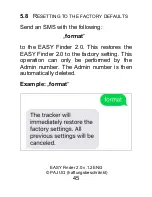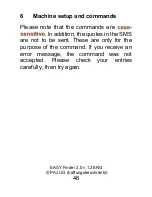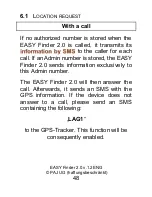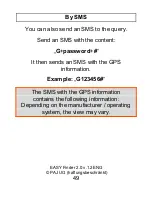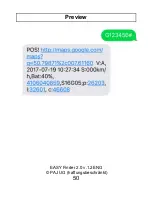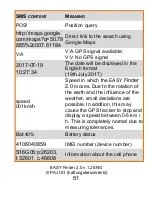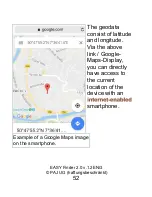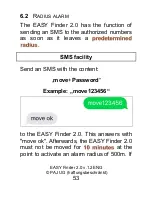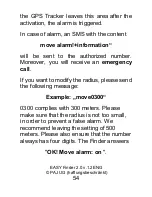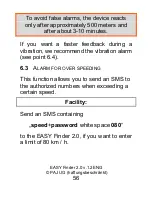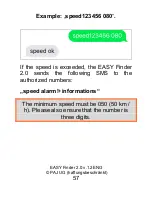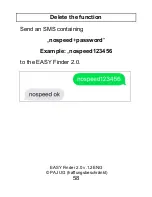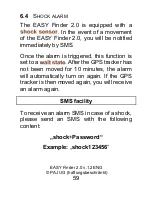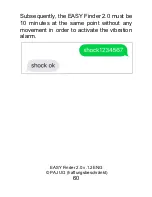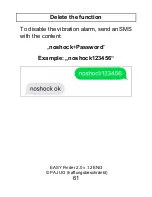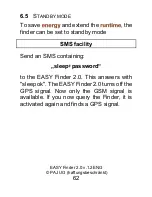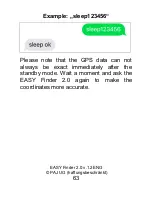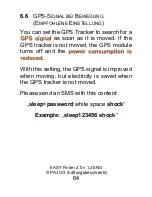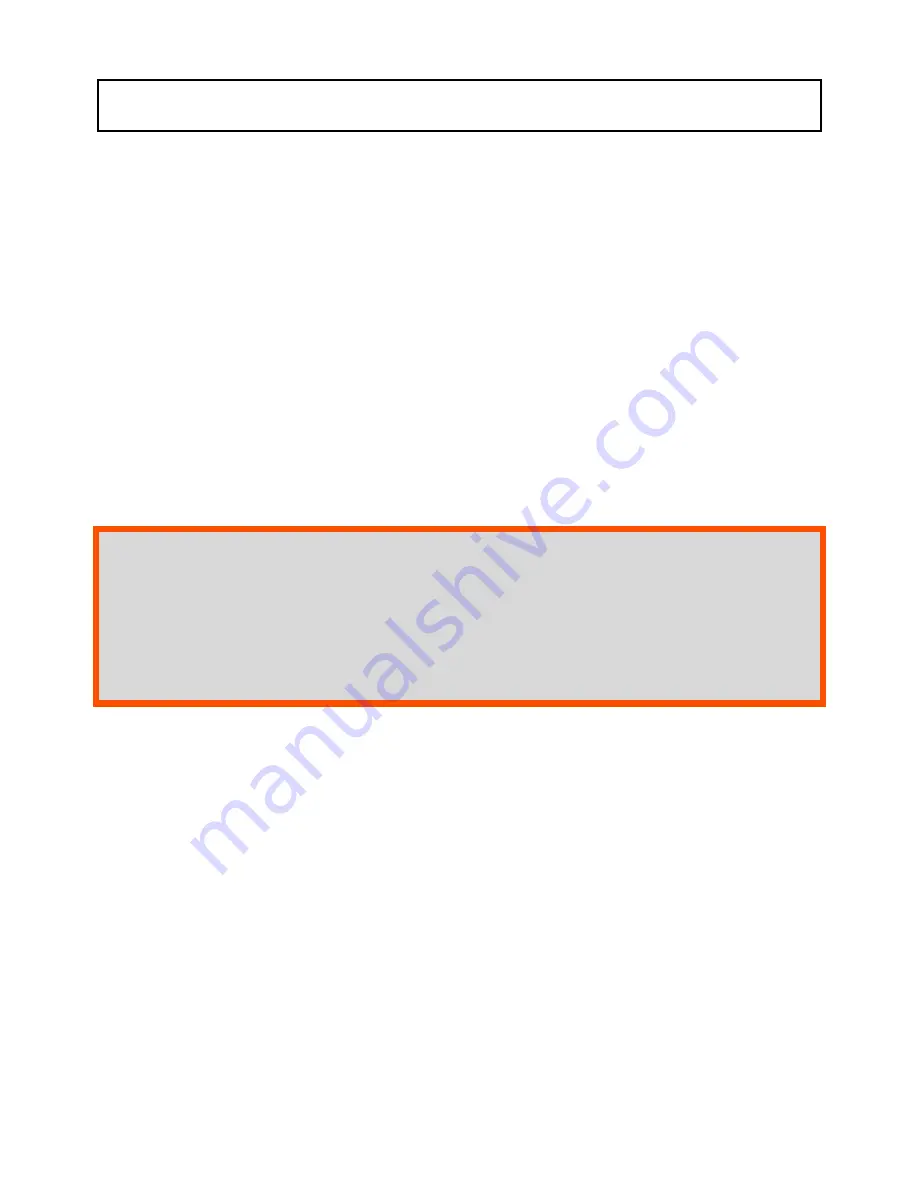
EASY Finder 2.0 v.1.2ENG
© PAJ UG (haftungsbeschränkt)
49
By SMS
You can also send an SMS to the query.
Send an SMS with the content:
„
G
+
password
+
#
“
It then sends an SMS with the GPS
information.
Example:
„
G123456#
“
The SMS with the GPS information
contains the following information:
Depending on the manufacturer / operating
system, the view may vary.