Reviews:
No comments
Related manuals for MX11000

MOD-100TD/AF
Brand: Bloomfield Pages: 1

TWOVL01
Brand: Zadro Pages: 16

Pro Double Wax Warmer
Brand: ForPro Pages: 2

OPL Series
Brand: Van Der Stahl Pages: 60

Velvet 1030
Brand: PAX Pages: 10

541258
Brand: Cabela's Pages: 24

207825
Brand: Sharper Image Pages: 3

Glo-Ray GRKW-1
Brand: Hatco Pages: 2

GLO-RAY GRJW Series
Brand: Hatco Pages: 16
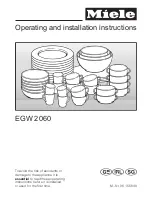
EGW 2060
Brand: Miele Pages: 24

RW-S451
Brand: Winco Pages: 12

NL-35
Brand: Thermopatch Pages: 24

HS-21-SQR Penguin
Brand: Thermopatch Pages: 30

VS5500
Brand: Sunbeam Pages: 7

FoodSaver VAC440
Brand: Sunbeam Pages: 24

AutoSealer 1002
Brand: Rx Systems Pages: 22

PW12C
Brand: Hostess Pages: 2

H6152
Brand: Grizzly Pages: 1


























