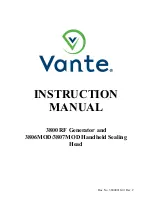MX-9000 User Manual
- 14 -
3-3 Fold Setting
The following instruction shows how to set 8 1/2 X 11 sizes Z-Fold.
1. Lower Cassette Fold Setting - 93mm
1. Unlock the fold position of the lower cassette by turning the stopper locking knob
counter clockwise.
2. Adjust the stopper so the surface of the rubber is lined up at 93mm.
3. Lock the stopper by holding the stopper adjustment knob and turning the stopper
locking knob clockwise.
2. Upper Cassette Fold Setting - 93mm
1. Unlock the fold position of the upper cassette by turning the stopper locking knob
counter clockwise.
2. Adjust the stopper so the red marker is lined up at 93mm.
3. Lock the stopper by holding the stopper adjustment knob and turning the stopper
locking knob clockwise.