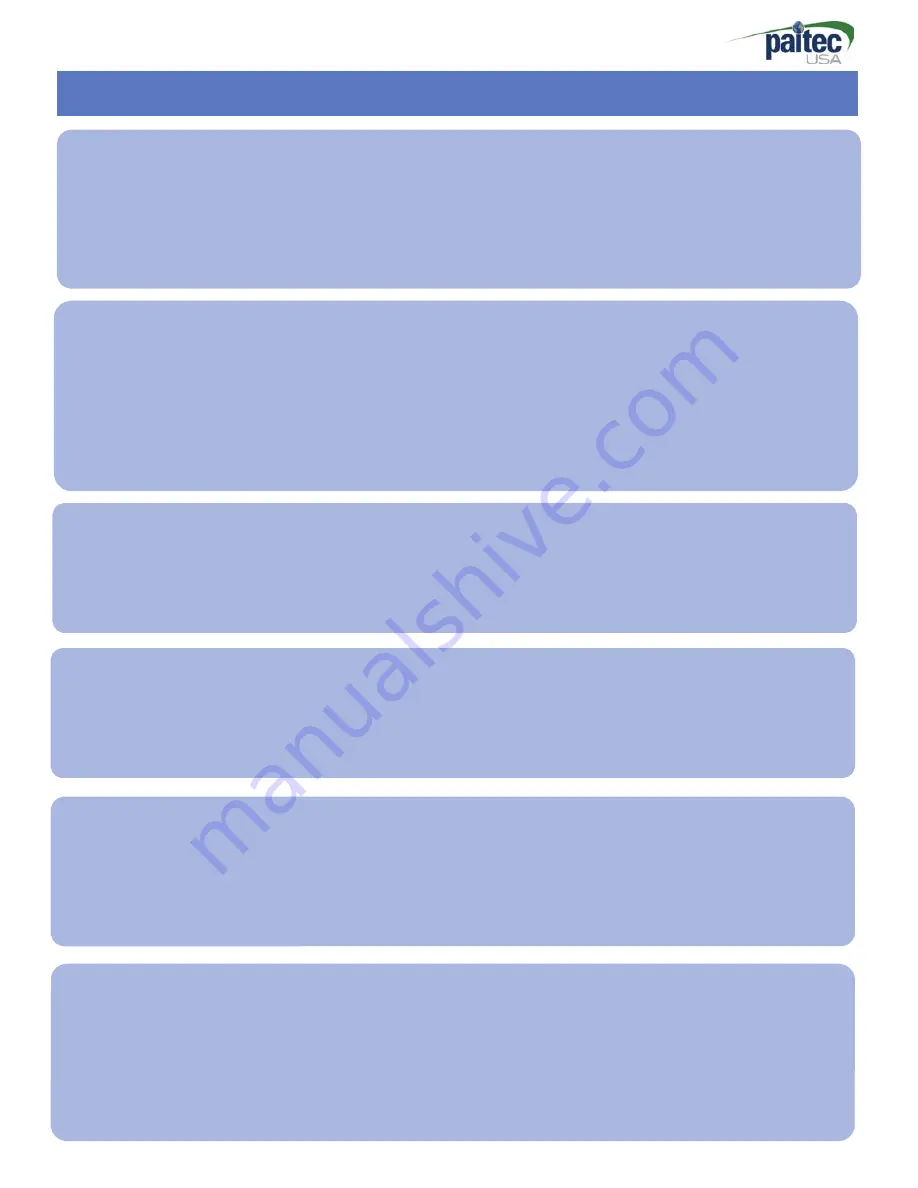
- 11 -
OP Panel Guide-2
C Fold - ON/OFF
This button is for C fold mode.
Beeper sound when it is settled C-fold mode and working count light is off.
If you want to cancel for C Fold, please push [
C fold
] button again.
DFD (Double Feed Detection) on/off
If you do not want to use double detection function, you can make “DF mode” Off.
Press [
DFD
] and
see disappearing “paper thick”
on LCD.
Note: this function will not work well if your form are too dark or too many black ink on the
forms.
DFD Sensibility
DFD sensibility sometimes has to be changed for better detection. y
Note: Press and hold down [DFD] button, change the "paper thick" value by using the [Direction]
button then save it by hold down the [DFD] button again.
Batch Mode ON/OFF
Press
[Count]
button for activating the batch count function. Press
[Count]
button once
again for deactivating the function.
Adjust Batch Count
The batch count adjusting menu is appeared through holding the
[count]
button.
You can change the value by using the
[Direction]
buttons and confirm the count by
holding the
[Count]
button again.
Auto Start Mode (ASM) ON/OFF
Press
[ASM
] button activate the auto start mode (ASM). Press
[ASM]
button once again
the ASM is turned off.
The batch mode is operated continuously if the ASM is activated and the interval of each
batch work is 3 seconds.
Summary of Contents for ES3000
Page 26: ...26 Appendix PCB Electrical Diagram_Main CPU T...
Page 27: ......


























