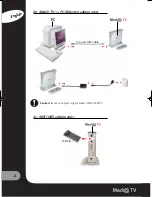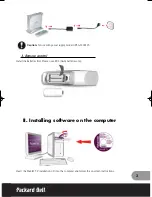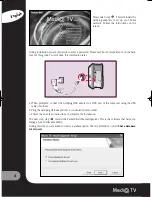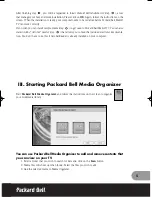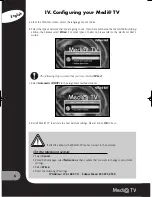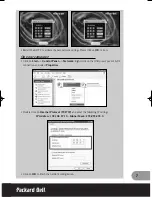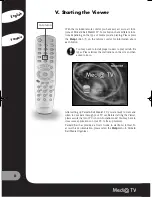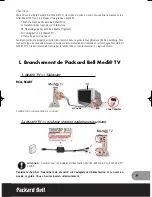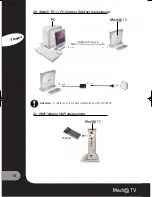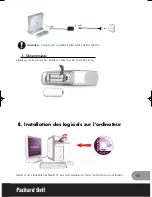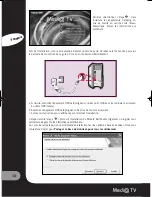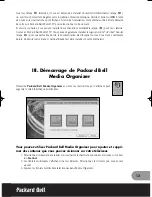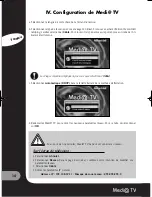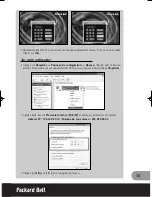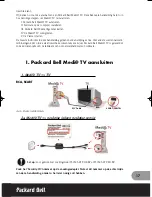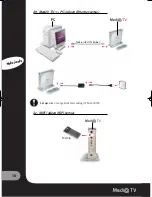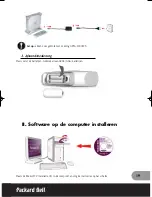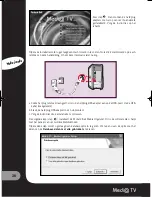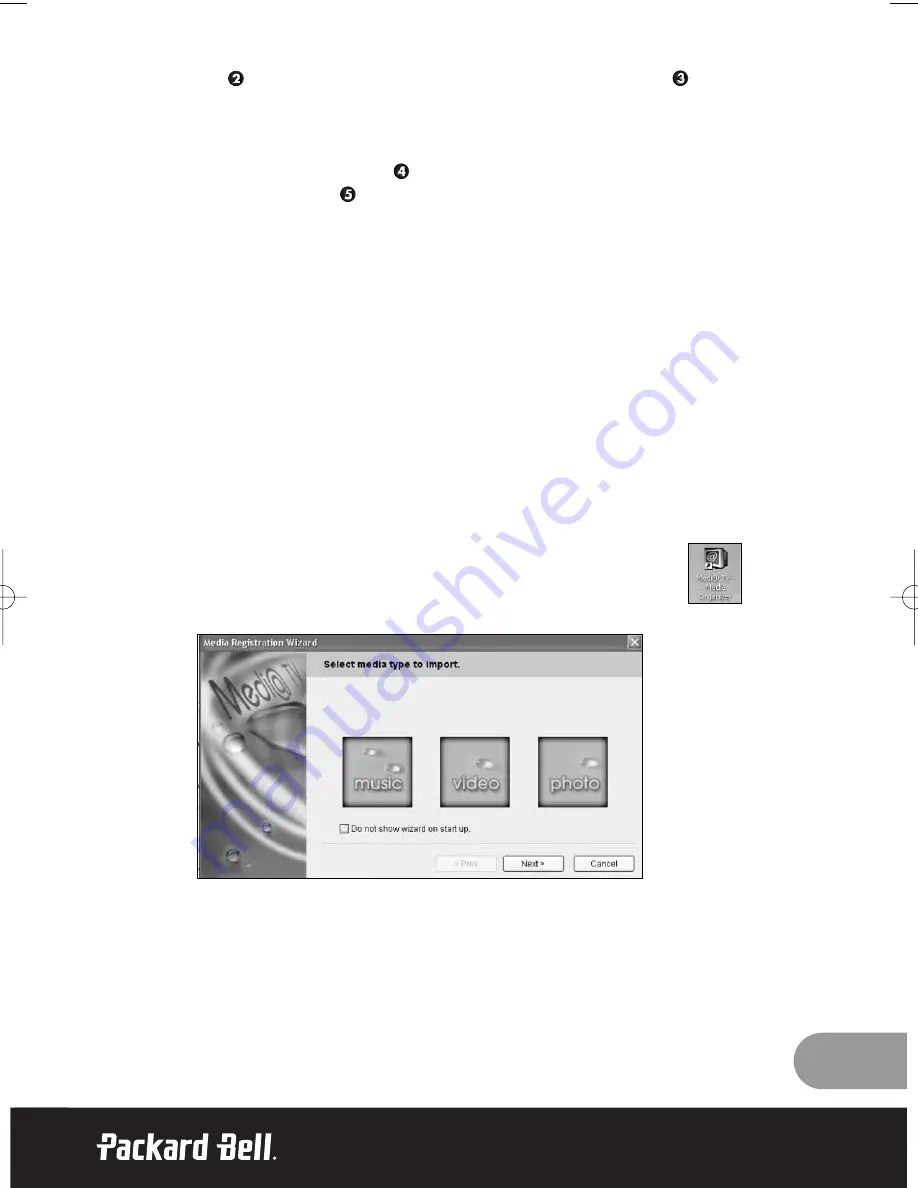
5
After finishing step
, you will be requested to install
Packard Bell MediaServer
(step
), a tool
that manages your home network installation. Please click on
OK
. Again, follow the instructions on the
screen. When the installation is ready, your computer needs to be restarted before Packard Bell Medi@
TV can work correctly.
If you wish you can install sample media (step
) to get used to Packard Bell Medi@ TV. You can also
install
Adobe
®
Acrobat
®
Reader
(step
) that allows you to read the included electronic documenta-
tion. You don’t have to do this if Acrobat Reader is already installed on your computer.
III. Starting Packard Bell Media Organizer
Start
Packard Bell Media Organizer
and follow the instructions on the screen to organise
your multimedia library.
You can use Packard Bell Media Organizer to add and remove contents that
you can view on your TV.
1. Select a folder that you wish to search for data and click on the
Scan
button.
2. Media files will show up when found. Select the files you wish to add.
3. Add the selected media to Media Organizer.
QSG_Medi@TV_6923340100.qxd 24/03/04 18:23 Page 5