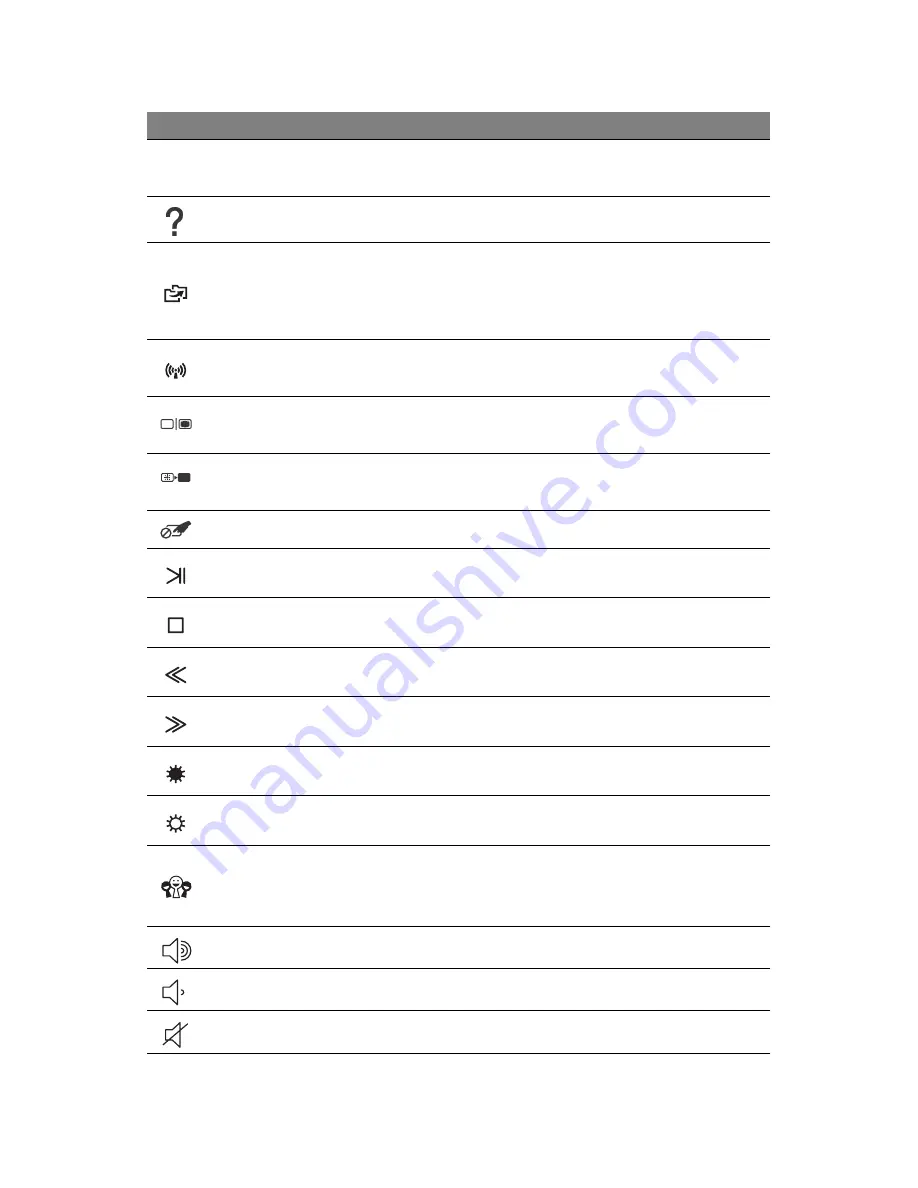
Getting to know your computer -
7
Special keys
Your computer’s keyboard includes keys that activate special functions.
The function of each key is clearly marked with an icon.
Icon Function
Description
Fn
Hotkey for second
function
Activates a second function on certain keys.
E.g. press the Fn key to activate the F1 to F12 keys.
Help
Opens the help menu.
Packard Bell
MyBackup
Allows you to create backup copies of your computer;
either the entire system or only selected files and
folders. Create a regular schedule or make copies
whenever you want.
Communication
Enables/disables the computer’s communication
devices.
Display toggle
Switches display output between the display screen,
external monitor (if connected) and both.
Screen blank
Turns the display screen backlight off to save power.
Press any key to return.
Touchpad toggle
Turns the internal touchpad on and off.
Play/Pause
Play or pause a selected media file.
Stop
Stop playing the selected media file.
Previous
Return to the previous media file.
Next
Jump to the next media file.
Brightness down
Decreases the screen brightness.
Brightness up
Increases the screen brightness.
Social Networking
Opens the Social Networks application.
- If this application is not installed, the key will start
your instant messenging application.
Volume up
Increases the sound volume.
Volume down
Decreases the sound volume.
Speaker toggle
Turns the speakers on and off.






















