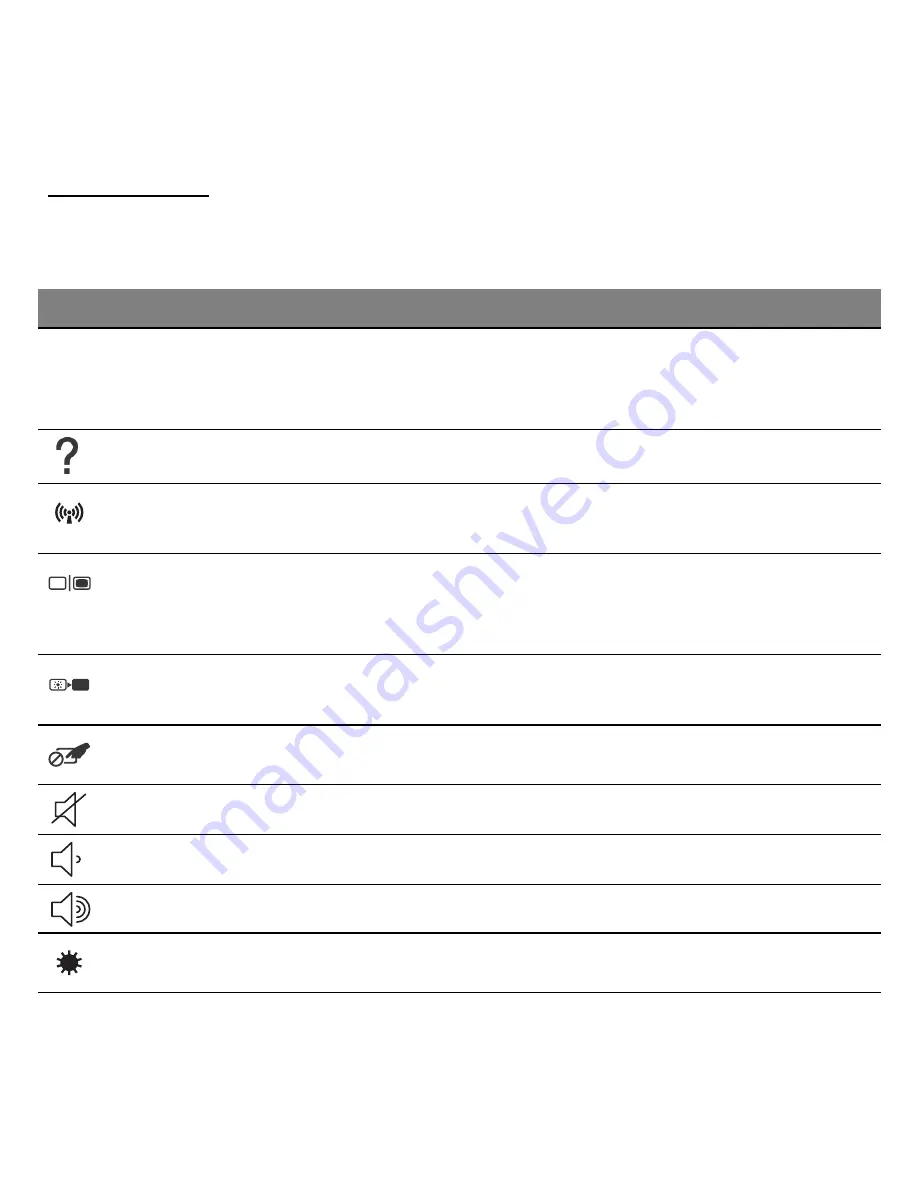
Using the keyboard -
23
Special keys
Your computer’s keyboard includes keys that activate special functions.
The function of each key is clearly marked with an icon.
Icon
Function
Description
Fn
Hotkey for
second function
Activates a second function on certain keys.
E.g. press the Fn key to activate the F1 to F12
keys.
Help
Opens the help menu.
Communication
Enables/disables the computer’s
communication devices.
Display toggle
Switches display output between the display
screen, external monitor (if connected) and
both.
Screen blank
Turns the display screen backlight off to save
power. Press any key to return.
Touchpad toggle Turns the internal touchpad on and off.
Speaker toggle
Turns the speakers on and off.
Volume down
Decreases the sound volume.
Volume up
Increases the sound volume.
Brightness down Decreases the screen brightness.






























