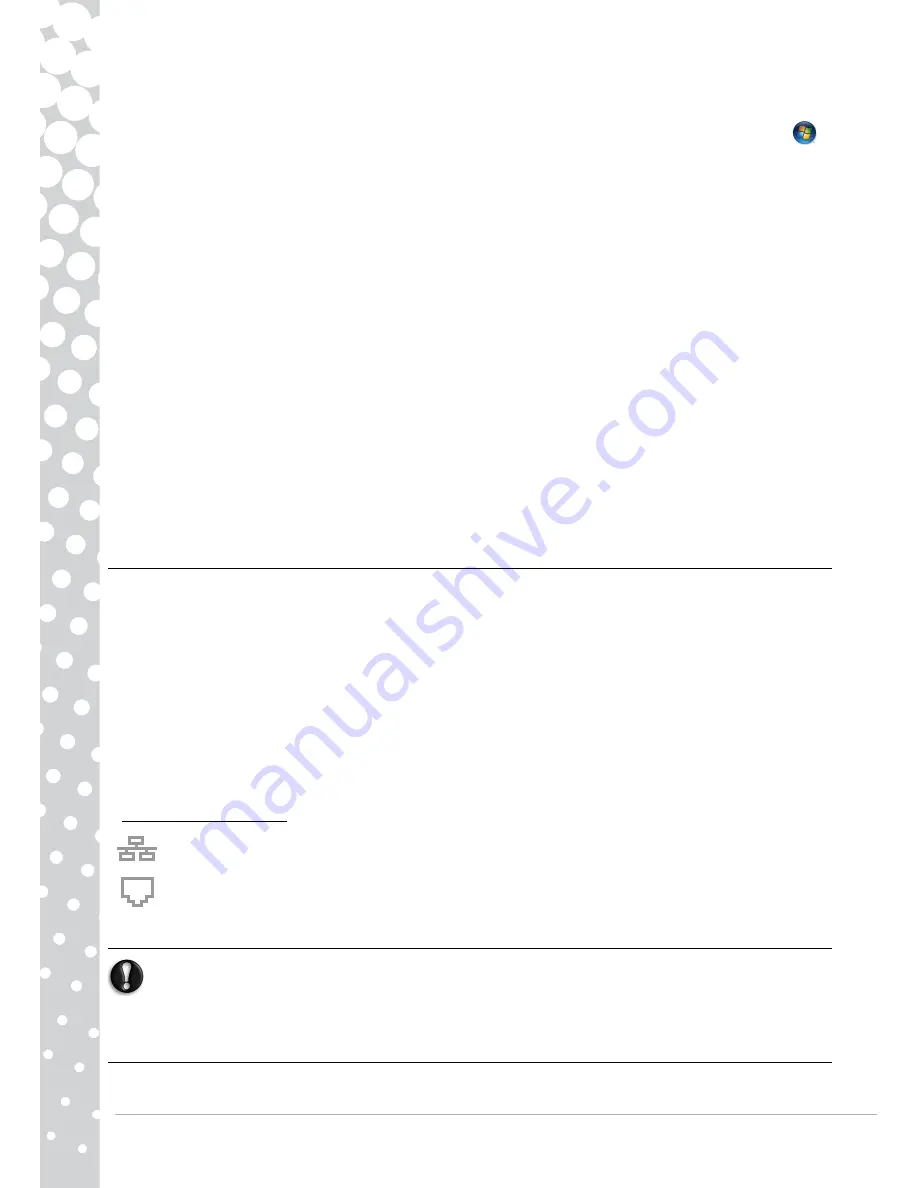
12 -
Quick Start & Troubleshooting Guide
✓
No peripherals (such as ExpressCards) or options (such as Wireless LAN features) are active or connected to your computer.
✓
The computer's hard disk drive, optical drive and processor are idling or under low load.
Power management features are active. You may change the power settings of your computer by clicking on
Start
>
Control Panel
>
System and Security
>
Power Options
.
✓
Certain battery types require maintenance to avoid a reduction in battery life.
✓
Do not leave your battery in direct sunlight. Extreme temperatures can affect the performance of your battery. It’s best to
use and charge your battery at room temperatures.
Replacing Batteries
Battery packs can be removed and replaced. Read the precautions on handling the battery before changing the battery.
A small lithium battery (‘CMOS’ battery) in some computers maintains basic configuration information (such as the time and
date). In the event that the battery fails to maintain this information, we recommend that you contact a qualified technician
who may replace this battery.
Battery Precautions and Disposal
✓
Batteries contain a mix of chemicals that should be treated with care. Before disposing of the battery, put adhesive tape
over the terminals. Do not disassemble the battery.
✓
Do not place used batteries in your regular waste. Ultimate disposal of the batteries should be handled according to all
national laws and regulations. Contact your local waste management officials for information regarding environmentally
sound collection, recycling and disposal of batteries.
✓
There is a danger of explosion if the battery is incorrectly replaced. Replace only with the same or equivalent type
recommended by the manufacturer.
Ports and Connectors
The ports and connector types described below are commonly used on Packard Bell computers. However, this does not mean
that they are present on the computer you have purchased, nor that it is limited to these ports. To view documentation
specific to the model you have purchased, please check
InfoCentre
.
Precautions
✓
Before you attach any device, check the installation instructions that were supplied with it.
✓
Do not remove a device if the computer is using it.
✓
Most devices may be added or removed while the computer is on. They will be detected and installed automatically.
However, certain devices must be deactivated before they can be removed from the computer (for example, see
Removing
a card from an External Card Reader
on page 10).
Communication Ports
Network - Connect your computer to a network (‘LAN’) or certain high-speed Internet connections.
Modem - An internal fax/data modem connects you to the Internet over a dial-up connection.
A network port looks very similar to a modem port; they are often found near each other. The network port is slightly
larger than the modem port.
Warning:
In thunderstorm conditions, make sure that you disconnect all your connection cables; unplug
the modem from the telephone line, the TV port from the aerial socket and any network cable. A
lightning strike to nearby telephone lines or an aerial could damage your modem, network or TV card or
even your whole computer. Please note that the product warranty does not apply if damage to your
computer is the result of a lightning strike.













































