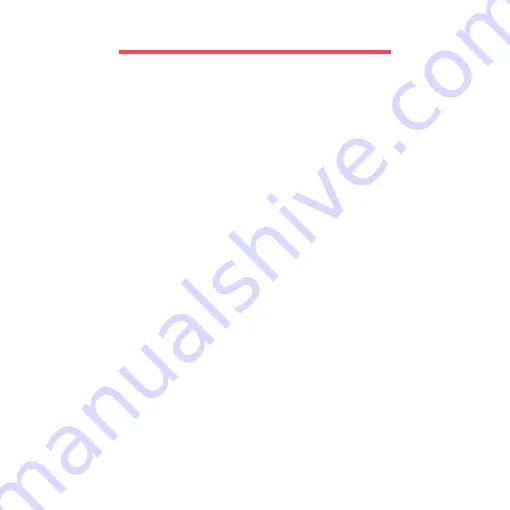
2 -
Table of Contents
T
ABLE
OF
C
ONTENTS
Wireless connection ........................................... 4
Registration ........................................................ 5
Software installation ........................................... 6
Recovery ............................................................ 6
Having trouble? .................................................. 6
Safety and comfort ............................................. 8
Safety precautions ...................................... 8
Health precautions .................................... 11
Screen view...................................................... 15
Keyboard view.................................................. 16
Front view......................................................... 17
Left view ........................................................... 18
Right view......................................................... 20
Base view......................................................... 22
Lock keys and numeric keypad........................ 24
Special keys.............................................. 25
Windows keys .................................................. 28
Touchpad basics .............................................. 29
Touchpad gestures .......................................... 30
Expanding through options .............................. 31
Connectivity options.................................. 31
AC power adapter ............................................ 36
Battery pack..................................................... 37
Battery pack characteristics ..................... 37
Replacing the battery pack....................... 39
Installing or removing the battery pack .... 39
Charging the battery................................. 40
Checking the battery level........................ 40
Optimizing battery life............................... 41
Battery-low warning.................................. 41
Saving power................................................... 43
Using Windows and your software .................. 46
Internet security offer ............................... 46
Packard Bell Recovery Management....... 46
First steps on the net ....................................... 47
Protecting your computer ......................... 47
Choose an Internet Service Provider ....... 47
Network connections................................ 49
Surf the Net! ............................................. 53
Security .................................................... 53
Creating a recovery backup............................. 63
Creating a drivers and applications backup..... 67
Recovering your system .................................. 70
Reinstalling drivers and applications........ 71
Returning to an earlier system
snapshot................................................... 74
Returning your system to its factory
condition................................................... 75
Recovering from Windows ....................... 76

















