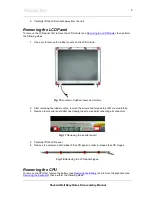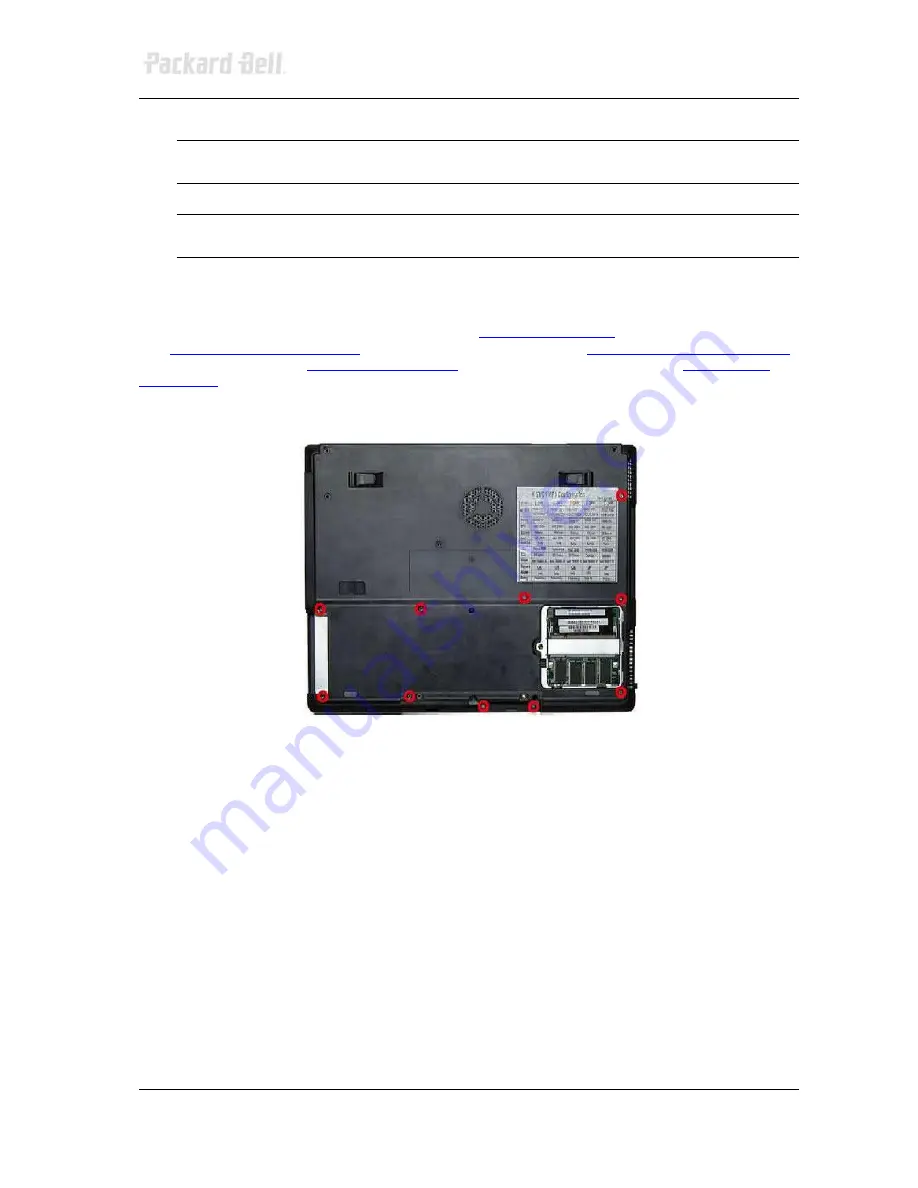
Packard Bell EasyNote L Disassembly Manual
11
5. Take out the CPU very carefully.
Note
Beware of the screws you use on the CPU heat sink! Make sure to use the original screws,
otherwise it might cause damage to the CPU die.
Note
Use extra care when unlocking or locking the CPU socket because the screwdriver might
cause damage on CPU’
s edge each time when unlocking or locking the CPU socket..
Removing the Top Cover
To remove the top cover, first remove the battery (see
Removing the Battery
), remove the hard disk drive
(see
Removing the Hard Disk Drive
), remove the optical disk drive (see
Removing the Optical Disk Drive
),
remove the keyboard (see
Removing the Keyboard
) and remove the LCD module (see
Removing the
LCD Module
), then perform the following steps:
1. Remove all screws (2 small and 8 larger ones) on the bottom of the base unit.
Fig. 22
Location bottom cover screws.
2. Flip over and open up the notebook completely so that the LCD is levelled with the bottom of
the casing.
3. Release all screws (2 large and 3 smaller ones) on the top cover.