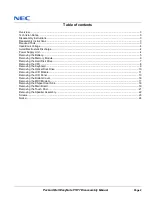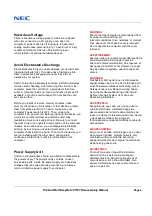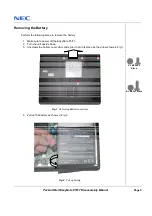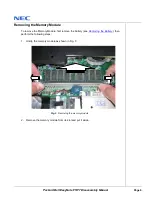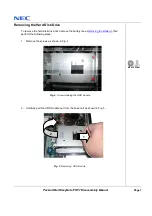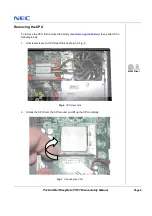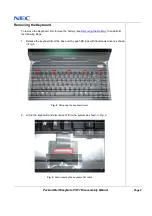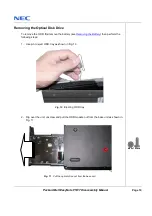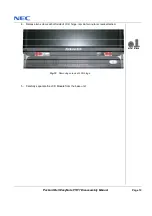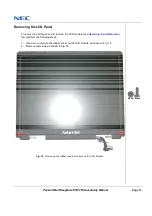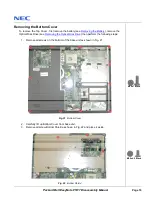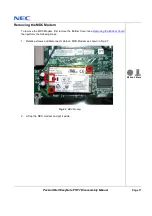Packard Bell EasyNote F5/F7 Disassembly Manual
Page 2
Table of contents
Overview .................................................................................................................................................................................3
Technician Notes ...................................................................................................................................................................3
Disassembly Instructions ......................................................................................................................................................3
Reassembly Instructions ......................................................................................................................................................3
Required Tools .......................................................................................................................................................................3
Hazardous Voltage ................................................................................................................................................................4
Avoid Electrostatic Discharge ..............................................................................................................................................4
Power Supply Unit .................................................................................................................................................................4
Removing the Battery............................................................................................................................................................5
Removing the Memory Module............................................................................................................................................6
Removing the Hard Disk Drive ............................................................................................................................................7
Removing the CPU................................................................................................................................................................8
Removing the Keyboard .......................................................................................................................................................9
Removing the Optical Disk Drive ......................................................................................................................................10
Removing the LCD Module ................................................................................................................................................11
Removing the LCD Panel...................................................................................................................................................13
Removing the Bottom Cover..............................................................................................................................................16
Removing the MDC Modem...............................................................................................................................................17
Removing the Chipset Heat Sink ......................................................................................................................................18
Removing the Main Board..................................................................................................................................................19
Removing the Touch Pad...................................................................................................................................................21
Removing the Speaker Assembly.....................................................................................................................................22
Screws ...................................................................................................................................................................................23
Notice.....................................................................................................................................................................................24
Summary of Contents for EasyNote F5
Page 1: ...Disassembly Manual ...