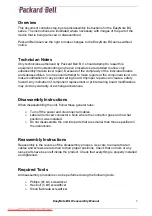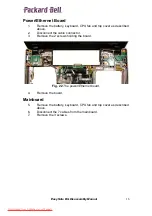Reviews:
No comments
Related manuals for EasyNote BG46

Meridian 800
Brand: ZEOS Pages: 80

Presario,Presario 1234
Brand: Compaq Pages: 126

CLP289
Brand: Craig Pages: 24

x-book 17cl46
Brand: bto Pages: 308

AMILO Pro V2040
Brand: Fujitsu Pages: 38

CELSIUS H250
Brand: Fujitsu Pages: 85

b2178
Brand: Fujitsu Pages: 89

A1130 - Lifebook T6500 4GB 500GB
Brand: Fujitsu Pages: 2

AMILO Pi 3560
Brand: Fujitsu Pages: 6

AMILO Pa 1538
Brand: Fujitsu Pages: 84

Amilo Li3710
Brand: Fujitsu Pages: 6

AMILO Pa 2510-25P
Brand: Fujitsu Pages: 2

AMILO Sa 3650
Brand: Fujitsu Pages: 6

AMILO Pi 2550
Brand: Fujitsu Pages: 3

AMILO Pro V3205
Brand: Fujitsu Pages: 3

CELSIUS H700
Brand: Fujitsu Pages: 106

CELSIUS H720
Brand: Fujitsu Pages: 99

5E14A1
Brand: Fujitsu Pages: 57