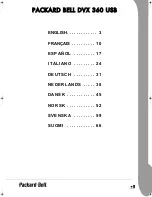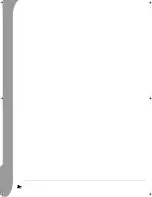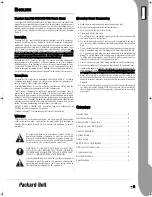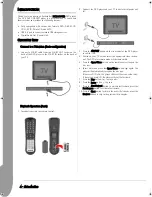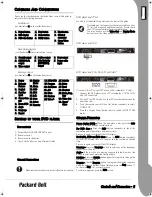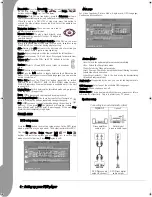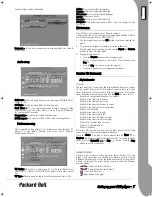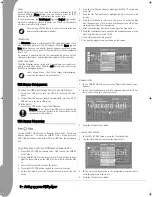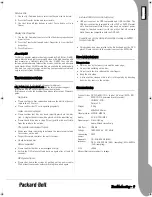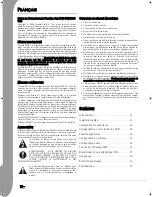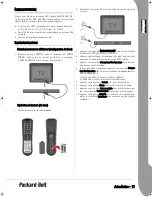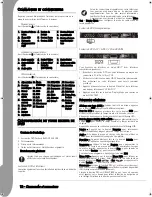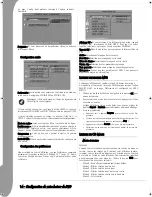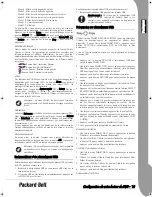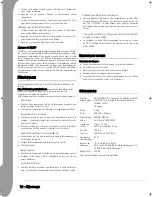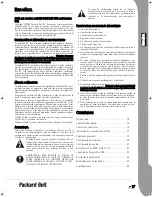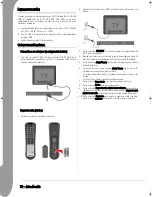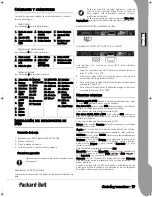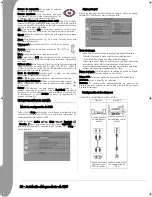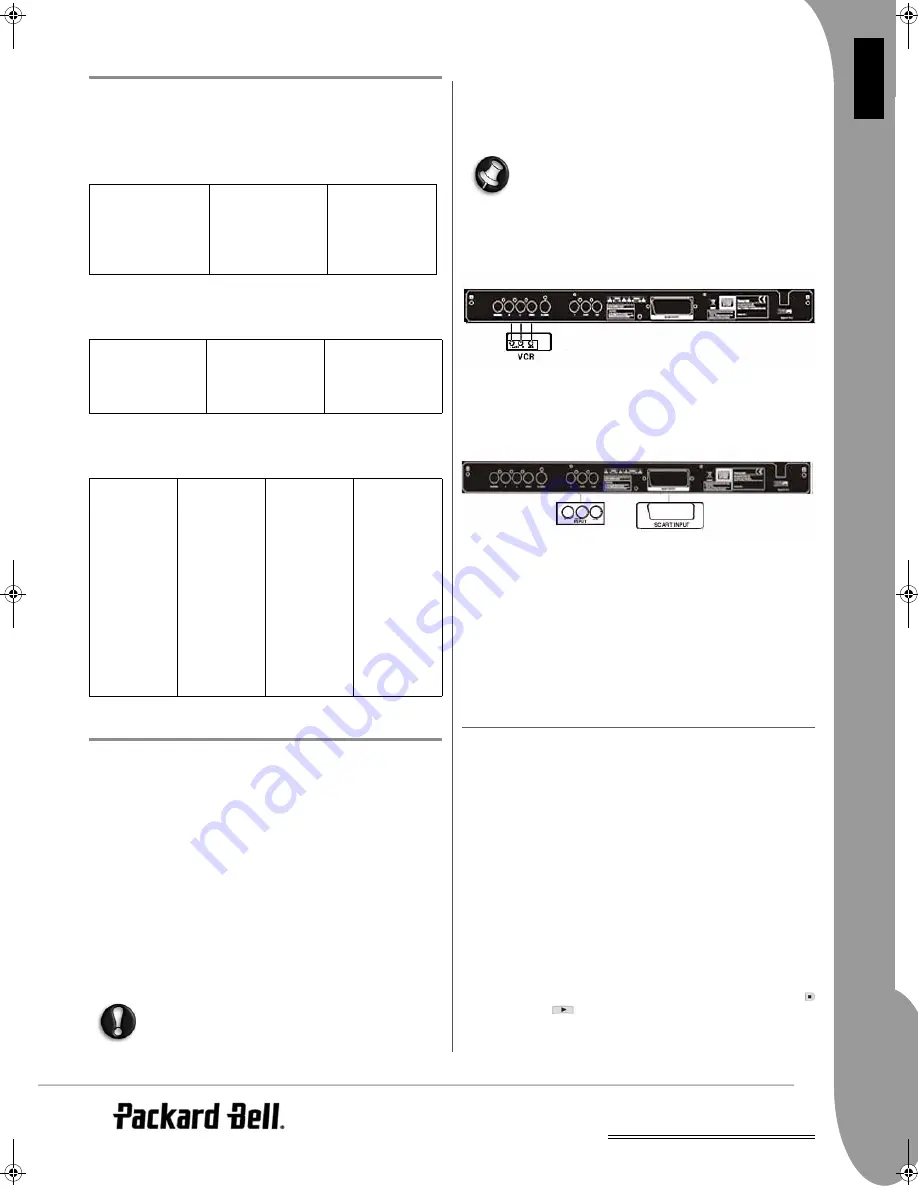
UK
Controls and Connectors -
5
E
NGLISH
C
ONTROLS
AND
C
ONNECTORS
Please see the illustrations on the inside-front cover of this guide to
reference the following numbers.
Front Panel
(see illustration A on the inside-front cover)
Back Panel diagram
(see illustration B on the inside-front cover)
Remote Control
(see illustration C on the inside-front cover)
S
ETTING
UP
YOUR
DVD
PLAYER
Box contents
1. Packard Bell DVX 360 USB DVD player
2. Remote control
3. Remote control Batteries
4. User’s Guide & Service and Warranty Guide
General Connections
Make sure that each device is turned off before connecting.
DVD player and TV set
See also the Quickstart Setup section at the start of this guide.
Depending on the connectors that are available on your
TV set, you may need additional cable(s). Please check
your TV’s documentation for more information.
You may need to use the Video Out and Display Mode
buttons to set the video output mode correctly.
DVD player and VCR
DVD player and Y Cb/Pb Cr/Pr or SCART
To connect to a TV using HDTV mode (with compatible TV only):
1. Connect the DVD player to your TV set using the Y Cb/Pb Cr/Pr
and YUV connectors.
2. Set the TV to HDTV mode (see your TV’s user documentation for
how to do this).
3. Press the remote control Video Out button repeatedly to select
'CVBS+YUV'.
4. Press the 'Display Mode' button twice to switch to HDTV 720P
mode.
G
ENERAL
F
UNCTIONS
Screen display (OSD) - When the unit plays a disc, press the OSD
button to browse through several options.
For DVD discs - Press the OSD button repeatedly to show the
remaining time, elapsed time and chapter time.
Press once again to switch off the OSD display.
For DivX®, XVID and MP3 discs - Press the OSD button repeatedly
to show the elapsed time of a chapter and the remaining chapter
time.
Press once again to switch off the OSD display.
Language - Press the Language button to select any of the languages
supported on the disc.
Angle - If the disc you are playing supports this function, use this
button to select your preferred viewing angle.
Subtitles - Press the Subtitle button repeatedly to browse through the
available subtitle options.
Program - Use the Program button to program the playing sequence
using the numeric buttons. When finished, press the Stop button
to cancel or Play
to start playback.
To cancel a program, press the PBC button.
1. Power button
2. LED display
3. DVD disc holder
4. Play button
5. Pause button
6. PREV button
7. Next button
8. USB 2.0
connector
9. Open/Close
button
1. Coaxial output
2. STEREO L/R
output
3. Video output
4. S-video output
5. YCb/PbCr/Pr
(HDTV720P)
output
6. Scart output
7. Power cable
input
1. Power
2. Numeric
Buttons
3. Rewind
4. Fast For-
ward
5. Cursor Con-
trol
6. Menu DVD
7. Angle
8. Language
9. Repeat
10. Display
Mode
11. Zoom
12. OSD
13. PBC
14. L/R
15. Goto
16. Select
17. Transfer
18. DVD/USB
19. Program
20. Sub Menu
21. A-B
22. Mute
23. Random
24. Vol +/-
25. Subtitle
26. Setup
27. Next
28. Previous
29. Pause, Stop,
Play
30. Video Out
31. Open/
Close
DVD-DVX-360-USB.book Page 5 Friday, June 30, 2006 3:14 PM
Summary of Contents for DVX 360 USB
Page 2: ...2 ...