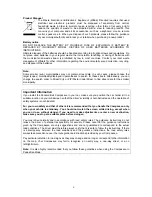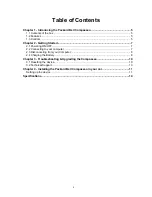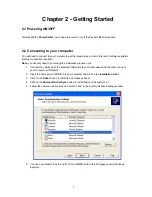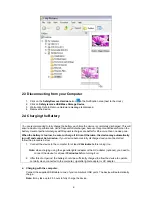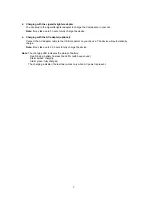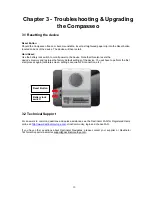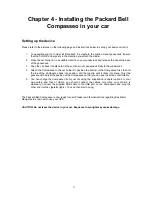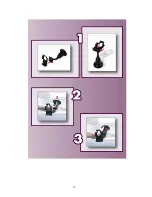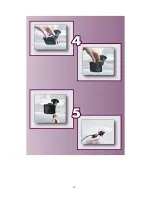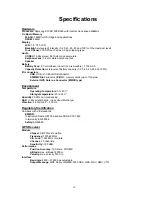Chapter 3 - Troubleshooting & Upgrading
the Compasseo
3.1 Resetting the device
Reset Button:
Should the Compasseo freeze or become unstable, insert a straightened paper clip into the Reset button
located on back of the device. The device will then restart.
Hard Reset:
Use the battery lock switch to cut all power to the device. Note that this also resets the
device's memory and restores the factory default settings of the device. You will have to perform the first
start process again (calibrate screen, settings, acquire GPS connection, etc.).
Reset Button
Battery lock
switch
3.2 Technical Support
For answers to common questions and quick assistance see the Destinator FAQ for Registered Users
online at:
http://www.destinatoreurope.com
, click Community, login and choose FAQ.
If you have other questions about Destinator Navigates, please contact your supplier or Destinator
Technical Support via email at [email protected].
10